If you have been using ChatGPT for quite some time, you probably have encountered the “Conversation not found” error at least once.
If you don’t you are the lucky one but I have come across it a few times since I started using ChatGPT.
This is one of the other ChatGPT errors such as ChatGPT 1020, ChatGPT is at capacity right now, ChatGPT internal server error or error like “Something went wrong” that has been discussed the most over the internet and in this article today, I’ll explain the reason behind this error and could we get rid of it.
ChatGPT is the hottest topic to talk about these days. Every day tons of people play around with it to get the most out of it.
While the students take its help to complete school/college assignments the statisticians use it for various stats and calculations.
The coder uses it to generate a piece of code to perform various tasks.
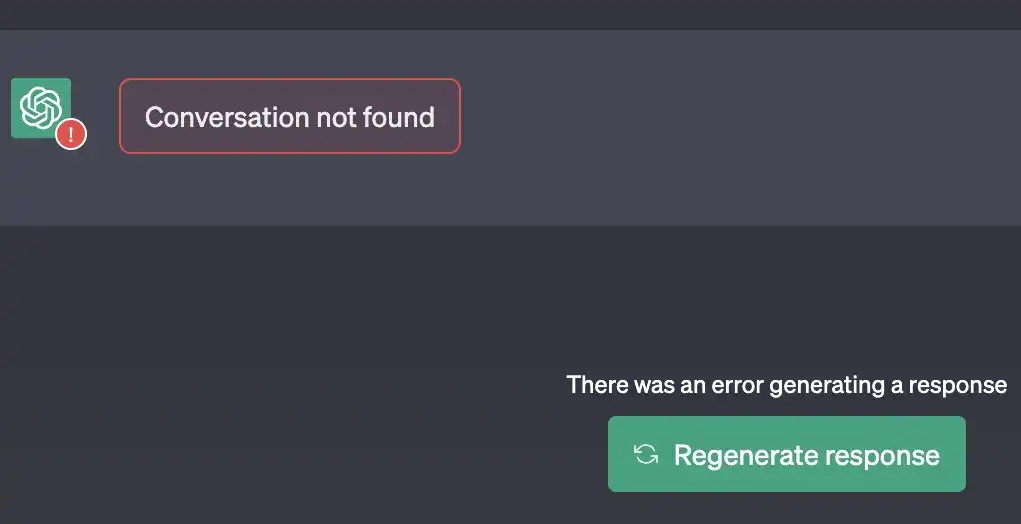
While doing this, they don’t structure the query properly and that leads us to understand why we sometimes see a “conversation not found” error while using ChatGPT.
Why do we see the “Conversation not found” error in ChatGPT?
We have been bombarding the ChatGPT with tons of queries every single day.
During its peak hour, sometimes the ChatGPT reaches the maximum limit and sometimes throws an error like “ChatGPt is at Capacity right now.
So while so many people are using ChatGPT, most of them don’t structure their queries that is understandable by ChatGPT.
The ChatGPT is a program that has a mechanism to understand the query and generate responses.
So if you don’t frame or write a query that is not understandable to ChatGPT, you sometimes can come across a “Conversation not found” error.
However, this is not always the case, this error can be the result of a bad/slow internet connection, complex queries, or your query is not within the parameters that the ChatGPT is trained on.
It can be due to a technical glitch from the developer’s end overloaded ChatGPT server or corrupt Cookies, Cache, and data files of your browser.
How to fix the “Conversation not found” error on ChatGPT
If this problem is from the developer’s end, for example; a technical glitch like I discussed previously, you have no choice but to wait for some time until it is fixed.
However, we can try these workarounds to see if we could fix this error if it is not caused due a technical glitch.
Input Properly Formatted/Structured Queries
The ChatGPT is trained on billions of datasets but still, if your queries are not properly formatted that is in line with the ChatGPT, if you haven’t structured them or described them clearly, the ChatGPT may throw the error.
Generally, it has been seen that if you have typed your queries in a mix of Numbers, special characters, and Alphabets, you can get this error.
For example, if you have discussed something with your friends on WhatsApp, Facebook, or Google chat, you copy the chat and paste it to ChatGPT, there are high chances of this error being displayed because copying text from the chat will also copy the time stamp.
Also, we have seen a lot of people circulating ChatGPT prompts, in fact, prompts are being sold.
Do not blindly copy and paste those prompts, make sure they make sense and are easily understandable.
Input queries within ChatGPT parameters
The company is improving GPT versions every time they release a new one.
The version GPT-4 is trained on even larger datasets and can generate responses to a variety of queries.
GPT-4 is trained on millions of parameters with GPT-4 claimed to take images as input and come up with suggestions.
Also, it can handle up to 25,000 words of text.
So make sure your inputs are within the parameters.
If you see the error, try to rephrase the query.
Delete Browser Cookies, Cached & Data files
The browser Cache, Cookies, and corrupt data files are the culprits of many ChatGPT errors.
It has been noticed that by clearing them, we could fix many ChatGPT errors.
This error can be fixed by trying this method as well.
- For Google Chrome
Click three Dots at the top Right > More Tools > Clear Browsing Data > Privacy and security > Clear browsing data.
- Safari
Activate Safari browser > Safari > Clear history > Select range and Delete history.
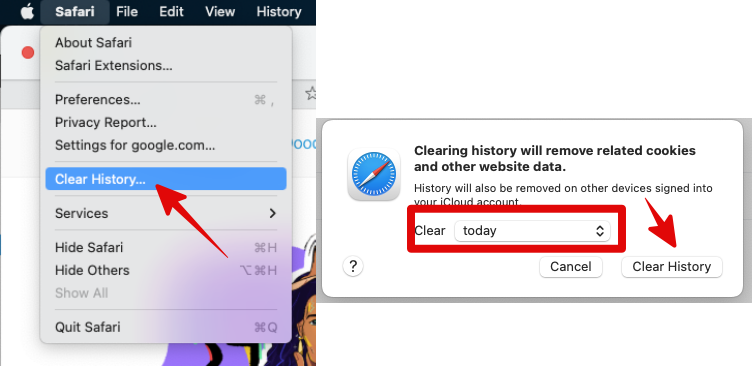
- Edge
Three Dots at Top right > Settings > Privacy, Search and Services > Clear browsing data > Select what to clear and > Clear Now button.

- Firefox
Three Dots at Top right corner > Settings > Privacy and Security > Cookies & Cache options > Delete browsing data > Delete.
Check Your Internet Connection
The ChatGPT is completely dependent on the internet connection. If that is a problem, you won’t be able to use ChatGPT and it will result in various errors including the “Conversation not found” error.
So it’s also important to check if your internet connection is stable and at the proper speed.
You can check the internet connection using www.fast.com
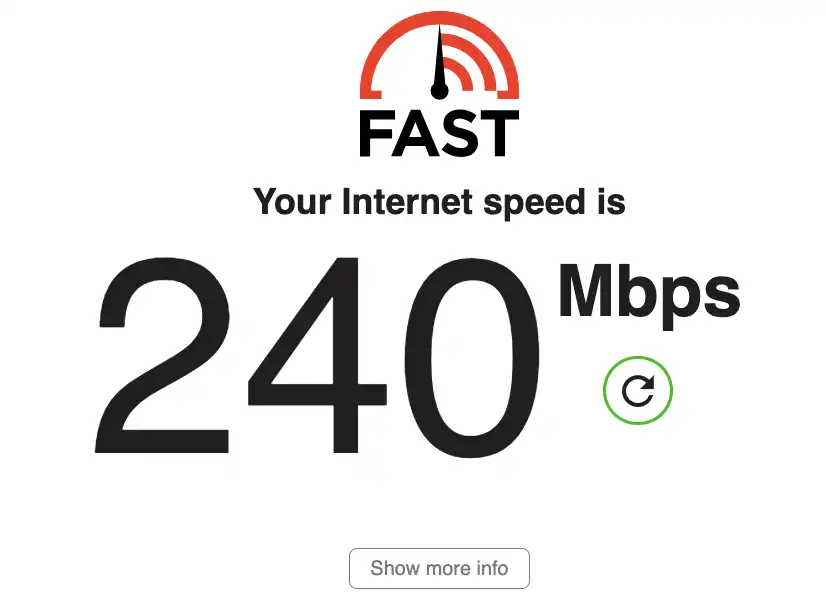
Open the website and it will start the test. It will take some time to get completed.