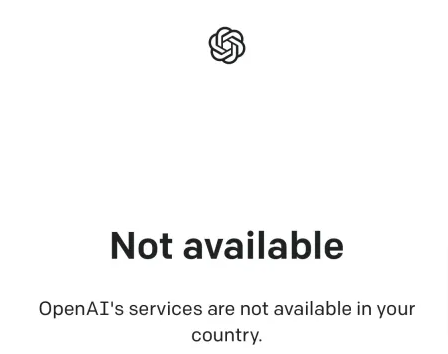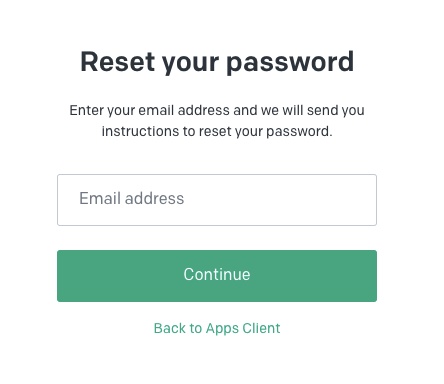If you are wondering why isn’t ChatGPT working, you’re not alone. In this post, we are going to discuss what causes the ChatGPT to stop working, how to check if the ChatGPT is down from the backend & what are the workarounds to put ChatGPT back to work (if there is no problem from the backend).
If the problem persists at the developers’ end, there is nothing much we could do except wait but if it is fine from the backend, we need to figure out why isn’t ChatGPT working for us and need to resolve it.
As time passes, we are becoming ChatGPT addicts and using this AI tool on various occasions.
Whether we need suggestions for our travel plans for summer vacations or need help completing school/college assignments, we use ChatGPT.
ChatGPT is slowly becoming an integral part of everyone’s and when it stops working, it creates a kind of panic situation and we just want to put it to work again.
If that happens to you, don’t worry, let’s figure it out and resolve the problem.
Why is Chat GPT not Working?
Before we move on and fix the ChatGPT not working problem, let’s find out the probable reasons for it.
By now ChatGPT has a huge number of registered users. It results in thousands of hundreds of people using the AI bot at the same time.
Because of this, the server gets overloaded and halted which causes ChatGPT to stop working.
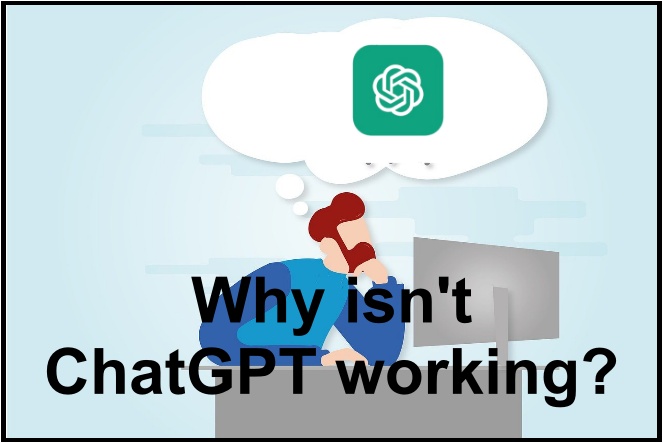
If is everything okay at the backend and ChatGPT is still not working for you, there could be a network problem or cookies, browsers, or extension-related issues causing the ChatGPT to behave inappropriately.
Sometimes the VPN that you have activated on your mobile device or computer to access the website/services that are not available at your location creates a problem.
If there is any problem with the application itself or if you are typing the queries too fast or for a very long time or trying complex queries, the ChatGPT may not work.
So, there could be different reasons for why isn’t chatgpt working for you.
Let’s move ahead and try to fix it.
How to Fix ChatGPT Not Working?
Now we know there could be several reasons that may cause the ChatGPT to stop working.
Given below are some of the tested methods that can help fix the “ChatGPT not working problem.
So let’s go ahead and see.
Check Internet Connection
The first and foremost thing is to check if your internet connection is working fine.
The ChatGPT is an internet-based application, hence it requires a reliable and good internet connection.
Whether you are using ChatGPT through a website or have downloaded the ChatGPT iOS App, a reliable internet connection is the key.
You can test your internet connection by opening a random website. For ex. Google.com or maybe Facebook. com.
If that opens fine, your internet connection is okay.
I’d also recommend testing your internet connection speed as well.
Open the Internet speed test website; www.speedtest.net and run the test.
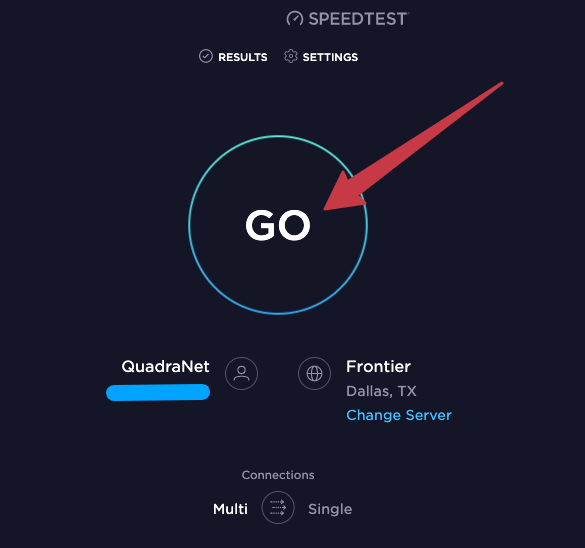
Run the test a few times so that you can monitor the stability of your internet connection. If all the readings are the same (slight variations are okay), your internet connection speed is good.
If there much variations, you need to ask your ISP to stabilize your internet connection.
Check if the ChatGPT server is down
You also need to check if the ChatGPT server is up and running. Sometimes the server is down because of scheduled maintenance or when the developers work on updation or troubleshooting.
Also, the heavy number of current users during peak hours causes the ChatGPT server to go down.
So making sure the ChatGPT server is up is necessary.
Open any browser on your phone or PC and go to the ChatGPT server status page.
You will see if the ChatGPT server is running fine or has some problem. When you scroll down, you’ll see day-wise incidents during which the ChatGPT server went down (or not).

The best thing is to subscribe for ChatGPT updates so that you get a notification via the preferred method whenever the ChatGPT server goes down.
You can prefer to subscribe to the ChatGPT status through e-mail, phone, etc.
Check if ChatGPT is available in Your Country
The ChatGPT wasn’t announced for all the countries initially. Still, there are many countries where the ChatGPT service is not available.
So make sure you reside in the country where the ChatGPT is available.
Go to the list of countries on the official website to check if your country is listed in the supported countries list.
Check if ChatGPT is banned in your Country
Also, there are some countries that later restricted the ChatGPT services in their region because of privacy concerns and countries’ regulations.
For example, ChatGPT was initially available in Italy, but later the country decided to ban ChatGPT
However, after a few days, the decision to ban was taken back & the ChatGPT returned back to Italy.
So make sure the ChatGPT is available in your country and it is not banned.
Log off and Log in back
So the first three methods were to check if there is no problem from the backend, the real troubleshooting methods start from here.
If the ChatGPT doesn’t work, the very first and simple method is to log off from your ChatGPT account and log in again.
Sometimes when my ChatGPT is stuck, I try this method and it works.
Relaunch Browser/ Restart Computer
If simply logging off and logging in doesn’t work. Restart the browser & computer. If you are using the ChatGPt on your iPhone or iPad, close the app and relaunch it.
It will terminate the process running in the background probably causing to make the ChatGPT to stop functioning well.
Clear Browser Cookies & data
Clearing browser Cookies & data will help to fix the ChatGPT not working problem.
If you are using the ChatGPT through a browser, try to delete the Cookies and History data and see if the problem is resolved.
For Chrome:
Go to Three Dots at top right > More Tools > Clear Browsing Data > Basic Tab > Select Range (all Time) > Tick Cookies & Cache related checkboxes > Clear Data
For Edge:
Go to Three dots at top right > Settings > Privacy, Search and Services > Clear browsing Data > Choose What to Clear > Select Checkboxes related to Cookies & Cache > Clear Now.

For Safari:
Click Safari from Top Menu > Clear History > Select Range > Clear history
For Firefox:
Go to Three Dots on the top right corner > Settings > Privacy and Security> Selection options related to Cookies & Cache > Delete browsing data > Delete
Disable Extensions
If you have extensions installed on your browser, there are probably that they are conflicting and causing the “ChatGPT not working” error to show up.
If that is the case, you need to disable all the extensions in one go and enable them one by one to figure out which extension is causing the problem.
Once the culprit extension is found, remove it from the browser.
Do this to remove the extension (or disable)
Go to Three Dots at the top right corner of the browser > More Tools > Extensions.
It will list all the extensions you have added to your browser.
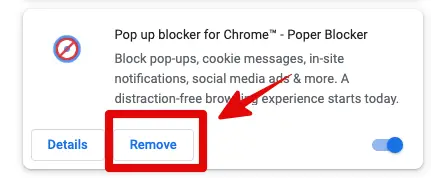
Select the one you want to delete and click the “remove” button. If you want to simply disable the extension, tap the small blue slider button, and it will disable the extension.
Flush DNS
Flushing DNS is also one of the best-suited methods to get rid of the “ChatGPT not working” problem.
Flushing DNS will restart the service and probably fix the problem.
Here is how you can do this.
1- Go to the Windows Icon at the bottom left corner.
2- Type “cmd” in the search box and it will show the cmd app.
3- Right click “cmd” and select “Run as Administrator”. It is very important to run CMD as administrator else it wouldn’t work.
4- Type “ipconfig/ flushdns and hit enter.
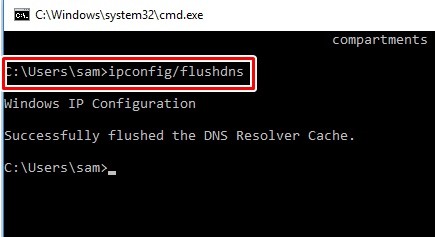
5- Allow it for some time and you will get the confirmation when it is done.
Check if the problem is fixed.
Disable VPN
If you have a VPN activated on your computer or mobile phone, try to disable it and check if the ChatGPT works.
Although VPN doesn’t cause any problems if you aren’t using a reliable VPN service, there is a high chance that it creates a problem. I recommend, NordVPN or ExpressVPN as a reliable VPN service.
Give it a shot, disable the VPN, and check if the ChatGPT is working.
VPN is very helpful to put the ChatGPT to work for people who don’t live in supported countries. VPN helps you get foreign country IPs, thus allowing you to use ChatGPT.
Contact ChatGPT support
If nothing works, the final resort is to notify ChatGPT support. They are very active and help you fix the problem.
Go to https://help.openai.com/en/collections/3742473-chatgpt and check if your problem is already listed. If it does, follow the instructions given by the support staff.
If not, contact the team by clicking the chat support icon at the bottom right corner.

Why is ChatGPT so Popular?
AI has been around for several years. It can be seen being used in chat support to automate responses, Facebook auto messages, etc.
But it wasn’t available so easily for the public before the ChatGPT which was launched in November 2022.
OpenAI announced ChatGPT in November 2022 and in just five days, it reached the 1 million users mark.
The ChatGPT can help you generate tailored responses to your queries within seconds.
It can be used in creating content for your website, ideas for blog posts, ebook creation, creating travel plans, and generating codes in any programming language to perform specific tasks without knowing the language.
What are the alternatives to ChatGPT?
If ChatGPT doesn’t work for you for any reason, or if you want to try out any ChatGPT alternative, the internet is flooding with similar tools.
Although, I didn’t find any of them as good as the ChatGPT.
We have Google Bard, BingAI, Jasper, Chatsonic, etc but they all have different disadvantages. While Google Bard doesn’t generate long content, BingAI is slow.
The AI bots like Jasper and Chatsonic can be only used for generating the content, they can not be used for help related to coding, etc.