Among various ChatGPT errors that people are coming across, Access denied, ChatGPT error code 1020 is becoming quite common these days and it could be very annoying when you’ve to urgently use ChatGPT but this error is not allowing it.
If you are trying to solve this problem but failed to do so, we go through this post, we’ve shared workable methods to resolve the error on your own.
This is a complete guide to solving Access denied error 1020 in ChatGPT.
You’ll also learn the cause of this error along with other related information that will help you understand what may be the reason behind the ChatGPT 1020 error because you deal with such errors, it is very important to learn everything about it.
ChatGPT Error Code 1020
Whenever the ‘Access Denied, ChatGPT error code 1020’ error occurs, it restricts you from accessing the ChatGPT dashboard & since you are not able to go to the dashboard, you’ll not be able to generate responses.
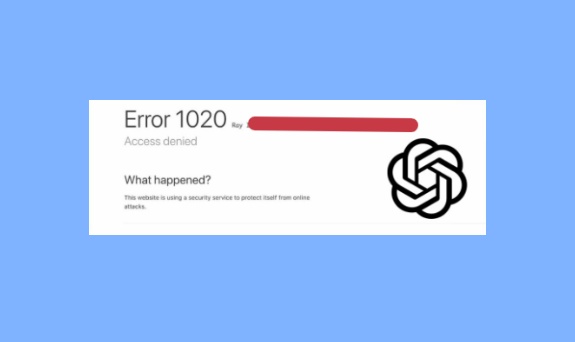
ChatGPT is a dialogue-based AI-powered Chatbot that generates human-like responses to your queries related to anything that can be answered in text format.
ChatGPT access denied error is seen when you try to open the URL for ChatGPT Login.
In most cases, it appears when you try to solve a captcha and it fails. It could be a temporary error and permanent as well.
If that is a temporary error, it will go away soon but if you see it every time you try to log in to ChatGPT, you need to try the workaround that I have discussed in this post in the coming sections.
Reasons for ‘Access Denied, ChatGPT error code 1020’
ChatGPT is powered by OpenAI, one of the world’s most powerful AI research firms whose ChatGPT, an AI-based Chatbot has taken the whole world by storm with its amazing functionality to generate unique responses every time to your questions.
With so many people, OpenAI works hard to keep the tool up and running and access denied error could be the result of restrictions imposed by the ChatGPT backend team for certain users for a certain period of time to maintain the server load.
If a lot of resources are being used at your end because of any reason, trying to generate too many responses quickly, generating long responses, etc., you could face an “Access denied, ChatGPT error code 1020” error to limit your activity.
The other possible reasons for this error could be a faulty browser or faulty browser extensions.
Also, If your internet doesn’t work properly, the browser’s cached files are corrupt, or if your VPN provider is setting an IP that is potentially flagged as spam IP, you can see this happening.
Therefore, it is advisable to avoid overutilization of the chatbot resources, specially during peak hours, and have a proper internet connection and other necessary stuff.
How to Fix ChatGPT Access Denied 1020 error
You could try different fixes to get rid of the ‘ChatGPT error code 1020, access denied’ error that I’ve shared in this article.
If the problem is from the ChatGPT backend, there is nothing much you can do.
In that case, waiting for some hours is the only thing you can do.
So before trying any of the below methods to fix the error, make sure:
- ChatGPT is running well from the backend & there is no outrage.
- Your internet connection is working fine.
If you have subscribed for ChatGPT status updates, check if you have received any email from OpenAI regarding server outrage.
If you haven’t subscribed, you can try websites like downdetector to see the current status.
Also, make sure your internet connection is working fine.
Without a proper internet connection, it is not advisable to try these methods.
Once you make sure the above two things are and still see this error, try these methods.
#1- Reload the Page
ChatGPT is a web-based tool, it doesn’t have an app.
So, the first thing you can do whenever a ChatGPT error is seen is reload the ChatGPT web page.
Reloading the web page means you are reloading the services & processes of the browser that could eliminate the element causing this error to occur.
Reloading the page will clear the prompt you’ve typed.
Hence, before reloading the ChatGPT prompt page, copy the prompt somewhere so that can use it after reloading the page.
The page reload can be done simply by clicking the reload icon on the browser.
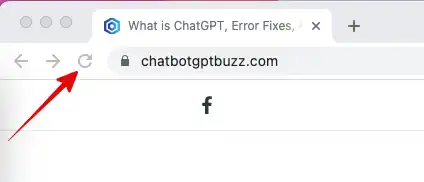
If the cookies are not enabled on your browser, you could be logged out of ChatGPT.
In that case, you need to ChatGPT login before using the tool again.
#2- Try a new Browser
If the reload of the page doesn’t work, try to access ChatGPT on a different browser.
For example, if you have been using Google Chrome, try ChatGPT in Safari or Firefox.
You will have to log on to ChatGPT while trying it in a different browser.
#3- Clear Browser Cache
The browser stores website data to serve the repeated requests seamlessly.
So, if you have browsed the ChatGPT website before, the next time you visit the website, it will open faster than the first time.
With the cached files already in place, it doesn’t require loading all the page elements every time which eventually results in a fast page load speed.
Deleting cached files and cookies from your browser can fix the “access denied ChatGPT error code 1020” error.
Here is how to delete cached files & cookies from your Chrome browser.
- Click three dots in the top right corner of the browser.
- Select “Settings“
- Go to “Privacy and security” from the left-hand side menu
- Click “Clear browsing data”
- From the “Basic” Tab, select the time range “All Time“
- Tick the checkboxes to select “Cookies and site data” and “Cached images and files“
- Hit “Clear data” and it will take a few minutes to delete cached files. Allow it for some time.
Restart the browser > Open the ChatGPT login page and see if the error persists.
#4- Flush DNS & Reset IP
Flushing DNS And resetting IP can also fix this problem.
Since this error also occurs due to a bad IP address reputation, this method can be really helpful in fixing this problem.
So if you want to flush DNS and reset IP, here are the steps.
- Click the “Windows icon” & type “cmd” in the search box.
- Right-click the cmd app and select “Run as administrator” It will open a command prompt with administrative rights.
- To flush DNS, type ipconfig /flushdns and hit “enter.
- To reset the server, type netsh winsock reset and hit enter.
- To reset IP, type netsh int ip reset and hit enter for the last time.
- Now, restart the PC and check if “Access denied, ChatGPT error code 1020” is fixed.
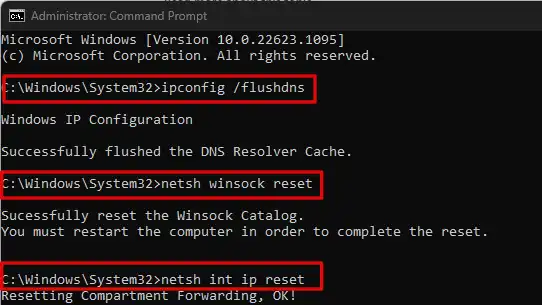
#5- Disable/Enable VPN
VPN can also be a reason behind this error.
Hence by removing the VPN service from your computer or simply disabling the VPN, you can fix the Access Denied error in ChatGPT.
If you are using a VPN with the help of a browser extension, you can disable it by going to extensions.
And, if you are using a VPN with the help of an application/software, uninstall the app from the control panel.
Once, the VPN is disabled, try to use ChatGPT and see if the problem is fixed.
#6- Remove Browser Extensions
If you have a lot of extensions, there are great chances one of them causes the “ChatGPT access denied, error code 1020” error.
The extension is installed on a browser and ChatGPT is a web-based application as well, hence if any of the extension’s files are conflicting, you could see the error.
Disable extensions one by one to see which one is causing the problem.
When you find the culprit, remove that extension.
Here is how to disable an extension in the Chrome browser.
- Go to the three Dots at the top right of the browser.
- Go to More Tools
- Then go to Extensions
- Click the slider button to enable/disable the extension.
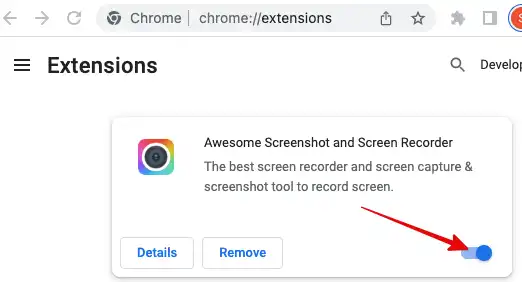
#7- Allow Cookies
If the browser’s cookies are not allowed by default, it can be troublesome as well.
So make sure the cookies are enabled.
Here is how to check if cookies are enabled.
- Click three dots on the top right of the Chrome browser.
- Go to “Settings“
- Select “Privacy and security“
- Select “Cookies and other site data“
- From General settings, choose “Allow all cookies“
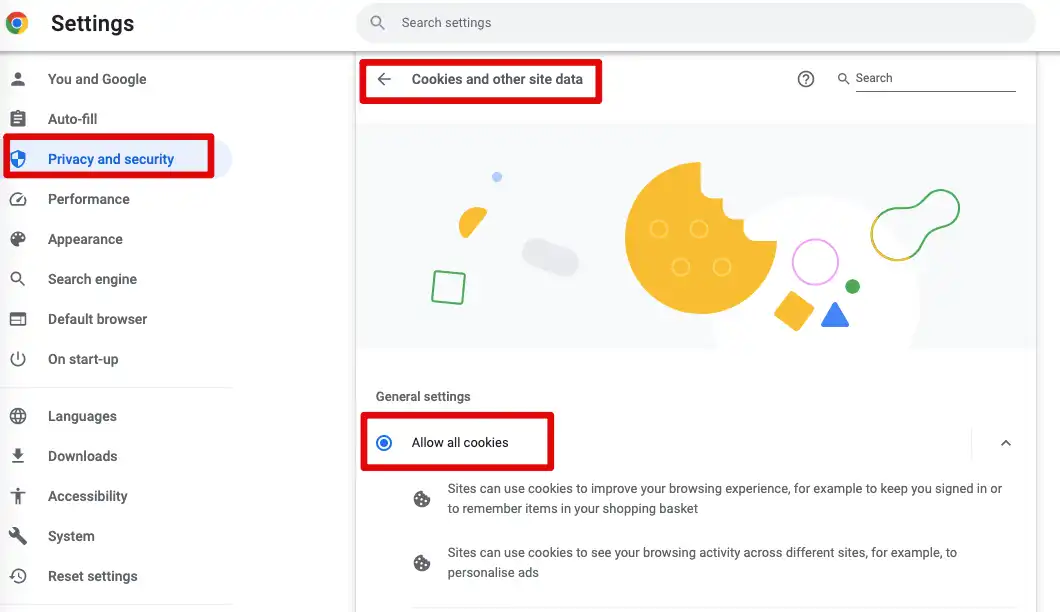
Restart the browser and check if the problem is fixed.
Conclusion
ChatGPT is a hot topic and with millions of users, it is likely to get various errors.
Access denied ChatGPT error code 1020 is a common error these days that is caused due to blocked IP, or a problem with the browser, extension, etc.
It could be fixed in various ways by tweaking browser settings as we discussed and other methods such as flushing DNS and resetting IP and server.