Now with so many users joining the platform, it is leading to many users facing technical errors, and in this post today, we will discuss ChatGPT Internal server error.
Apart from this, the other common errors that one may encounter while using ChatGPT are ChatGPT errors in body stream, log errors, ChatGPT error code 1020, Errors in long responses, ChatGPT is at full Capacity, etc.
Everyone is talking about ChatGPT and how it can be used for different purposes.
Every tech news website is covering What is ChatGPT, its advantages & disadvantages, and how it could be implemented in our day-to-day life and even in business to simply different tasks.
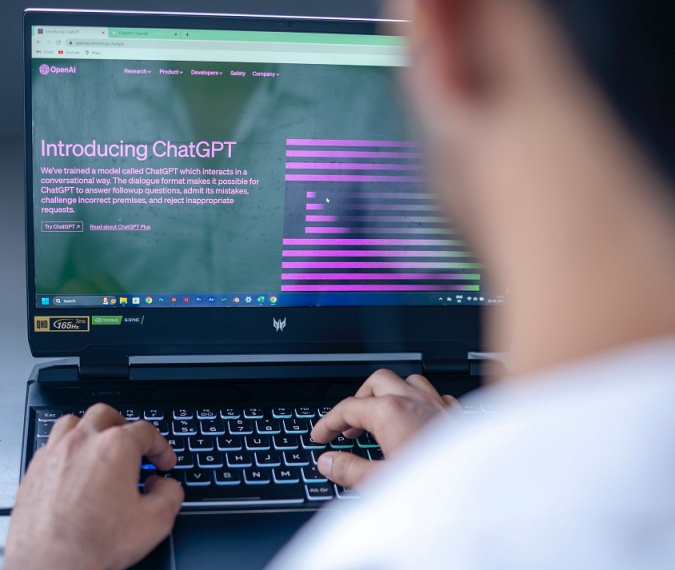
The tool has become so popular that within just five days of its launch, it had crossed 1 million users on the platform.
As of today, it is already serving more than 100 million users and is something that is used at large and likely to encounter various problems.
I’ve tried to address one of those problems in this post today.
If you have come across this error as well and want to get rid of it, check out this article completely I hope it will help in fixing the ChatGPT Internal server error just like it helped me.
What is ChatGPT Internal Server Error?
ChatGPT Internal server error is associated with HTTP requests which means an unexpected problem has occurred with the ChatGPT server while serving a client’s request.
The client can be an API client or your web browser.
This problem is more likely to occur because of the problem from the ChatGPT end such as server loading or misconfiguration of the ChatGPT server but sometimes it can cause due to a problem with the user’s web browser or the internet connection as well.
So if the problem is from the backend, there is nothing much you can do except wait for some time.
However, if there is no problem from the backend, you can try fixing it using the methods I’ve explained in this post.
This error is very common and won’t let you use ChatGPT until it is fixed.
So let’s move on & check out the ways to fix the ChatGPT Internal server error.
Get Prepared
Before trying methods to fix the problem, make sure these two things are in order:
- Make sure the Internet is working fine
- Make sure the ChatGPT server is up
Make sure the Internet is working fine
Just like other online tools, ChatGPT is totally dependent on the servers that exchange a lot of requests using the internet.
So the internet is the backbone to have ChatGPT working fine.
If the internet connection is not stable or running on/off regularly, it can also lead to a ChatGPT Internet server error.
Again, if the internet is not working fine, you will not be able to try the fixes.
Here is how to check the internet speed and if it is stable:
- Open the browser on your laptop.
- Type speedtest.net in the address bar and hit enter.
- It will open an internet speed checker. The IP address and testing server are automatically selected based on your internet service provider & location.
- Click the “Go” button and it will start internet speed testing. Let the test get completed.
- Note down the internet speed and perform the test 5 consecutive times. Looking for the variation in speed in every test result. The slight variations can be ignored but if the variation is much, it indicates your internet connection is not stable. Contact your ISP and get it fixed.
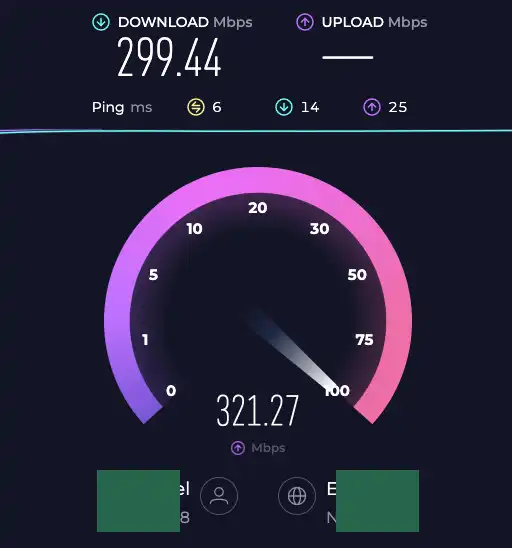
Make sure the ChatGPT server is up and running
A second important thing that you need to be checking is the ChatGPT server.
If the server is down, you will see the error, and also wouldn’t be worth trying the fixes.
Here is how to check the ChatGPT server:
- Open the browser on your computer.
- Type downdetector.com in the address bar and hit enter. It will open the down detector website.
- Type “Openai” in the search bar and hit enter.
- It will check and server and display the result. If the server is up, go ahead and try the fixes below. If not, wait for some time to get it up.
If you don’t want to keep checking if ChatGPT has gone up, subscribe to their status page.
So whenever there is any outrage, you will be notified via email.
The same thing will happen when the server goes up.
Here is how to subscribe to the ChatGPT status page:
- Open your favorite browser.
- Type https://status.openai.com.
- Click the “subscribe for updates” button at the top right.
- There are several ways to subscribe for updates. You can use email to subscribe so that you will be notified via email. The other option is phone number, Slack, etc. I prefer email.
- Enter your best email and hit “Subscribe via email“
How to Fix ChatGPT Internal Server Error?
ChatGPT Internal Server Error is one of those annoying errors that block your access to ChatGPT.
Try these workarounds to fix the ChatGPT Internal Server error.
Refresh page
Start by simply refreshing the page.
If you have logged in to your ChatGPT account and been away from your laptop for some time, leaving your Chatbot unused for a fairly long time, you’re likely to receive a ChatGPT Internal server error.
Refresh the ChatGPT web page and check if the error gets resolved.
Try Incognito Window
If refreshing the ChatGPT web page doesn’t work, try to access the tool in an incognito window.
It is a private window the session created in this window is temporary.
Click three dots at the top right > Choose “Incognito window”
Open ChatGPT and see if the error persists.
Flush DNS & Restart Server
Flushing DNS and restarting the server can also help in resolving this error. Do this to flush DNS & restart the server.
- Click the “Windows” icon and type “cmd” in the search box.
- Right-click the cmd app and run it as administrator. The administrative rights are necessary to flush DNS.
- Type the command ipconfig/ flushdns and hit enter.
- Type the next command “netsh winsock reset” and hit enter gain.
- Finally, type “netsh int ip reset” and hit enter for the last time.
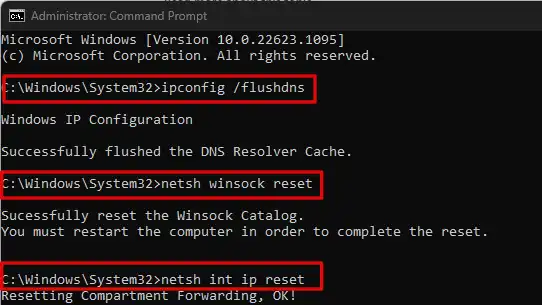
It will flush the DNS and reset the server.
Update DNS
Sometimes DNS server is outdated or misconfigured for ChatGPT to work properly.
Updating DNS also helps solve this error.
Switching to either Google or Cloudflare DNS servers helps fix this error.
If you are wondering how it is done, follow the below steps.
Step 1- Click the Window Icon at the bottom left corner.
Step 2- Type “Control Panel” and the app will appear.

Step 3- Go to Network and Service Center.
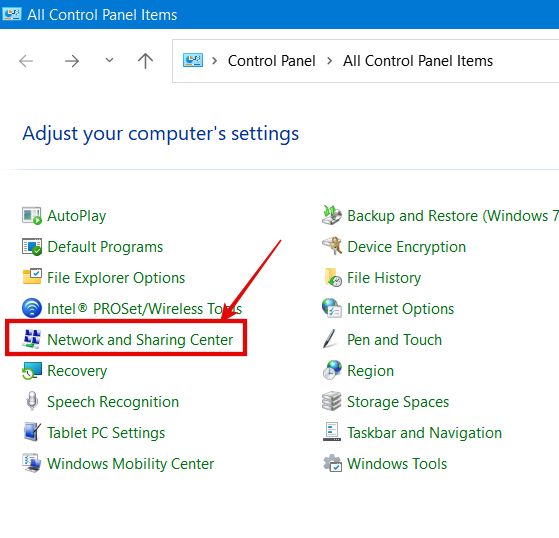
Step 4- Right-click Wi-Fi and go to “Properties“
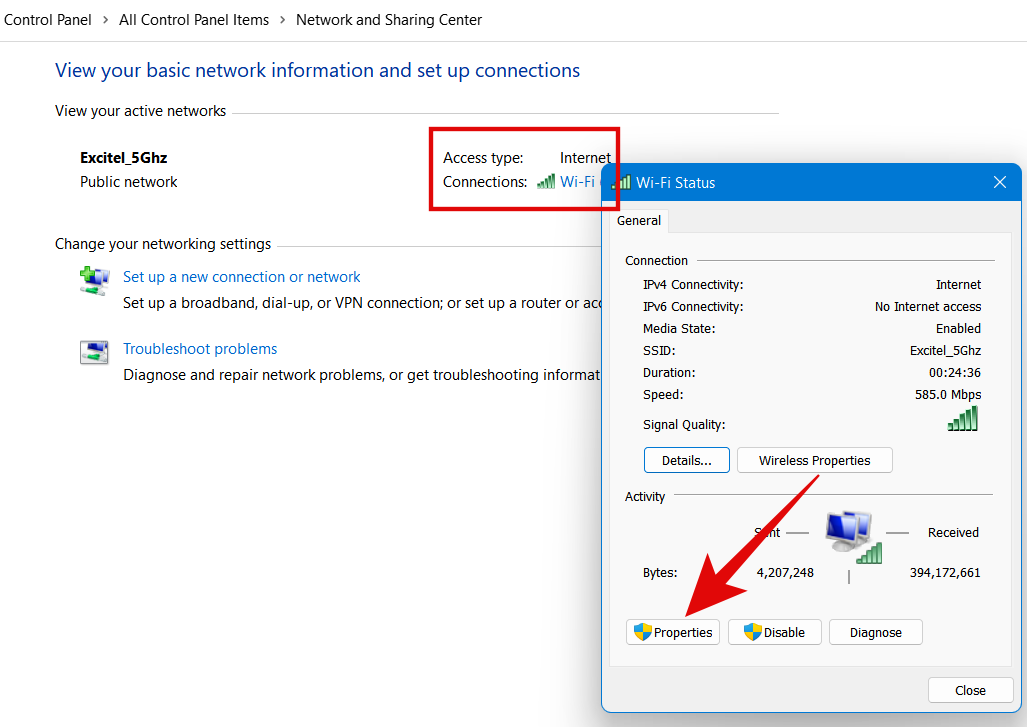
Step 5- Select “Internet Protocol Version 4 (TCP/IPv4)” & click “Properties“
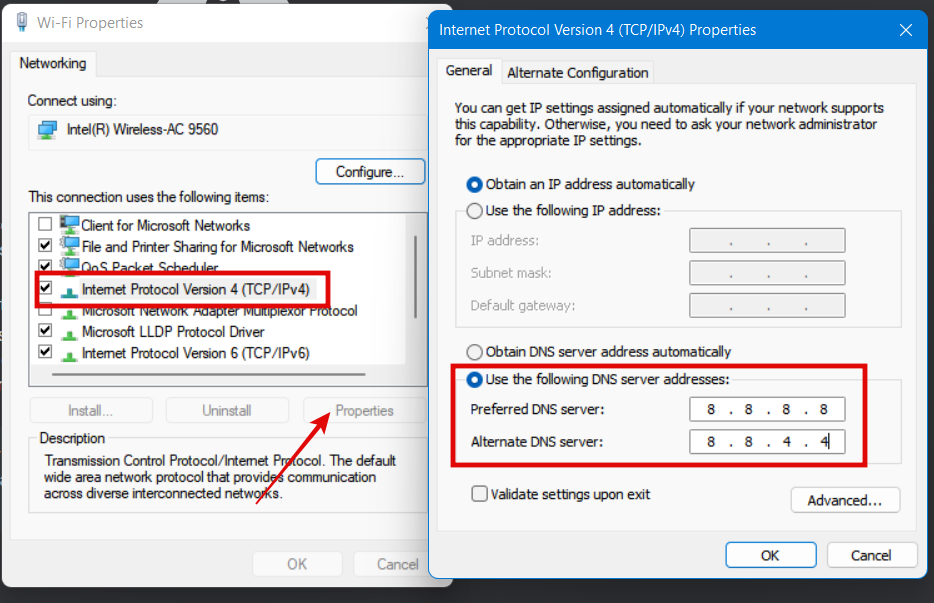
Step:6- Choose “Use the following DNS server addresses“
Delete Cookies & Cache
If the Updating DNS doesn’t work, try deleting Cookies & Cached files.
Cookies & Cached files are stored in the browser for a better user experience.
Follow these steps to delete cookies & cache in Chrome browser.
- Click three dots at the top corner on the right-hand side.
- Go to “More Tools“
- Choose “Clear browsing data“
- Click “Privacy and security” from the left-hand menu.
- Click “clear browsing data“
- Now select the time range and tick the checkboxes that have to do with Cookies & Cached files.
- Hit the “Clear data” button and it will clear cookies & cached files.
Now check if the “ChatGPT Internal server error is resolved.
Disable browser extension/plugin
In many cases, browser extensions and plugins create problems with many online applications.
They can create problems for ChatGPT as well.
Hence, the ChatGPT Internal server error can be fixed by temporarily disabling the extension.
Here are the steps to disable the Chrome extension.
- Open Chrome browser.
- Type “chrome://extensions” and hit enter. It will display all the extensions installed in the browser.
- Tap the small blue slider button to temporarily disable the extension.
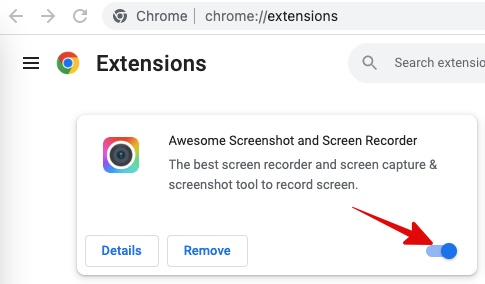
Now go back and check if the ChatGPT Internal Server error has vanished.
Subscribe to ChatGPT Plus
The ChatGPT Plus users are separate from the normal ChatGPT hence, the chances of getting rid of this problem with the Plus version are immense.
ChatGPT Plus costs $20/month but has several advantages.
When you subscribe to the paid version, you are given the first preference for the latest updates.
You will be able to generate responses faster than normal.
And, the most important thing, ChatGPT works as normal even during peak hours.
So the problems that are caused due to high traffic can be avoided with the Plus version.
Conclusion
ChatGPT Internal server error is one of the most common errors.
It is caused due to the problem from the ChatGPT server’s end in most cases.
However, there could be other reasons as well for this error.
One can resolve this error by updating DNS, deleting Cookies & Cached data, flushing DNS, or by trying ChatGPT in an incognito window.
Subscribing to the paid version is also helpful as well in fixing this problem.