While some people are able to use ChatGPT without encountering any error, some unlucky users are coming across different errors, and “Something went wrong. If this issue persists please contact us through our help center at help.openai.com” or “Something seems to have gone wrong” is the error that has become more common these days, specially after the launch of ChatGPT-4.
So, if you are among those unlucky users and trying to figure out why this happens and what to do when this error shows up, I’ve got you covered.
The error can last from a few hours to a few days. Some of the Reddit users who went through the situation have shared their experiences.
In this post, I’ll try to explain the reasons behind this error and what workarounds can help us get rid of this error.
Stick around.
Why “Something went wrong, try after some time” error occur?
ChatGPT is adding tons of users every single day. As of today, it has 100+ million active users creating a huge load on the server that sometimes went down.
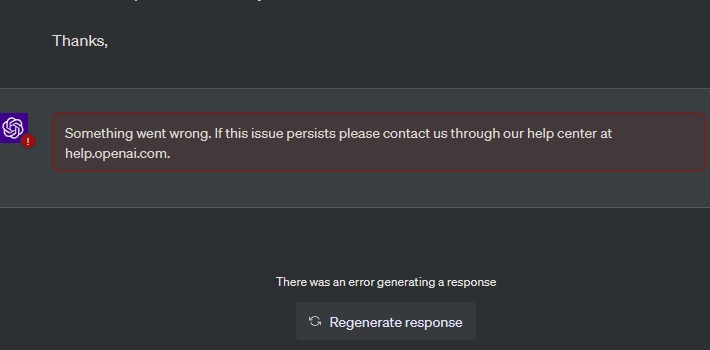
However, the “Something went wrong, try after some time” or the “Something seems to have gone wrong” error isn’t necessarily caused due to server error.
There could be different reasons but the most important ones are:
- Overloaded Server
- Session Time out.
- The query isn’t properly structured
- Browser Cookies error.
- Inappropriate query
Apart from this error, the ChatGPT error in body stream, ChatGPT error code 1020, ChatGPT is at its capacity are some of the other common errors that are being reported.
How to fix the “Something went wrong, try after some time” error
The “Something went wrong, try after some time” error has become more prominent after the announcement of ChatGPT -4 (ChatGPT Plus).
ChatGPT Plus is a premium version with features like priority access to ChatGPT, early access to future updates, and availability even during peak hours.
The users have to pay $20/month for continued use of ChatGPT Plus.
However, the sad truth is that the ChatGPT-4 users started to see this error more frequently.
There is no official statement about the error but I’ve tried different workarounds on different occasions that have worked for me.
The same workarounds are shared below.
1- Refresh the ChatGPT page or Restart Browser
The ChatGPT “Something went wrong. If this issue persists please contact us through our help center at help.openai.com” error can be fixed by simply refreshing the ChatGPT page.
Refreshing the page will reload the window
Here is how to do it.
Using keyboard shortcuts:
- Macbook: If you are using a Macbook, press “Command + Shift + R. It will reload the page.
- Windows: If you are using a Windows PC, press CTRL + F5 to reload the page.
Use the Refresh button:
Whether you are using Google Chrome, Edge, Safari, or Firefox, there will be a refresh button on the menu bar.
Press the refresh button and it will reload the page.
Restart Browser:
However, if refreshing the page doesn’t work, it is a great idea to close the browser and restart it.
Login to ChatGPT and check if the problem is resolved.
2- Start a New Chat
Sometimes if the chat thread has become very long because you have used the same thread to generate a lot of responses, you may likely encounter the ChatGPT “something went wrong” error.
It can be fixed by starting a new ChatGPT chat. Here is how to start a new chat.
- Login to your ChatGPT account.
- From the left-hand side menu, Select “New“
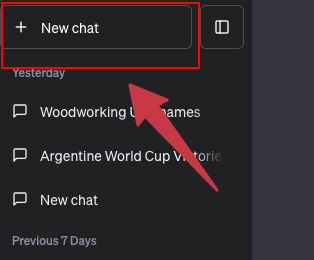
- It will start a new chat, type your query, and check if the problem is fixed.
3- Delete Browser Cache, Cookies & Data
The browser cookies play an important role in serving a web page to the users smoothly. If your browser’s cookies are corrupt, you are likely to get various errors.
Also, cookies are used to load web pages faster by saving them in the browser itself.
ChatGPT error ‘something went wrong” can also be encountered due to the browser’s cookies. Deleting them can fix this problem.
Here is how to delete browser cookies.
- Click three dots at the top right corner of the browser.
- Go to “More Tools“
- Then to “Clear Browsing Data“
- A small window with checkboxes related to Cookies & Data pops up.
- If it doesn’t, go to “Privacy and security” from the left-hand side options and then select “Clear browsing data“
- Select “Cookies and other data” & “Cached Images and files“.
- Select the Time Range from above (drop-down menu). Choose “All time“
- Click the “Clear Data” button and allow it for some time.
Restart the browser and try to access ChatGPT.
4- Try Different browser
Sometimes browser could be the culprit of this error. In that case, try to use ChatGPT in other browsers.
For example, if you are using Google Chrome which is the most popular web browser, try Edge, Firefox, or Safari and see if the problem persists.
Why this method could work because it has been noticed that when ChatGPT-4 was integrated with the Bing AI search engine, the users had to mandatorily install the Edge browser. Which is not the case as of today!
Check the OpenAI Server status
In order for the ChatGPT to work fine, there shouldn’t be any problem from the backend.
OpenAI continuously works to improve the ChatGPT by fixing bugs and errors that appear time and again, there are chances the server is paused or not working.
If that happens, the ChatGPT won’t work and you need to wait for some time before it gets back.
Here is how to check the ChatGPT server status.
- Check using Down Checker:
There are plenty of websites that help to check the status of OpenAI servers.
Go to the website and enter “openai” and hit the search button.
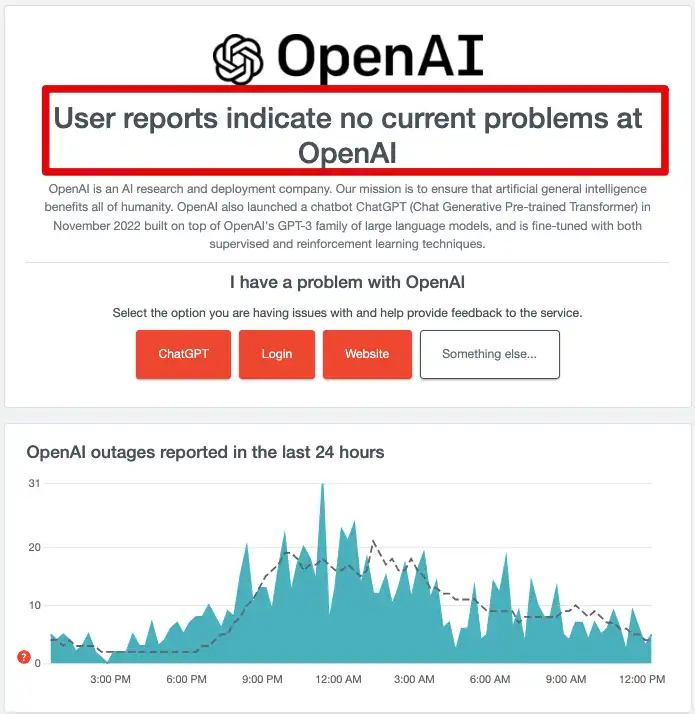
It will check if the server is up or down for maintenance.
- Using the OpenAI status page:
OpenAI itself has a status page that monitors the performance of the website. Open the browser type status.openai.com and scroll down to “Recent Incidents”
If the server went down within the last few hours (or even days), you will see.
OpenAI allows you to subscribe for updates through an e-mail or phone number. So if you want you can subscribe for the updates so that if anything happens on the server, you get a notification through the e-mail.
5- Disable VPN
VPN has become quite common these days and if you are using a VPN to serve different purposes, I would recommend disabling the VPN and try to use ChatGPT.
Sometimes the VPN service is down or maybe the monthly data limit that you get with the plan you have subscribed for is over. In that case, it starts to create problems.
Such as, it will slow down your internet connection as you have exceeded the limit.
So disable the VPN and check if the problem persists.
If you using a VPN through a client. Go to the app and switch it off.
If you are using a VPN with a browser extension, disable the extension with a slider button.
After disabling the VPN, restart your PC/browser and try to use ChatGPT.
6- Contact ChatGPT Support
If nothing seems to be working for you, it is time to talk to the ChatGPT customer support team.
Go to the help page and look for the article on this topic. This help resource page has tons of useful articles about using ChatGPT, fixing errors, and other things.
If you find no helpful article, click the black button icon at the bottom right corner and send a message to chat support.
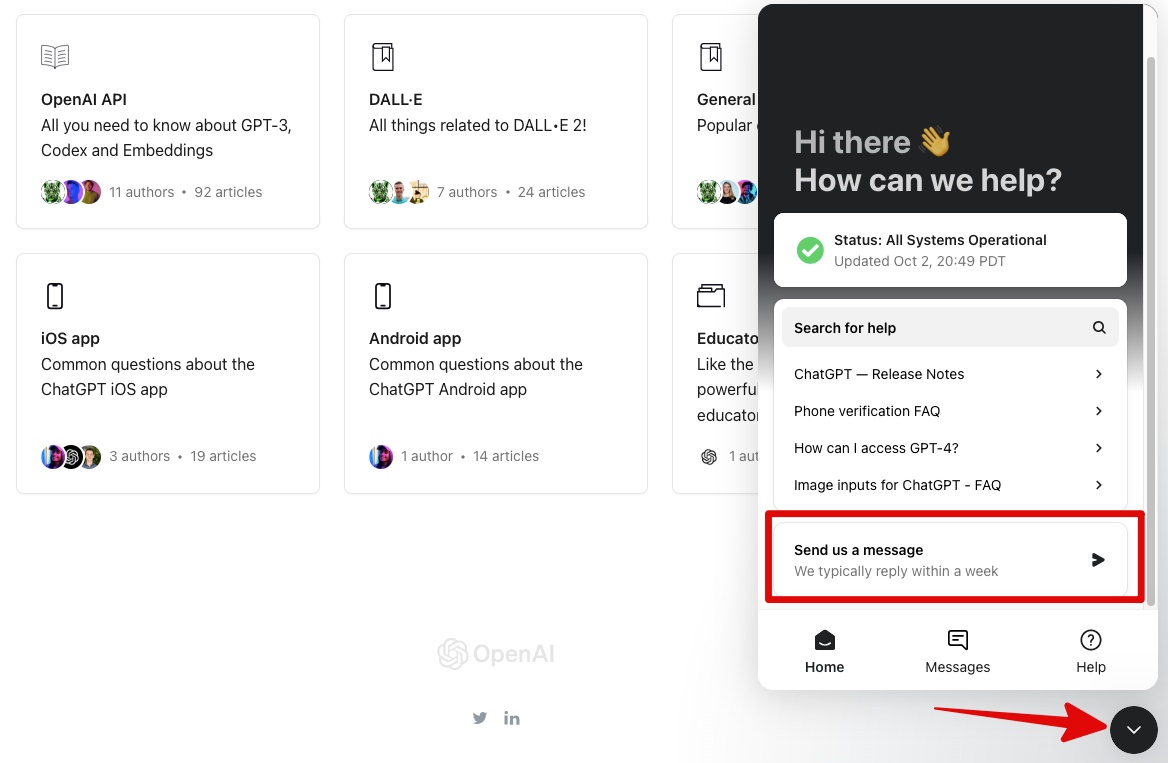
Wrapping up
ChatGPT is a widely popular AI tool that understands the natural language and generates responses.
During this process, the user may come across various errors, and “something went wrong. If this issue persists please contact us through our help center at help.openai.com” is one of those errors.
This error can be fixed by using the solutions I have explained above. However, you can not do much except wait if the problem is from the backend.