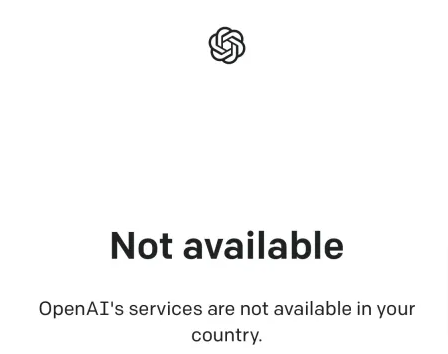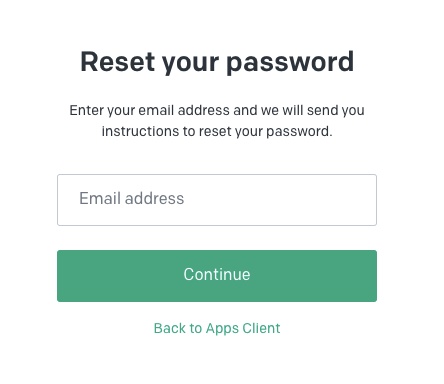ChatGPT “Too many requests in 1 hour. Try again later”
This error could be very annoying when you have to complete some important task with the help of ChatGPT and it throws this error.
When this error occurs, you can not use ChatGPT to generate responses which eventually delays the work.
It can be very frustrating when it keeps popping up every time you type any query.
Don’t worry, in this article, we will try to figure out why this happens and if there is something we could do to resolve this error.
What is ChatGPT “Too many requests in 1 hour. Try again later”
As the error suggests itself, “Too many requests in 1 hour“, you are sending too many requests to ChatGPT to generate responses over the last 1 hour. Calm down!
“Try again later“, means you can not use ChatGPT right now. You must have to wait for some time before continuing to use ChatGPT
To summarize, you have made a lot of requests in the past 1 hour and you need to calm down for a while.
The company OpenAI has set limits for the number of requests users can make within a specific period of time so that their server is not overloaded.
They do that to keep the server up and running so that everyone could use it to complete their tasks.
Over-utilization of any web service, not just ChatGPT can result in restrictions.
For example, if you are an internet marketer and sending the same messages to different users on Facebook to market your business, your account can be restricted for some time.
In some cases, it may result in the account being blocked.
Why does ChatGPT “Too many requests in 1 hour. Try again later” occur
The ChatGPT is being used by millions of people every single day.
During peak hours, ChatGPT witnesses a huge spike in the number of active users.
People are more likely to report ChatGPT’s “Too many requests in 1 hour. Try again later” error during peak hours.

According to the latest reports, ChatGPT is nearing the 1 billion user mark, this is huge. Understand that it takes a lot of effort in serving such a large number of users.
As I said above, the developers have to limit the number of requests a user can make in 1 hour so that their server is not overloaded.
So if you are asking ChatGPT too many questions one after another, you may apply restrictions temporarily.
Not just this error, if you have been using ChatGPT for quite some time now, you probably have come across different errors over time.
We have discussed many of them in our previous posts that helped people fix them on their own.
This error is one of many ChatGPT errors that people are facing while using ChatGPT and it’s pretty common.
So you shouldn’t worry much about it.
It can be fixed!
How to fix ChatGPT “Too many requests in 1 hour. Try again later” Error
So by now, you have understood why it happens and what are the main reasons to be hit by this error.
In this section, we will try some workaround to fix ChatGPT’s “Too many requests in 1 hour. Try again later” error provided there is no problem from the backend.
The main reason for this error is too many requests that a user has sent in the past 1 hour.
But the reality is something else.
There are instances when users log in to ChatGPT for the first time in a day and encounter this error.
They couldn’t type the first query, let alone sending too many in the past 1 hour!
I came across this thread on Stackoverflow where a user reported the same incident.
According to this user, they are hit by the “Too many requests in 1 hour. Try again later” error after a few mins.
So while this error shows up due to too many requests being sent, if you think you’ve not sent these many requests and looking for a solution, try these workarounds to see if you can fix it.
Before trying these workarounds, make sure ChatGPT is working fine from the backend.
Make sure the ChatGPT server is Operational
To make sure the ChatGPT server is up and running, go to the ChatGPT status page and check if all the services like API, ChatGPT, Labs & Playground are operational.
You can do that by noticing the status “Operational” for all of these services.
The status page shows the operational activities of the past 90 days.
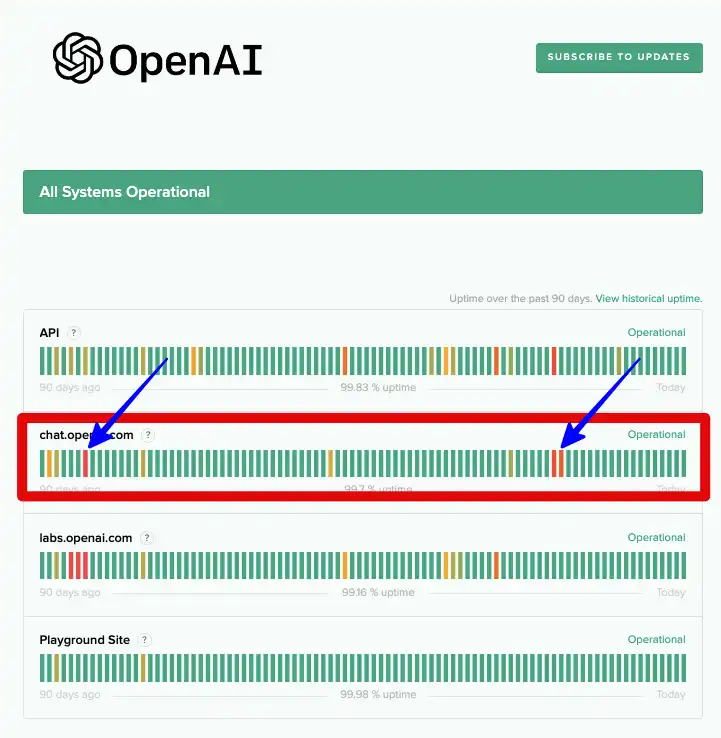
The Green bars indicate the services are operational, the orange bars refer to the partial outage of the services, and the red one means the complete outage of the services.
So you can go ahead with the workarounds when you see the green bars. If you see the red or orange bar, I’d advise you to wait before all systems and services are restored back to operation.
Try again after 1 hour
If you think you’ve been typing too many questions over the past 1 hour, be fair and give it a rest for some time and try later.
You can wait for at least 1 hour before using it again.
If you think you have waited for an hour and the error still persists. Time to try these workarounds.
1- Reload the page
If you are using ChatGPT through the web, simply refresh the page and see if the error persists.
Sometimes browser processes running in the background trouble the proper functioning of the browser & tool that refreshes on the page reloads and aids in the proper functioning of the browser and ultimately the tool.
2- Log out and log in back
I have seen this error and others fixed by simply logging out of the ChatGPT.
By doing this the current session gets ended and logging in back starts a new one.
- Go to the left-hand side menu.
- Click the three dots in front of your profile name.
- Select “Log out”
- Login to ChatGPT again and if the error persists.
3- Try simpler prompts
If you are typing too many complex prompts, it requires a lot of work from ChatGPT which results in overutilization of resources that ultimately can lead to the “Too many requests in 1 hour. Try again later” error.
So try to type simpler queries so that you don’t hit the limits set by the developers.
4- Delete Browser Cache & Cookies or use a different browser
The cookies are stored in a browser so that the website works faster and gives a better user experience.
But Cache & Cookies can cause hurdles at times.
Saved cookies & cached data may send ChatGPT a signal that you have been using ChatGPT for a very long time and utilizing its resources unnecessarily.
Deleting Cookies & Cached files can fix the “Too many requests in 1 hour. Try again later” error.
- Click three dots at the right corner of the browser.
- Go to “More Tools”
- Select “Delete browsing data”
- Select Range, tick the checkboxes that refer to Cookies & Cache, and hit the “Clear” button.
How to delete cookies on Edge, Learn here.
How to delete cookies on Safari, Learn here.
Deleting Cookies & Cache will throw you out of ChatGPT, so Go to the Login page, enter credentials, and check if the problem is fixed.
5- Subscribe to ChatGPT Plus
Upgrade to ChatGPT Plus from the free version.
ChatGPT Plus subscribers have added advantages.
Apart from prior access to future updates, access to ChatGPT even during peak hours, and a faster response rate, there are very less chances you’d see the “Too many requests in 1 hour. Try again later” error.
The ChatGPT Plus costs $20/month.
6- Contact support
You are just a click away from ChatGPT support. There are several ways you can contact them through.
Go to the support page and look for the troubleshooting article if there is any specific to your problem.
If you don’t find any, you can contact ChatGPT support by clicking the black chat bubble at the bottom right.
Alternatively, write to them at “support@openai.com” explaining everything in detail.
They will provide you the solution.
Don’t forget to mention your username and make sure you are sending an e-mail by using the same e-mail that you’ve used for creating a ChatGPT account.
What You Can Do to Avoid “Too many requests in 1 hour. Try again later” in the First Place?
This error was primarily caused due to too many requests that have been sent over the past 1 hour.
So if you could reduce the number of requests, you probably wouldn’t encounter this error and use ChatGPT without any problem.
Here are Some Tips to Reduce the Number of Requests
Use Consolidated Prompts– Plan everything that you want to achieve from ChatGPT.
Make notes of the questions you would be asking ChatGPT and instead of asking them one after another, consolidate all of them in a single prompt and send it to ChatGPT.
By doing this you can reduce the number of requests and eventually the unnecessary utilization of their resources.
Spread activity throughout the whole day– Instead of asking all the questions in 1 hour, try to spread them during the whole day unless it is really required.
When you have planned things in advance, you can apply this practice effectively.
Avoid usage during peak hour– Try to avoid using ChatGPT during peak hour unless it is really necessary.
The ChatGPT witnesses a huge spike in server load during those hours and hence the utilization of their resources.
People tend to encounter “Too many requests in 1 hour. Try again later” during peak hours more often than normal hours.
Save History– By default, the chat history is saved in your ChatGPT account, but for some people, ChatGPT doesn’t save chat history, go to settings and allow ChatGPT to save history.
By following this practice you can avoid asking the same questions you probably have asked previously.
The Ultimate Solution
If you have tried everything and nothing seems to be working, try this ultimate solution and it will definitely work.
It will require you to have:
- A good VPN service
- A new phone number.
Get a good VPN service. There are plenty of them available for free as well as paid. The free VPN could be used but altogether it will be a bad experience.
So get a good VPN service such as ExpressVPN or NordVPN.
After activating the VPN, you’ll get a new IP. You can see the changed IP using an IP checker tool.
Go to chat.openai.com and create a new account. You have been using ChatGPT, so there is no need to tell you how to create a new one.
When it asks for phone verification, enter a new phone number to receive OTP.
When phone verification is done and you have received the confirmation from OpenAI about account creation and activation, go to the dashboard and type your query to see if ChatGPT “Too many requests in 1 hour. Try again later” vanishes.
Hope this fixes the problem.
(Try this method for education purposes only or to figure out what was causing “Too many requests in 1 hour. Try again later”)