If you have been annoyed by the Generative AI feature at the top of Google search every time you search for anything and want to get rid of it, you have come to the right place. You will learn how to disable generative AI from Google Search results pages in a few simple steps.
The beautiful thing is that you have been given a choice to enable and disable the feature.
It is not added to Google search permanently. So if you don’t want it you can disable it.
Generative AI is a great initiative that answers your questions using the internet but the technology is still at the initial stage and the answers produced by the generative AI may be highly deviated from the actual facts.
However, you will see it only if you are signed in to your Gmail account on a Chrome browser.
What is Google Generative AI?
Google generative AI is a Google Search Generative Experience (SGE) that you commonly see at the top of search result pages.
This text is generated using an AI tool that uses the internet to fetch the results.
Whenever a search is done, Google shows the whole text related to the search query on the search result pages itself.
The users don’t have to open any link to get the desired information.
At first, it shows a small piece of content for the desired search query with a button to show more.
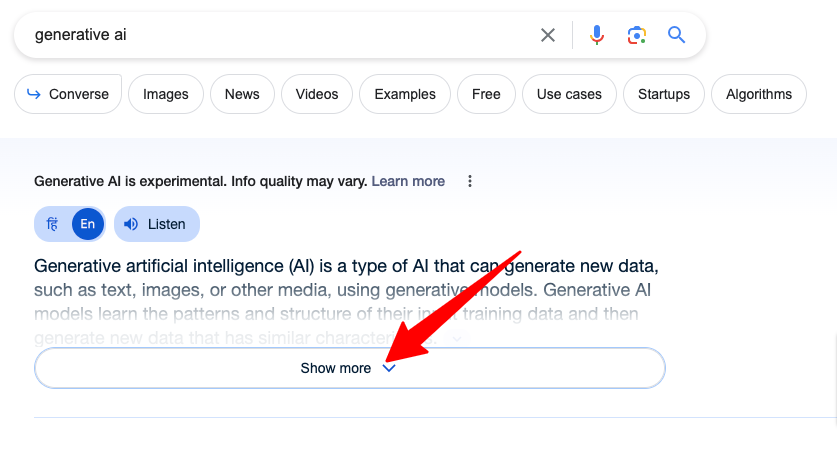
Below this small piece of content, you can find all the websites that appear in different positions on the page.
On clicking the “Show more” button, it expands and the whole text is displayed on the search result page itself.
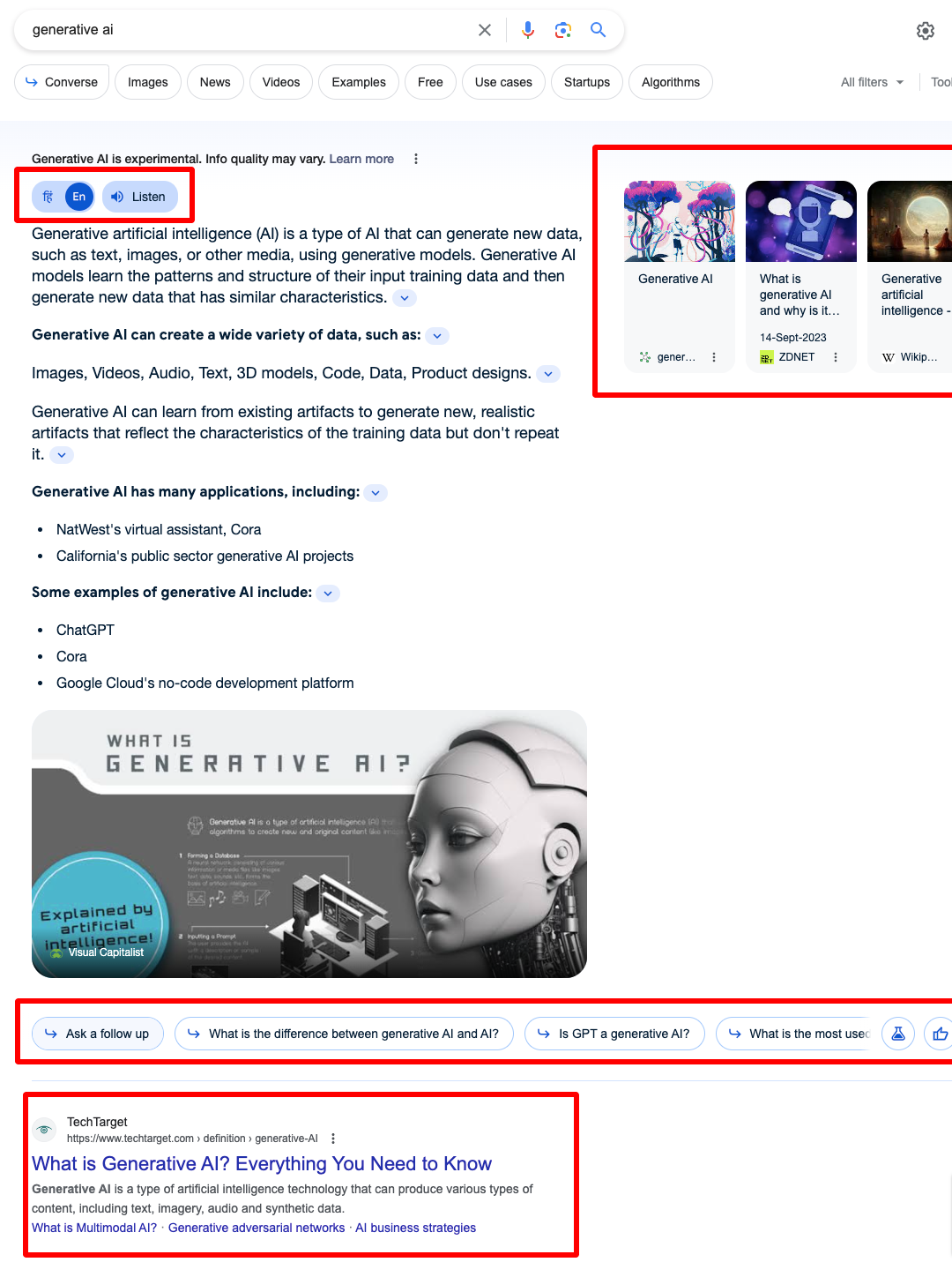
The user who is satisfied with this content can consider it and close the browser. Those who don’t can scroll down to open websites.
The expanded generative AI text has an option to listen to the answer if you don’t wanna read it and also to translate the whole text into your local language.
Not just that, on the right side, you can see various websites it has referred to while generative the content. It gives some confidence regarding the reliability of the content generated.
At the bottom of the content, you can see a button “Ask a follow up” along with suggested related questions that you might want answered.
If you want to engage with generative AI, you can click “Ask a follow up” button to start the conversation.
And then, you have all the websites that match your search query.
How to Disable Generative AI from Google Search Results
As I said the technology is still at the initial stage and the generative AI content is not up to the mark.
If you find it does not match your expectations or they are highly deviated from the original facts, you can disable it from Google Labs.
The SGE is enabled for the signed-in users only. It means if you have recently checked your Gmail account and didn’t sign out after checking e-mails or have permanently saved your Gmail password on a Chrome browser, you” see it.
Here are the steps to disable Google generative AI from search results pages:
#Step 1 – Go to Google.com on a Chrome browser.
#Step 2 – Click the Google Labs icon at the right corner. It will take to the Google Search Labs
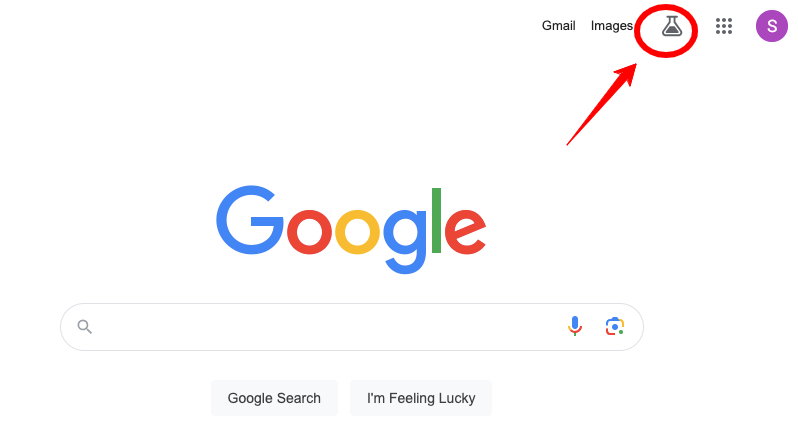
#Step3 – At the bottom, you will see a blue slider button with the prompt “When turned on, SGE may appear when you search“
#Step 4 – Click the sider button to disable Generative AI from search results.

How to Enable SGE, Google Generative AI
You can easily enable Google generative AI if you want to try it out or regret disabling it when it was enabled.
Follow these simple steps with me:
#Step 1 – Open a Chrome browser and go to Google.com
#Step 2 – Make sure you are signed in to your Gmail account. If you are not, sign in first.
#Step 3 – Go to Google Search Labs.
#Step 4 – Click the blue slider button to enable Google Generative AI.

#Step 5 – Go to Google and type your search query to see if the SGE is enabled.
Wrapping up
Google Generative AI is a great initiative to facilitate users who don’t want to open each of the websites from search results pages to get the desired information.
However, the accuracy of the data, and content is still questionable as the technology is still at an initial stage. Hence, to get authentic data, you must have to check out the sources.
ChatGPT has completely shaken the whole world and forced big companies like Microsoft, Amazon, and Google to work on their AI model to stay ahead in the race.