Fixing The Too Many Requests Error In ChatGPT
Fixing the “Too Many Requests” Error in ChatGPT: A Comprehensive Guide to Resolving HTTP 429
Encountering the “Too Many Requests” error—HTTP status code 429—while using ChatGPT can derail even the most carefully planned interaction. It doesn’t just interrupt your workflow; it can undermine the entire user experience. You might be drafting an urgent report in the ChatGPT web interface or running a batch of prompts through the API—and suddenly, everything grinds to a halt. Fixing the “Too Many Requests” Error in ChatGPT, this guide equips you with reactive remedies and proactive safeguards. We’ll unravel why this error occurs, offer step-by-step troubleshooting, and explore strategies to prevent it from recurring. Whether you’re a casual user cranking out a few quick prompts or a developer orchestrating hundreds of concurrent requests, understanding the mechanics of rate limits and adopting intelligent retry logic can save you hours of frustration. Ready to transform that vexing 429 into a smooth, uninterrupted experience? Let’s dive in and reclaim control over your ChatGPT interactions.
Understanding the “Too Many Requests” Error
At its essence, the HTTP 429 status code signals that you have surpassed the rate limits defined by the OpenAI platform. These limits serve as guardrails, preventing users or applications from monopolizing server resources. Picture a toll booth on a busy highway: only so many cars can pass per minute before traffic must pause. Similarly, when ChatGPT processes more requests—or consumes more tokens—than its configured capacity, it responds with “Too Many Requests.” Rate limits vary by plan tier and endpoint: free-tier users face stricter caps than enterprise subscribers, and streaming endpoints may behave differently from classic request/response paths. External factors—such as maintenance windows, regional outages, or surges in overall demand—can temporarily tighten these thresholds, causing 429s even under moderate usage. By mastering how and why these guards trigger, you can calibrate your usage patterns to align with the system’s constraints, ensuring smoother, more predictable performance over time.
Common Root Causes
Several scenarios commonly precipitate the dreaded 429:
High-Frequency Calls
Automated loops firing requests back-to-back, disregarding per-minute quotas, are primary triggers. Without inter-request delays, you’ll quickly exhaust your allotment.
Concurrent Threads or Instances
Running multiple processes or serverless functions in parallel multiplies request volume. When each thread acts independently, global rate limits get breached.
Token-Heavy Payloads
Expansive prompts or requests for verbose completions can spike token usage. Since both request count and token count influence rate limits, a single hefty call may deplete your quota faster than expected.
Unbounded Retries
Network hiccups often prompt clients to retry immediately. In the absence of exponential backoff, retries can amplify request totals and worsen the situation—like pouring gasoline on a fire.
Understanding which of these applies to your case is key. Is your script hammering the API too fast? Are you unknowingly spawning parallel jobs? Pinpointing the exact root cause lets you apply targeted fixes rather than broad, inefficient workarounds.
Diagnosing Your Rate Limit
Before you fix anything, gather detailed insights:
- Examine Retry-After Headers
- ChatGPT issues a 429 often includes a Retry-After header indicating how many seconds to pause before retrying. Honor this value to sync with the server’s cooldown.
- Consult the Usage Dashboard
- OpenAI’s dashboard breaks down consumption by endpoint, giving you granular metrics on requests-per-minute and tokens-per-minute. Pinpoint, which calls spike your usage.
- Instrument Application Logging
- Enhance your logs to capture timestamps, payload sizes, and response codes. Overlay these logs on a timeline to detect bursts or patterns that match 429 occurrences.
- Simulate Controlled Tests
- Run scripted tests at varying rates to identify the exact threshold where the error emerges. This lets you calibrate your backoff parameters precisely.
By triangulating these data points, you’ll know whether you’re hitting a hard quota, encountering transient spikes, or battling unexpected global throttling. Armed with facts, you can tailor your remediation with confidence rather than guesswork.
Fixing the “Too Many Requests” Error in ChatGPT for End Users
If you exclusively use the ChatGPT web interface, try these practical steps:
Check OpenAI’s Status Page
Visit to rule out service-wide disruptions. If there’s an incident, waiting it out is often your only choice.
Pace Your Inputs
Resist the urge to hammer “Submit” repeatedly. Introduce pauses—15 to 30 seconds—between prompts, especially when generating long-form content.
Clear Site Data
Corrupted cache or cookies can exacerbate frontend rate errors—precise data for chat.openai.com to eliminate potential anomalies.
Disable Conflicting Extensions
VPNs or privacy extensions may route traffic through shared proxies nearing their rate limits. Toggle these off to isolate the issue.
Switch Networks
Try a different network or cellular hotspot. A fresh IP can bypass an overloaded routing path or proxy pool.
Implementing these tips can often resolve 429s immediately, restoring your ability to brainstorm, draft, and iterate without technical hiccups. Please slow down, clear the deck, and let ChatGPT catch its breath.
Fixing the “Too Many Requests” Error in ChatGPT for Developers
Developers enjoy more control and must incorporate robust patterns:
Implement Exponential Backoff
Upon receiving a RateLimitError, pause for an initial interval (e.g., one second), then double that wait time on each retry—honoring any Retry-After guidance from the server.
Client-Side Throttling
To cap requests and token usage, use token-bucket or leaky-bucket algorithms. Libraries like “bottleneck” (JavaScript) or “rate limit” (Python) automate this process.
Batch and Consolidate
Group related questions into a single prompt. This reduces request overhead and smooths out token spikes compared to many granular calls.
Optimize Prompt Length
Eliminate unnecessary preamble and set strict max_tokens. Every token saved lowers the cumulative rate-limit impact.
Distribute Load
If throughput demands exceed a single key’s quota, shard requests across multiple API keys or compute nodes. Aggregate the results downstream.
Monitor and Alert
Instrument your pipeline to emit 429 rates, overall throughput, and latency metrics. Trigger alerts when thresholds breach—proactive monitoring avoids reactive firefighting.
These measures transform your integration into a resilient system that weathers sudden spikes and gracefully recovers when limits are reached.
Sample Python Snippet with Backoff
Below is an enhanced pattern illustrating exponential backoff with server guidance. It retries intelligently, doubling the delay while respecting any Retry-After header.
Python
CopyEdit
import time
import open
openai.api_key = “YOUR_API_KEY”
def chat_with_backoff(prompt, max_retries=5):
wait = 1
for attempt in range(max_retries):
try:
Response = openai.ChatCompletion.create(
model=”GPT-4″,
messages=[{“role”: “user,” “content”: prompt}],
max_tokens=150
)
Return response
except for opener. Error.RateLimitError as e:
# Honor server-specified wait time if provided
retry_after = int(e.headers.get(“Retry-After”, wait))
print(f”[Attempt {attempt+1}] Rate limit hit. Retrying in {retry_after}s…”)
time.sleep(retry_after)
wait *= 2 # exponential growth
raise RuntimeError(“Exceeded max retries for RateLimitError.”)
This snippet balances rapid recovery (short initial waits) with cautious pacing (doubling delays), ensuring your code remains responsive without overloading the API.
Preventive Best Practices
Adopt these habits to minimize future 429s:
- Review Rate Limits Regularly
- OpenAI updates quotas occasionally. Keep an eye on the API reference and adjust your throttling parameters accordingly.
- Prefer Streaming
- When generating long responses, streaming endpoints deliver tokens incrementally. This smooths token consumption and can sidestep abrupt spikes.
- Use Job Queues
- For batch operations, queue tasks are processed at a controlled rate rather than firing everything simultaneously.
- Implement Circuit Breakers
- If 429s exceed a threshold, temporarily pause all requests for a cooldown period—preventing a flood of retries from exacerbating the problem.
- Plan for Scale
- If your application’s usage grows, an architect with horizontal sharding in mind distributes the load across multiple API keys or regions.
By baking these principles into your development workflow, you’ll build integrations that preempt rate-limit issues rather than merely respond to them.
Deep Dive into OpenAI’s Rate-Limiting Policies
OpenAI’s rate-limiting framework is surprisingly nuanced, varying by subscription tier, endpoint, and token budget. Free-tier users face caps as low as 20 requests per minute, with token-based ceilings of around 5,000 tokens per minute—whereas enterprise plans can boast tenfold higher thresholds. These limits are measured twofold: requests-per-minute (RPM) and tokens-per-minute (TPM). RPM protects against overwhelming API call volume, while TPM guards against heavy payloads. Crucially, limits reset on rolling windows, not discrete clock minutes. This means that a burst of 10 calls at 12:00:30 could still count against your quota at 12:01:15. Documentation lives on OpenAI’s API reference site, complete with real-time examples of header-returned quotas and sample X-RateLimit-Remaining values. Developers should regularly review updates—OpenAI occasionally adjusts these values in response to global demand or new model releases. Internalizing RPM and TPM mechanics allows you to architect calls that stay comfortably within allowed bounds, preventing nasty 429 surprises.
Real-World Case Studies
Consider a customer-support chatbot that suddenly began returning 429s during peak inquiry hours. The investigation revealed parallel Lambda functions, each firing 50 requests per second—trivial individually and catastrophic collectively. The team consolidated calls into batched payloads, slashing RPM by 70% and eliminating throttle errors. In another scenario, a data science lab using ChatGPT to annotate thousands of research abstracts hit a hidden token wall: long prompts with complete abstracts ballooned TPM. By truncating prompts to essential snippets and offloading heavy context into system messages, they cut token usage in half and restored smooth operation. A third case involved a creative agency whose front end triggered automatic retries on network timeouts, inadvertently multiplying calls. Implementing jittered exponential backoff tamed the retry storm, and 429 rates dropped by 90%. These stories underscore that 429 errors often embody a convergence of factors—parallelism, payload heft, and unbounded retries—requiring targeted, multifaceted remedies.
Advanced Retry Strategies
Exponential backoff is only the starting line. A jittered backoff algorithm adds randomness to delay intervals, preventing multiple clients from retrying simultaneously at identical cadences—a phenomenon known as the thundering herd. Full jitter mixes minimum and maximum bounds, choosing a random delay between zero and the exponentially growing ceiling, thus smoothing out retry floods. For example, on the third retry, instead of waiting exactly 8 seconds, clients pick a random interval between 0 and 8 seconds. This stochastic approach drastically reduces synchronized retry peaks. Libraries such as Tenacity (Python) and retry-axios (JavaScript) support jitter strategies. Flowcharts can illustrate decision paths: on 429, check Retry-After; if absent, compute jittered delay; then retry or escalate to a fallback. By blending deterministic and random waits, advanced strategies maintain responsiveness while safeguarding against collective spikes that could overwhelm even robust rate limits.
Monitoring & Alerting Best Practices
Proactive observability is your shield. Instrument key metrics: 429 counts per minute, average response time, and current RPM/TPM utilization. Feed these into Prometheus using custom exporters or push gateways; in Datadog, tag each API call with status:429 to craft a monitor that triggers when the 429 rate exceeds 5% of total calls. Build Grafana dashboards showing real-time heatmaps of throttled vs. successful requests and rolling averages. Set alerts at two thresholds: a warning level (429 rate >1% for 5 minutes) and critical (429 rate >5% for 1 minute). Integrate alerts into Slack or PagerDuty for instant visibility. Supplement automated alerts with monthly “rate-limit health” reports summarizing usage trends, peak windows, and throttle hotspots. This continuous feedback loop empowers you to adjust throttling parameters or escalate quota requests before user experience suffers.
Security Considerations
Retry storms not only risk throttling; they can expose your API keys to broader networks if logged insecurely. Excessive retries may send keys through logs, metrics, or error-reporting services, amplifying leakage risks. Limit retry attempts and scrub sensitive headers from logs. Employ per-user rate limits in multi-tenant applications to prevent one user’s heavy load from impacting others. Use token buckets with separate streams per user or endpoint, isolating high-volume clients. Consider circuit breakers: if 429s for a particular key spike, temporarily disable that key and route traffic through standby keys, preventing automated retries from spiraling into a self-inflicted denial-of-service. Finally, audit your error-handling code for side effects—ensure that retries on 429 don’t inadvertently retry on 401 or 403, which could indicate compromised credentials.
Load Testing Your Integration
Before going live, simulate peak conditions with open-source tools like Locust or k6. Define user scenarios—e.g., 100 virtual users sending ChatGPT prompts every 10 seconds—and gradually ramp up until you observe 429 responses. Record the exact RPM/TPM at which the first 429 appears, then dial back to 80% of that load for operational safety. Analyze p95 and p99 latency curves under load; prolonged tail latencies often precede throttle events. Capture logs for each failed request, noting timestamps, payload sizes, and IP addresses. Use this data to calibrate client-side throttling: if 429s emerge at 200 RPM, set your bucket to issue 160 RPM. Repeat tests monthly or after code changes. By stress-testing in a controlled environment, you can guarantee your production workload remains within the “sweet spot” of performance without triggering rate limits.
Community & Support Resources
When in doubt, tap into OpenAI’s vibrant community. The official hosts threads on rate-limit challenges—search for “429” or “RateLimitError” to find peer-reviewed solutions. GitHub’s open repo issues board often contains code snippets for backoff and throttling patterns contributed by other developers: stack Overflow tags open-API and rate-limit yield real-world Q&A on edge-case bugs. For enterprise users, the dedicated support portal and Slack channels provide direct access to OpenAI engineers—submit a request to discuss custom quotas or share logs for deeper analysis. Finally, subscribe to the OpenAI newsletter and RSS feed for announcements about API changes, new model launches, and evolving best practices. By leveraging these resources, you’ll never feel stranded when confronting a stubborn 429.
|
Similar Topic |
Description |
|
Handling API Rate Limit Errors |
Strategies for diagnosing and resolving 429s across various APIs (beyond ChatGPT) |
|
Resolving HTTP 503 “Service Unavailable” in ChatGPT |
Troubleshooting server-side downtime and retry techniques for 503 errors |
|
Managing OpenAI Token Usage |
Best practices for optimizing prompt length, token budgets, and cost control |
|
Implementing Exponential Backoff Patterns |
In-depth guide to backoff algorithms (fixed, exponential, jittered) for robust retry logic |
|
Throttling and Queuing in High-Throughput Systems |
Designing token-bucket or leaky-bucket systems to smooth request bursts |
|
Monitoring & Alerting for API Health |
Setting up dashboards and alerts (Datadog, Prometheus, Grafana) for real-time error tracking |
|
Handling Common HTTP Errors (401, 403, 500, 502, 504) |
Unified error-handling patterns covering authentication, authorization, and server faults |
|
Load Testing ChatGPT Integrations |
Using tools like k6 or Locust to simulate peak loads and identify breaking points |
|
Migrating Between REST and gRPC for OpenAI |
Comparing rate-limit behaviors and performance trade-offs between HTTP/1.1 and HTTP/2 transports |
|
Securing API Keys and Safe Logging |
Techniques to avoid leaking credentials during error handling, retry storms, and logging |
FAQs
How long should I wait if there’s no Retry-After header?
In that case, start with a conservative 60-second pause before retrying. If errors continue, lengthen the interval and review your overall request rate.
Can I negotiate higher rate limits with OpenAI?
Absolutely. Enterprise customers and high-volume users can contact their OpenAI representative or support to discuss custom quota increases tailored to specific use cases.
Why do I see 429s in the web interface but not via the API?
The ChatGPT web app may enforce stricter, time-of-day–based limits on shared IP pools or per-session quotas to ensure equitable free-tier access, which can differ from your API key’s allowances.
Conclusion
Fixing the “Too Many Requests” Error in ChatGPT requires a blend of reactive fixes—like respecting Retry-After headers and pacing prompts—and proactive architecture choices—such as client-side throttling, exponential backoff, and distributed load. End users can often remedy 429s through simple pacing and cache-clearing, while developers must embed sophisticated retry logic and monitoring into their pipelines. Adopting preventive best practices and staying informed about evolving rate-limit policies ensure your interactions with ChatGPT remain smooth, reliable, and uninterrupted.
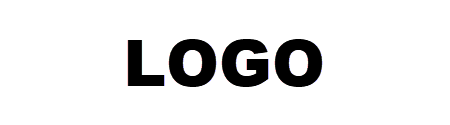
Leave a Reply