A Quick Guide To Changing Your OpenAI ChatGPT Password
How to Quickly Change Your OpenAI ChatGPT Password: A Step-by-Step Guide
In an era of relentless cyber-attacks and ever-evolving vulnerabilities, safeguarding your online credentials is non-negotiable. Changing—or, more accurately, resetting—your OpenAI ChatGPT password isn’t just an occasional chore; it’s an essential ritual in digital hygiene. Whether prompted by a lingering security concern, a recommendation from a password manager, or the nagging suspicion that your credentials might be compromised, this quick guide demystifies the entire process. We’ll walk you through every click, every prompt, and every standard stumbling block. Along the way, you’ll learn how to execute a password reset and why each step matters, from logging out completely to crafting a truly robust passphrase. Buckle up: by the end of this guide, you’ll possess the confidence to update your ChatGPT login details swiftly and securely—ensuring that your conversations, prompts, and AI-generated insights remain under lock and key.
Understanding “Changing” vs. “Resetting”
At first glance, “changing” and “resetting” a password might seem interchangeable. However, subtle distinctions define each workflow. Changing typically implies that you still recall your current credentials—you navigate to a settings panel, type the old Password, and then supply a fresh one. By contrast, resetting is a safety net for forgotten or compromised logins: you request a link via email, click it, and then choose a new passphrase without ever typing the original. OpenAI’s ChatGPT platform, intriguingly, opts solely for a reset mechanism. Even if you’re comfortably logged in and wish to “change” your Password, the interface reroutes you through the “Forgot password?” flow. Once you complete that reset, you’ve effectively changed your Password. This unified approach streamlines account recovery but means there’s no in-app “change password” form to bypass. Understanding this nuance saves time and prevents confusion.
Prerequisites
Before embarking on the reset journey, verify these essentials to avoid frustration later:
- Valid Email Access: Confirm that you still control the email tied to your ChatGPT account. If you’ve migrated domains or abandoned an old address, update it via your OpenAI profile first.
- Secure, Private Network: Resist the temptation to reset over public Wi-Fi—man-in-the-middle exploits can intercept sensitive links. Instead, use a trusted home or office connection or tether your phone’s hotspot.
- Browser Readiness: For clarity, log out of all ChatGPT sessions or open a fresh private/incognito window. Cached credentials can sometimes bypass the reset link, obscuring the “Forgot password?” option.
- Password Manager at Hand: If you rely on tools like 1Password or Bitwarden, ensure they’re unlocked and ready to store your new passphrase. This expedites both creation and retrieval.
- Armed with these prerequisites, the actual reset process—detailed next—will be smooth sailing.
Step-by-Step: Resetting (and Thus Changing) Your Password
- Log Out or Open Incognito: Terminate existing sessions. Click the profile icon → Log out in your browser, or launch a private window.
- Visit ChatGPT’s Login Page: Navigate to chat.openai.com and click Log in.
- Enter Registered Email: Type the address tied to your account; click Continue.
- Click “Forgot password?” Beneath the password field, select that link.
- Monitor Your Inbox: You should receive “Reset your ChatGPT password ” within moments. If not, inspect your spam and promotions folders.
- Activate the Reset Link: Click the URL in the email; it directs you to a secure form.
- Set a New, Strong Passphrase: Aim for at least 12–16 characters. Combine uppercase, lowercase, numbers, and special symbols. Avoid obvious substitutions like “P@ssw0rd!”
- Confirm & Login: Submit the form, then re-authenticate with your new Password.
- By following these eight succinct steps—punctuated by checks and balances—you’ve effectively changed your ChatGPT password, fortifying your account against unauthorized entry.
Exceptional Cases: Social Logins & SSO
There isn’t an OpenAI-managed password reset option if you initially registered with a third-party identity provider, such as Google, Microsoft, or another OAuth service. Attempting the standard reset flow will lead nowhere. Instead, you must secure the provider’s credentials directly:
- Google Accounts: Go to your Google Account security settings, choose Password, and follow the prompts to change it.
- Microsoft Accounts: Log in at account.microsoft.com, navigate to SecuritySecurity → Password security, and complete the workflow.
- Why this matters: your ChatGPT access is tethered to that social account, and strengthening its Password indirectly bolsters ChatGPT’s protection. If you wish to switch from a social login to an email/password setup, note that OpenAI does not currently support this migration. If email/password is your preferred method, create a new ChatGPT account using that flow and manually transfer any API keys or settings as needed.
Troubleshooting Common Issues
Even the most straightforward processes can hit snags. Here’s how to unblock yourself rapidly:
- No Reset Email Arrives: Confirm the exact email on record—typos happen. Check spam, promotions, or “updates” tabs. If you used social login, reset on that provider’s site instead.
- Expired Link Error: These URLs often expire within one hour. Repeat the Forgot password? Flow to generate a fresh link.
- Link Doesn’t Appear: ChatGPT may suppress the prompt if you initiate the reset while still logged in. Ensure you’re fully logged out or operating in incognito.
- Password Rejected as “Too Weak”: Length trumps complexity. If you still see errors, add extra characters or avoid consecutive identical symbols.
- Account Lockouts/Suspicious Activity: Immediately reset your Password. If you still can’t regain access—or spot unauthorized settings changes—escalate to OpenAI Support for account recovery assistance.
- Armed with these troubleshooting pointers, you’ll navigate any hiccup without losing momentum.
Best Practices for a Bulletproof Password
Digital SecuritySecurity is based on strong passwords. Here’s how to craft—and retain—credentials that resist both brute-force and social-engineering attacks:
- Passphrases Over Passwords: A random four-word phrase (e.g., “NebulaPine+QuantumSmile”) can outmatch a shorter string of symbols. Aim for 16+ characters.
- Uniqueness Is Key: Never recycle passwords across sites. One breach should never cascade into another.
- Leverage Password Managers: Secure tools like Bitwarden, 1Password, or Dashlane generate high-entropy strings and autofill them seamlessly.
- Enable Two-Factor Authentication: Whenever OpenAI (or your identity provider) offers 2FA—via authenticator apps or hardware keys—opt-in. This adds a vital second layer of defense.
- Regular Rotation: Even without signs of compromise, rotate high-value account passwords every six to twelve months.
- Avoid Predictable Patterns: Skip birthdays, pet names, or any “personal” details that can be gleaned from social media.
- You’ll maintain an impenetrable fortress around your OpenAI account and beyond by internalizing these best practices.
How to Recover Your Account Without Email Access
Losing access to your recovery email can feel like hitting a wall—but all is not lost. First, check if you’ve set up backup phone verification or alternate email options in your OpenAI profile; those methods often serve as secondary reset channels. If a phone number is linked, you’ll receive an SMS code instead of an email link, letting you forge ahead. No phone on file? Then, reach out to OpenAI Support directly. Be ready to prove account ownership by providing billing records, API usage logs, or other details. Response times vary, so include your registered username, approximate signup date, and any subscription receipts. While you wait, avoid initiating further reset flows; multiple pending requests can sometimes conflict. Lastly, once regained, immediately add multiple recovery methods—e.g., a trusted friend’s email or authenticator-app backup—to prevent future lockouts. You’ll reclaim entry and fortify against similar mishaps with patience, persistence, and proper documentation.
Understanding Password Reset Link Security
Every password-reset link OpenAI sends is a one-time, HTTPS-encrypted token designed to expire quickly—usually within an hour. This temporary URL lives on a secure server using TLS, preventing eavesdroppers from intercepting it on the wire. However, links can be phished: attackers may craft spoofed “reset” emails that mimic OpenAI’s branding but point to malicious domains. Always hover over the link to verify it leads to “chat.openai.com.” Never forward your reset email to anyone, even “tech support” callers; legitimate support channels will ask for your case number, not your unique URL. If your inbox automatically flags emailed reset links as suspicious or moves them to quarantine, allow “@openai.com.” And if you ever suspect that a reset link has been exposed—for instance, if you clicked it on a compromised device—immediately initiate a fresh “Forgot password?” flow. Vigilance around reset URLs thwarts even sophisticated phishing schemes.
Integrating Hardware Security Keys
Hardware security keys—like YubiKey or Titan Security Key—represent the pinnacle of account protection. These tiny USB/NFC devices implement the FIDO2 standard, offering phishing-resistant two-factor authentication. Once registered in your OpenAI account settings (if supported), you’ll tap or insert the key after entering your Password. That simple gesture cryptographically verifies the genuine origin of the login request and thwarts imposters. Setup usually involves plugging in the key, navigating to Security → Two-Factor Settings, clicking Add Security Key, and following on-screen prompts. Many keys allow multiple slots so that you can register a backup device. Unlike SMS codes that can be SIM-swapped, hardware keys require physical possession, making remote hacks essentially impossible. Should you lose your primary key, use your backup or fallback authenticator app. Integrating hardware tokens elevates your ChatGPT security to enterprise-grade resilience with minimal daily friction.
Managing Multiple OpenAI Accounts
Juggling personal, work, and testing accounts can quickly become chaotic. Browser profiles—available in Chrome, Firefox, and Edge—offer an elegant solution: each profile maintains its cookies, saved passwords, and session state. Create separate profiles named “Personal ChatGPT,” “Work ChatGPT,” and so on. Within each, bookmark “chat.openai.com” and configure your password manager to autofill the correct credentials only in that context. Alternatively, use distinct password-manager folders or vaults. Never log in to two ChatGPT accounts in the same browser window; that often triggers cross-session confusion and inadvertently logs you out of one account when switching to another. For API key segregation, maintain separate .env files or environment variables per project. Label them clearly—e.g., OPENAI_API_KEY_PERSONAL versus OPENAI_API_KEY_WORK. By compartmentalizing sessions, you reduce the risk of accidentally posting prompts from the wrong account or exposing sensitive organizational data.
How to Audit Your Login Activity
Regularly reviewing login logs can uncover unauthorized access before damage spreads. While ChatGPT’s UI may not expose detailed event histories, OpenAI’s dashboard often lists recent API key usage—complete with timestamps, endpoints accessed, and originating IP addresses. Navigate to API → Usage for a high-level view. For finer granularity, enable audit logging at the organizational level (Enterprise customers only), which records every sign-in, permission grant, or API invocation. Export these logs daily or weekly for offline analysis. Look for anomalies: logins from unexpected geolocations, rapid sequential sign-ins, or unusual API endpoints. If you detect suspicious entries, immediately revoke compromised API keys and reset your account password. Pair this with alerting: configure your SIEM or logging service to trigger notifications for out-of-the-ordinary login patterns. By making log-auditing a habit—say, every Monday morning—you’ll nip potential breaches in the bud and maintain confidence in your account integrity.
What to Do After a Data Breach
Discovering that your ChatGPT credentials have leaked elsewhere is alarming—but a rapid, coordinated response can contain harm. First, initiate an immediate password reset. Next, rotate all API keys: delete the old keys and generate new ones, then update any applications or scripts using them. Revoke any OAuth tokens associated with third-party integrations. If you use a password manager, update the entry and check for other compromised credentials. Communicate with stakeholders—team members, clients, or collaborators—informing them of the breach and any potential service interruptions. If sensitive prompts or dialog transcripts could have been exposed, assume they were; audit for any downstream sharing or logging. Finally, perform a post-mortem: analyze how the leak occurred (phishing, reuse of credentials, insecure storage), then implement preventive controls—stronger passphrases, hardware keys, more stringent access policies—to fortify for the future.
Leveraging Single Sign-On (SSO) for Enterprise
Enterprise SSO streamlines authentication by centralizing identity management. When an organization adopts OAuth or SAML-based SSO, employees log in with corporate credentials—no separate OpenAI password is needed. Password policies (complexity, rotation cadence) apply uniformly across all integrated services. To set up, an administrator configures an Identity Provider (IdP) such as Okta or Azure AD with OpenAI’s SSO endpoints, exchanging certificates and metadata URLs. Once live, users click “Sign in with [Company]” on chat.openai.com. If an employee offboards, de-provisioning their IdP account immediately revokes ChatGPT access—eliminating orphaned credentials. Moreover, MFA requirements enforced at the IdP extend to OpenAI. Administrators can audit login events centrally and apply conditional-access policies (e.g., block logins from outside corporate VPN). By leveraging SSO, enterprises achieve both Security and convenience, reducing password fatigue and minimizing helpdesk tickets related to account resets.
Automating Password Rotations
Manual password updates slip through the cracks; automation prevents that—many password managers—like 1Password, Bitwarden, and LastPass—offer scheduled “Rotate” features. You tag high-value entries (e.g., “OpenAI ChatGPT”) and set a rotation frequency every 90 days. The manager then generates a cryptographically random password, updates its vault entry, and invokes APIs to update credentials on supported sites. Full API-driven rotation isn’t universally endorsed for ChatGPT, but you can script reminders. Use a cron job or serverless function that triggers an email or Slack notification: “Time to rotate your ChatGPT password.” If you’re comfortable coding, leverage OpenAI’s API tokens—rotate those programmatically by calling the “Create API Key” and “Revoke API Key” endpoints on schedule. Paired with notifications and vault updates, this approach ensures fresh credentials with minimal human intervention, drastically shrinking the window of vulnerability.
Comparing Password Reset Workflows Across Platforms
Different services take varied approaches to password changes. Google requires you to sign in, navigate to SecuritySecurity → Password, and confirm your current Password before entering a new one. Slack’s flow is similar but adds email verification if desktop notifications are disabled. AWS uses an MFA-protected portal, which prompts for the existing Password plus MFA. In contrast, ChatGPT’s streamlined model uses a single “Forgot password?” link, but no in-session change option exists. This unified reset simplifies the UX but may frustrate users accustomed to changing passwords mid-session. Each method balances Security and convenience differently: requiring current password entry prevents unauthorized resets but can block legitimate users who forgot the credentials. ChatGPT’s email-only reset sacrifices that check in favor of universal accessibility. Understanding these nuances helps admins align policies: if your organization demands in-session password changes, ChatGPT may feel restrictive, whereas if simplicity and broad accessibility are paramount, its model shines.
Similar Errors
| Error | Description | Resolution |
| No Reset Email Received | The user doesn’t get the “Reset your ChatGPT password” email in their inbox. | 1. Verify you entered the correct account email.2. Check spam/junk/promotions folders.3. If you use social login, reset via that provider. |
| Expired Reset Link | Clicking the emailed link yields an “expired token” message. | Restart the “Forgot password?” flow to generate a fresh link (they typically expire after ~1 hour). |
| “Forgot password?” Link Missing | The reset link option doesn’t show up on chat.openai.com’s login screen. | Log out completely or open a private/incognito window—ChatGPT hides the reset prompt when you’re still signed in. |
| Password Rejected as “Too Weak” | The new Password doesn’t meet strength requirements (e.g., length or complexity). | Use at least 12–16 characters; mix uppercase, lowercase, numbers, and symbols. Consider a passphrase for higher entropy. |
| Account Locked / Suspicious Login | Multiple failed attempts or detected unusual activity triggers a temporary lockout. | Wait a few minutes, then reset your Password immediately. If you still can’t log in, contact OpenAI Support with your account details. |
| Social-Login Account Confusion | You signed up via Google/Microsoft but attempted the email-reset flow on ChatGPT’s site. | Change your Password on the provider’s platform (e.g., Google Account settings) since ChatGPT uses that credential for authentication. |
| Link Clicked on Compromised Device | You suspect the reset link was intercepted or clicked on an insecure machine. | Immediately initiate a new “Forgot password?” request on a trusted device or network to invalidate the old token. |
| Too Many Concurrent Requests | Repeatedly clicking “Forgot password?” floods the system and may temporarily block further requests. | Pause for 10–15 minutes before trying again, then follow the standard reset process once. |
Frequently Asked Questions
Can I change my ChatGPT password without logging out?
No. The “Forgot password?” workflow only appears when you’re signed out or browsing privately. Logging out first ensures you see the reset link.
How long is the reset link valid?
Typically, it’s about one hour. If it expires, repeat the reset flow to generate a new URL.
Why didn’t I receive a reset email?
Common causes include using a social login (there is no password to reset), typos in your email, or aggressive spam filters. Double-check your address and provider tabs, then retry.
Can I migrate from Google login to email/Password?
Not at this time. OpenAI does not support converting social login accounts to Emails or passwords. You should create a new account and transfer settings manually.
What if my account shows suspicious activity?
Immediately reset your Password. If you still can’t access your account—or notice unauthorized changes—contact OpenAI Support for expedited recovery.
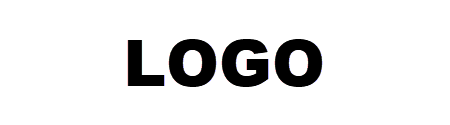
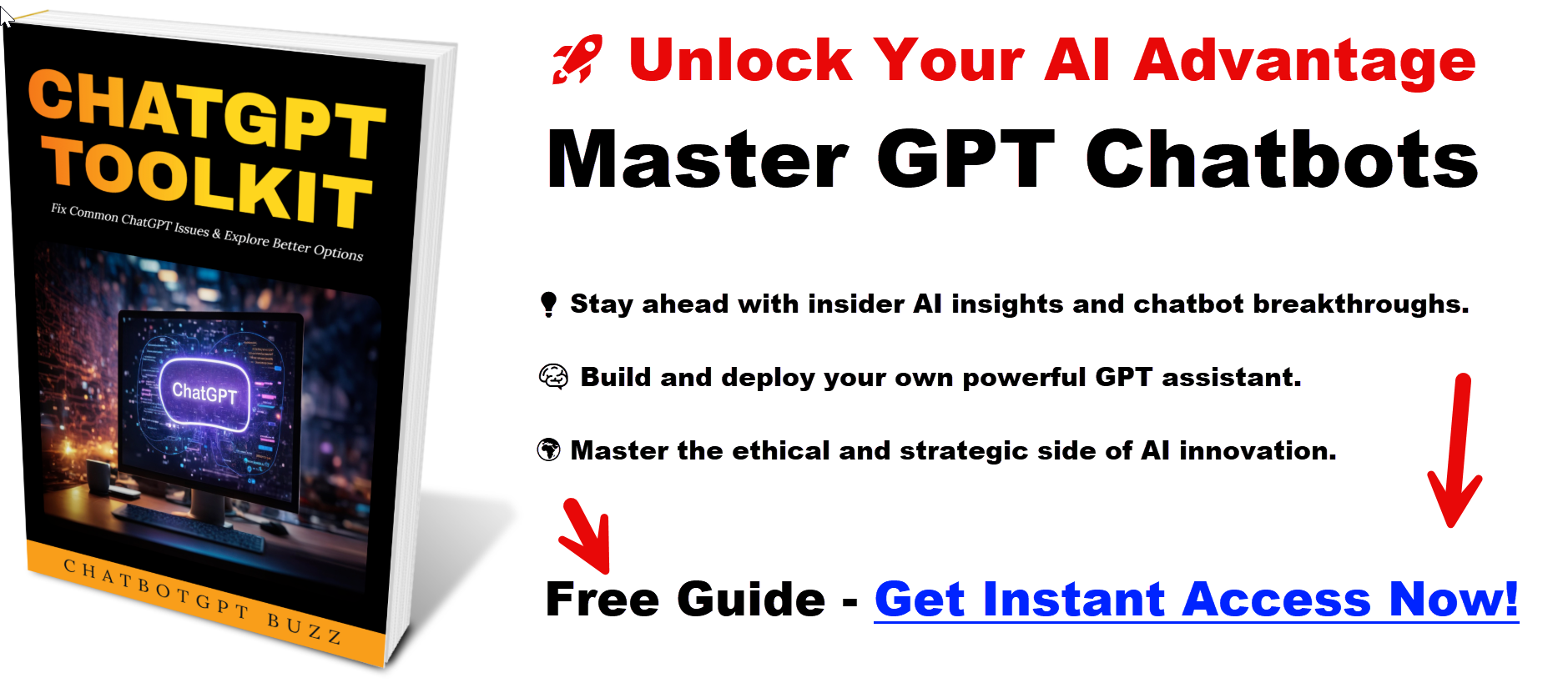
Leave a Reply