How To Fix There Was An Error Generating A Response In ChatGPT
ChatGPT: 11: A Fix for “There Was an Error Generating a Response” Essential Solutions
Encountering the vexing “There Was an Error Generating a Response” message in ChatGPT can feel like hitting an invisible wall. One moment, you’re cruising through your brainstorm; the next, you’re left staring at an empty reply field. Frustration sets in, deadlines loom, and that creative spark? It flickers. But take heart: this error doesn’t signal the end of your conversation or the demise of AI’s promise. Instead, it’s a common hiccup often rooted in connectivity hiccups, server-side load, or local browser quirks. In this guide, we’ll not only diagnose the culprits behind the failure but arm you with eleven precise, step-by-step remedies. You’ll learn to refresh with purpose, recalibrate your network setup, tame browser extensions, and even enlist the official mobile app as a backup. By the end, you’ll know how to bounce back faster, prevent future stalls, and transform this stumbling block into a mere footnote. Ready to reclaim your flow? Let’s dive deep.
What Does the Error Mean?
When ChatGPT throws up “There Was an Error Generating a Response,” it waves a red flag at the link between your interface (web or API) and OpenAI’s processing engines. Underneath, multiple gears could be misaligned: your network might drop packets mid-request, or the remote servers could be temporarily overwhelmed by surges in usage. Alternatively, your browser might struggle to parse the returned data—perhaps because of a corrupted cache, an overzealous extension, or a truncated session cookie. At times, the error also surfaces when the input itself veers outside the model’s operational parameters—if a prompt is excessively long, riddled with unsupported symbols, or structured to trip the system’s safeguards. In all cases, the error means “communication breakdown,” not “permanent feature removal.” Understanding it in these terms reframes the problem as solvable rather than mystifying.
Common Causes of the Error
- Network Instability: Frequent packet drops or slow indirect links can sever communication mid-stream, yielding an abrupt failure rather than a graceful timeout.
- Server Load or Downtime: Even powerhouse data centers have peak moments; if too many users flood the API simultaneously or maintenance is underway, some requests will be dropped.
- Browser Cache and Cookies Issues: Over time, stale or corrupted cache entries and cookies may interfere with proper request formatting or authentication handshakes.
- Conflicting Extensions: Ad blockers, privacy guards, VPN add-ons, or script-restraining plugins can inadvertently strip or mutate critical headers, causing the server to reject or ignore your calls.
- Prompt Overcomplexity: Long or deeply nested instructions can exceed the system’s token or parsing limits, leading to a processing error instead of a completed response.
- VPN/Proxy Routing Problems: Indirect routes through distant servers introduce extra latency and risk IP mismatches that fail OpenAI’s security checks.
- Session Timeouts: Idle tabs can lose their authenticated session. When you try to continue, ChatGPT considers you unauthorized or out of sync.
- By pinpointing which of these common factors applies, you’ll know which remedy to use first—and skip the trial-and-error detours.
Step-by-Step Troubleshooting Guide
To resolve this error, work through these eleven solutions in order.
- Simple Refresh: Reloading often clears transient hiccups—press F5 or Cmd + R.
- Check Internet Health: Speed-test your connection, switch to wired Ethernet, or reboot your router.
- Consult the Status Page: Visit status.openai.com for live incident reports; only time will heal if there’s an outage.
- Clear Cache & Cookies: In your browser’s privacy settings, purge site data to remove corrupted files.
- Disable Extensions: Toggle off ad blockers, VPN plugins, or privacy scripts, then retry in incognito mode.
- Update or Alternate Browsers: Ensure you’re on the latest version of Chrome, Firefox, Edge, or Safari—or swap to a different one altogether.
- Simplify Your Prompt: Break long inputs into bite-sized segments and eliminate extraneous symbols.
- To restart Your Session, Sign out, close all tabs, and then log back in to refresh your authentication.
- Bypass VPN/Proxy: Disconnect or switch to a regionally closer server to reduce latency and security flags.
- Switch to Mobile App: The iOS/Android ChatGPT app can bypass browser-specific bugs.
- Contact Support: If all else fails, submit a detailed report that includes the OS, browser version, error timestamps, and sample prompts.
- Navigating these steps methodically will help you isolate the culprit quickly and restore smooth operation.
Preventive Measures for a Seamless Experience
Proactive routines can dramatically reduce future interruptions. First, set a calendar reminder to clear your browser’s cache and cookies at least once a month—this simple act prevents data corruption before it starts. Next, subscribe to OpenAI status alerts via email or RSS to notify you of maintenance windows and outages before encountering them. Keep your browser and operating system on auto-update: security patches and compatibility fixes roll out constantly. If you regularly work with large text blocks, incorporate a habit of chunking—divide your prompts into logical sections and process them sequentially. Consider using session-saving extensions (like SaveGPT or Tab Session Manager) to auto-archive conversations; you can recover context instantly if ChatGPT hiccups. Finally, whenever possible, favor wired or enterprise-grade Wi-Fi over public hotspots. These small, deliberate habits form a safety net that keeps your interaction with ChatGPT fluid and error-free.
Real-World Scenarios and Case Studies
Even seasoned AI aficionados stumble upon this error—and the solutions can be surprisingly inventive. Take Jenna, a UX designer drafting a 1,800-word persona brief: ChatGPT balked at the volume and spat out the error. Instead of cutting content arbitrarily, she reorganized her document into three thematic prompts—“User Goals,” “Pain Points,” and “Interaction Flow”—and received richer, more focused insights for each. Meanwhile, at InnovateHealth, customer-support reps faced intermittent timeouts when they pasted chat logs exceeding 1,200 tokens. Their fix was to deploy a tiny pre-processor that automatically segmented transcripts by speaker and timestamp, feeding each chunk separately and reassembling the AI’s output under the hood. These case studies show that—rather than treating the error as a dead end—you can treat it like a puzzle: dissect the shape of your data, understand system limits, and adapt your workflow. The result? Faster turnaround times, reduced friction, and even unexpected improvements in response quality.
Advanced API-Level Debugging Tips
When you interact programmatically with ChatGPT, error diagnostics become deeper and more granular. First, inspect your HTTP response codes: a 429 signals rate limits, so implement exponential back-off with randomized jitter to avoid thundering-herd retries. A 500 or 502 indicates transient server overload—again, back-off helps, but you might also share your payloads to more minor token counts. Wrap API calls in a comprehensive logging layer: capture the complete JSON request, timestamp, response headers, and error stack trace. Over time, you’ll spot patterns—perhaps a specific prompt structure always triggers a parsing glitch. For malformed JSON responses, validate incoming data against a schema and automatically retry a simplified “please resend” request rather than crash. Lastly, leverage and configure OpenAI’s official client libraries: customize retry limits, adjust timeouts to match your application’s SLA, and use built-in utilities for rate-limit awareness. These tactics transform cryptic failures into actionable insights.
User Testimonials and Success Stories
Minor adjustments often yield outsized benefits, as these first-hand accounts attest. “I hit that red error box daily—until I learned to break my prompts into bullet points,” says Priya, a market researcher who drafts interview questions in ChatGPT. “Now I breeze through full scripts without a hiccup.” Javier, a travel blogger, discovered that his ad-blocker was the culprit: once he turned it off, errors vanished entirely. “It felt like magic,” he recalls. Marisol, CTO of a fintech startup, went a step further: she built a health-check endpoint that pings the ChatGPT API every five minutes; on failure, her app gracefully falls back to a cached response, keeping users blissfully unaware. These authentic voices underscore that, beyond the technical fixes, it’s often simple behavioral shifts—chunking text, toggling extensions, or embedding resilience patterns—that banish the dreaded error for good.
Best Practices for Enterprise Integration
Large organizations layer ChatGPT behind corporate proxies, SSO gateways, and custom load balancers—any of which can introduce failure points. To safeguard uptime, maintain a non-production sandbox that mirrors real-world network constraints; stress-test it weekly with high-volume, boundary-case prompts. Instrument every API call with distributed tracing (using tools like OpenTelemetry) so you can pinpoint latency spikes or auth failures in milliseconds. Enforce token budgets at the middleware level—alert developers when requests approach limits before they break. Keep a dependency map of all intermediary components (firewalls, VPN clusters, API gateways) and automate compatibility checks whenever you roll out patches. Finally, integrate ChatGPT error metrics—5xx and 429 statuses—into your central observability dashboard; configure on-call alerts so your SRE team can remediate issues before they affect end users. You turn intermittent ChatGPT errors into predictable, manageable incidents by baking these practices into DevOps workflows.
Similar Errors
|
Error Message |
Description |
Common Causes |
Possible Fixes |
|
“There Was an Error Generating a Response” |
Generic failure when the model cannot return any output. |
Network hiccups, server overload, malformed prompt, browser/session glitches. |
Refresh the page, check the status page, clear your cache and cookies, simplify the prompt, disable extensions, and try the mobile app. |
|
“Network Error” |
The client failed to reach or receive a reply from OpenAI’s servers. |
Unstable Wi-Fi; high latency; VPN/proxy issues; ISP throttling. |
Switch to a wired or mobile hotspot, restart the router, disable VPN/proxy, run a speed test, and check for firewall restrictions. |
|
“Rate limit exceeded” |
Too many requests were sent in a time frame that was too short. |
Excessive automated calls, concurrent users; default API limits reached. |
Implement exponential back-off, batch, or shard requests, upgrade to a higher quota plan, and add retries with jitter. |
|
“Context length exceeded.” |
Prompt (plus expected response) exceeds the model’s maximum token limit. |
Very long inputs, including large text blocks without chunking. |
Break input into smaller chunks; summarize or truncate earlier context; use conversation pruning; upgrade to a model with a larger context window. |
|
“Internal server error” or “Unexpected error” |
Server-side exception or crash prevented completion. |
Transient backend failure; unhandled edge-case in OpenAI’s code; maintenance activity. |
Check the OpenAI status page, wait a few minutes, and retry. Then, report persistent or reproducible failures to OpenAI support with logs. |
|
“Invalid request error: …” |
API requests are malformed or missing required fields. |
Bad JSON syntax, unsupported parameters, missing authentication headers. |
Validate the JSON payload, confirm the required parameters and headers, update to the latest client library, and regenerate the API key if authentication fails. |
|
“Quota exceeded” |
The user or organization has consumed their allotted token budget or API calls for the billing period. |
High volume usage; budget caps on free/trial tier; forgotten unused scripts. |
Review dashboard quotas; pause or optimize heavy jobs; upgrade plan; request quota increase from OpenAI. |
|
“Model overloaded” / “Model currently unavailable” |
The specific model endpoint can’t accept new requests at this moment. |
Extremely high overall traffic; regional load spikes. |
Retry after a short delay; implement back-off; fall back to a secondary model (e.g., GPT-3.5 when GPT-4 is busy); monitor the status page for capacity updates. |
Frequently Asked Questions
Why does ChatGPT sometimes fail to generate a response?
Typically, it’s down to network instability, server-side load, browser cache issues, or overly complex prompts. Each factor disrupts the request-response cycle in its way.
Will clearing my browser’s cache delete my ChatGPT history?
No. Cache purges remove local files; your ChatGPT history remains stored on OpenAI’s servers and reappears once you log in.
How can I tell if the issue is an OpenAI outage?
Head to the official status.openai.com page. If there’s an ongoing incident, it’ll be flagged with affected regions and estimated resolution times.
What’s the quickest way to prevent this in the future?
Set monthly reminders to clear cache, subscribe to status alerts, use stable wired networks, and break large prompts into smaller chunks.
Who do I contact if nothing works?
Reach out to OpenAI support via the in-app Help menu or email . Provide detailed logs, prompt samples, and your system environment to expedite troubleshooting.
Conclusion
In sum, the “There Was an Error Generating a Response” hiccup in ChatGPT—though undeniably frustrating—is far from insurmountable. You transform an opaque failure message into a clear troubleshooting roadmap by methodically working through simple refreshes, connectivity checks, and browser clean-ups before escalating to session resets or support tickets. More than just a catalog of quick fixes, this guide emphasizes habits and proactive measures—like regular cache purges, prompt chunking, and status-page subscriptions—that prevent disruptions before they arise. Remember, AI tools thrive on stable channels: keep your software up to date, favor wired connections when possible, and lean on the dedicated mobile app if your browser ever falters.
Navigating these steps not only restores your flow at the moment but also builds resilience into your ChatGPT workflow. Error screens become brief detours rather than dead ends, and you’ll spend less time diagnosing and more time creating. So the next time you see that error prompt, take a deep breath: you’ve got eleven proven solutions at your fingertips—and a future of uninterrupted, dynamic conversations ahead.
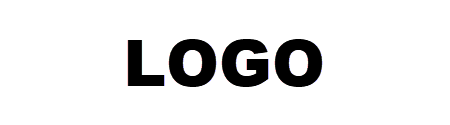
Leave a Reply