Solving The ChatGPT Internal Server Error Step By Step
Mastering the 500: A Step-by-Step Guide to Resolving ChatGPT’s Internal Server Error
It can feel like an unexpected obstacle during an important chat when you run into a ChatGPT Internal Server Error. One moment, you’re exploring ideas, drafting content, or debugging code; the next, you’re faced with an impassive “500” message. But rather than letting frustration derail your workflow, you can arm yourself with a clear, actionable plan. This guide delves into the anatomy of the error, common root causes, and a structured roadmap from quick fixes to advanced diagnostics. You’ll learn how to address the immediate issue—with simple steps like refreshing your session or clearing your cache—and how to fortify your setup against future disruptions. From browser tweaks to API-level adjustments, each technique is explained in detail and backed by practical examples. By the end, you’ll emerge with the knowledge and the confidence to troubleshoot this error swiftly, ensuring your ChatGPT experience remains smooth, reliable, and uninterrupted.
What Is the ChatGPT Internal Server Error?
An Internal Server Error, designated by HTTP status code 500, signals that a request reached ChatGPT’s backend but couldn’t be fulfilled due to an unexpected condition. Unlike client-side issues—such as network connectivity or browser misconfigurations—this error typically originates within the service infrastructure. In practical terms, while your browser successfully delivered the prompt to OpenAI’s API endpoints, something on the server side went awry: a crashed process, a database timeout, or a misrouted request, for example. Importantly, the generic “500” response gives little context; it’s a catch-all for various server faults. Understanding this distinction helps you channel your troubleshooting: you’ll know when to focus on local remedies (browser and network) and when to check for wider service outages or reach out to OpenAI support. Recognizing the error’s origin is the first step toward an effective resolution strategy.
Common Causes
Server Overload
Peak usage periods—when millions of users fire off prompts simultaneously—can swamp OpenAI’s servers, leading to timeouts, dropped connections, and 500 errors.
Temporary Outages or Maintenance
Scheduled updates or unexpected outages can trigger server errors. For instance, on June 10, 2025, ChatGPT suffered a global outage lasting over ten hours, impacting both free and paid users.
Infrastructure Bugs
Software regressions, misconfigurations, or database hiccups deep in the backend stack may cause anomalies recognized only by server logs.
Plugin or Extension Conflicts
While most errors originate server-side, specific browser add-ons or VPNs can interfere with requests, leading to corrupted headers or blocked traffic (below).
Internal Server Errors arise from a spectrum of underlying issues. First, server overload is frequent—peak traffic surges can overwhelm resources, causing timeouts or dropped connections. Second, scheduled maintenance or unexpected outages can temporarily interrupt service availability. Third, elusive infrastructure bugs—like memory leaks, misconfigurations, or database replication errors—may silently accumulate until they trigger a failure. Fourth and less obvious, client-side proxies or extensions (VPNs, ad-blockers, or developer tools) can corrupt request headers or throttle traffic, misleading the server into returning a 500. Finally, invalid credentials or misused endpoints can manifest as server errors rather than clear “401 Unauthorized” responses for API users. By mapping these typical scenarios, you can narrow your troubleshooting scope: you’ll know when to refresh your browser, check for official status updates, or dive deeper into your network diagnostics and code settings.
Step-by-Step Troubleshooting Guide
Rather than plunging into random fixes, follow this hierarchical approach:
- Quick Reload: Start with a browser refresh to bypass transient hiccups.
- Status Check: Visit the OpenAI Status Page for live incident reports and maintenance alerts.
- Cache & Cookies: Clear stale assets and authentication data that might corrupt requests.
- Extensions & Incognito: Eliminate extension interference by testing in a private window or turning off plugins individually.
- Alternate Clients: Switch browsers or devices to isolate environment-specific bugs.
- Dev Tools Inspection: Scrutinize the Network and Console panels in your browser’s Developer Tools for hidden errors.
- Network Restart: Power-cycle your modem/router to clear DNS caches and reset connections.
- API Validation: For developers, verify your API keys, environment variables, and endpoint configurations.
- Timeouts & Retries: Implement longer timeouts and retry logic in your API calls to survive backend latency.
- Support Ticket: If the issue persists, gather timestamps, logs, and screenshots and submit a detailed request via OpenAI’s support portal.
Each step builds on the previous, escalating from simple user actions to deeper technical interventions. Tackle them in order, and you’ll resolve most errors within minutes—only contacting support as a last resort.
Prevention and Best Practices
Preventing future server errors is all about proactive resilience. First, integrate automatic retries with exponential backoff into your API calls; this smooths over intermittent failures. Second, limit and space out bulk requests to avoid hitting usage spikes. Third, adopt official SDKs and libraries—they often include built-in stability features and handle edge cases you might miss. Fourth, schedule routine cache clearances or enforce short cache-control headers so stale assets never accumulate. Fifth, subscribe to status alerts, or RSS feeds from OpenAI’s status page, ensuring you’re among the first to know about service degradations. Finally, maintain an alternate service—for critical workflows, fall back to another AI provider or local model when ChatGPT is unavailable. You’ll minimize disruptions and keep your AI-powered projects humming
by embedding these best practices into your development and usage habits.
Alternatives During Outages
You don’t have to abandon your tasks entirely when ChatGPT is offline or unstable. Anthropic’s Claude offers a strong contextual understanding and creative text generation. Google’s Bard excels at fact-based queries and integrates seamlessly with other Google tools. For open-source enthusiasts, OpenAI’s GPT-J or Meta’s LLaMA models can be self-hosted for ultimate control—though they may require more setup. If you need code snippets or debugging help, Replit’s Ghostwriter can provide targeted programming assistance. When choosing an alternative, assess each platform’s strengths, limitations, and pricing: some excel at conversational tone but falter on technical accuracy, while others might cap throughput or require local hardware. Having at least one viable backup ensures your projects never grind to a halt—even during extended ChatGPT maintenance or outages.
Proactive Monitoring and Automation
Beyond manual checks, automating your monitoring can catch errors before they impact users. Integrate API status probes in your CI/CD pipeline: run a lightweight ChatGPT request hourly and log response codes. If you detect consecutive 500s, trigger an alert via Slack, email, or PagerDuty. For web integrations, deploy synthetic transactions—scripts that mimic real-user interactions, covering login, prompt submission, and response validation. Visualize error rates over time using dashboards (Grafana, Datadog), preemptively setting thresholds to throttle traffic or switch to backup services.
Additionally, leverage infrastructure-as-code tools (Terraform, CloudFormation) to snapshot configurations; if a server misconfiguration causes errors, you can roll back swiftly. Finally, document your incident-response playbook: assign clear responsibilities, escalation paths, and postmortem practices. Automation reduces mean-time-to-detect (MTTD) and empowers you to react before end-users notice a glitch.
Decoding Related HTTP Status Codes
Understanding adjacent HTTP errors can sharpen your troubleshooting instincts. A 502 Bad Gateway indicates that a server serving as a proxy or gateway received an erroneous response from a server upstream; this is sometimes a sign of a brief network outage or a load balancer not configured correctly. Conversely, 503 Service Unavailable denotes that the server is overloaded or undergoing maintenance; it intentionally refuses requests until capacity returns. A 504 Gateway Timeout arises when a gateway server waits for a response, hinting at sluggish backend services rather than outright crashes. Each code points to a different locus of failure: network layers for 502, capacity or planned downtime for 503, and latency issues for 504. By differentiating these from a generic 500, you can choose targeted remedies—such as checking load balancer logs for 502, confirming maintenance windows for 503, or tuning timeouts for 504—rather than treating every server error as though it sprang from the exact root cause.
Leveraging Exponential Backoff and Jitter
When building resilient API clients, naive retries can inadvertently worsen congestion. That’s where exponential backoff comes in: after each failed attempt, your client waits twice as long before retrying—first 1 s, then 2 s, then 4 s, and so on—giving the server time to recover. However, if every client retries in perfect sync, you risk a thundering herd that can swamp the service anew. Enter jitter: a slight random delay added to each backoff interval, scattering retry attempts over a window. For example, instead of waiting exactly 4 s on the third retry, you might wait 4 ± 1 s. This randomness smooths traffic spikes and significantly reduces retry collisions. Implementing backoff with jitter is straightforward in most SDKs—look for built-in policies or leverage utility libraries. By combining exponential growth with randomized offsets, your application becomes far more courteous under duress, politely probing for availability rather than clamoring all at once.
Analyzing Server Logs for Root Cause
When superficial diagnostics fall short, nothing beats digging into the server logs. Start by aggregating logs from critical layers: load balancers, application servers, and databases. Timestamp correlation is key—match the moment your client saw the 500 with log entries across each tier. Look for patterns: repeated stack traces, out-of-memory killers, or sudden spikes in response time. For example, a sequence of SQL deadlock errors in your database logs often reveals contention issues, while JVM garbage-collection pauses may point to memory-pressure bottlenecks. Use log management tools (ELK Stack, Splunk) to filter by error level and request ID, tracing a single request path end-to-end. Once you’ve isolated the microservice or query causing the hiccup, inspect its configuration: thread pools, connection limits, and dependency versions. By methodically following the breadcrumbs in your logs, you transform an opaque 500 into an actionable insight—whether it’s patching a library, tuning a query, or scaling a container.
Automating Alerting and Incident Response
Reactive troubleshooting is costly; proactive automation slashes downtime. Integrate synthetic health checks into your monitoring stack: schedule a lightweight ChatGPT API call every few minutes and flag any 500 responses. Connect these probes to alerting platforms like PagerDuty or Slack—triggering immediate notifications when error rates exceed a threshold. For richer contexts, capture metrics such as latency percentiles and error trends and visualize them in Grafana or Datadog dashboards. Define clear on-call rotations and escalation policies: for instance, send a page for three consecutive failures, then email for longer degradations. Complement API monitoring with canary deployments and feature flags, allowing you to roll out changes to a small user subset and detect regressions early. Document your incident-response playbook: steps to validate the outage, communicate status to stakeholders, and perform a rollback. By automating detection and response, you shrink mean-time-to-detect (MTTD) and mean-time-to-recover (MTTR), keeping users blissfully unaware of server-side turbulence.
Case Study: Recovering from a Major Outage
In March 2025, a sudden surge in simultaneous code-generation requests triggered cascading failures across ChatGPT’s prediction servers. Latency spiked from 200 ms to over 5 s, and error rates climbed above 15%. The on-call team first noticed synthetic probe alerts flooding their Slack channel at 02:15 UTC. They immediately invoked the incident-response playbook: divert traffic via a secondary cluster, then analyze load-balancer metrics revealing a mispatched autoscaling policy. Within 20 minutes, they rolled back the policy, restoring normal capacity.
Meanwhile, a status page update reassured users that engineers were actively mitigating the issue. Postmortem analysis uncovered that a recent configuration change wasn’t tested under production load. The team introduced canary validation for autoscaling tweaks and enhanced load-testing scenarios to prevent recurrence. The outage lasted 45 minutes, but through meticulous preparation and rapid execution, downtime was minimized—and invaluable lessons were codified for future resilience.
FAQs
What exactly triggers an HTTP 500 error in ChatGPT?
HTTP 500 is a catch-all for server-side failures, from code bugs and database timeouts to resource exhaustion. It doesn’t pinpoint a specific fault; it simply indicates that the server couldn’t process your request due to an internal issue.
Can clearing my browser cache fix a 500 error?
Yes. Stale assets or corrupted cookies can garble requests, leading to unexpected server failures. Clearing cache forces fresh downloads of scripts and tokens, often resolving header or version mismatches that cause server confusion.
How long should I wait for OpenAI to resolve an outage?
It varies by incident severity. Minor maintenance windows might last 15–30 minutes; larger outages can extend several hours. The status page provides ongoing updates and estimated recovery times.
Is it safe to share error logs with OpenAI support?
Absolutely. Logs containing timestamps, IP blocks, and error payloads help engineers diagnose the root cause. Just avoid sharing sensitive data—mask any personal identifiers before sending.
Will increasing my request timeout slow down my application?
Only marginally. A longer timeout (say, 60 seconds versus 30) gives the server more breathing room under load but doesn’t affect successful requests. In the worst case, it delays a failed request’s error response by a few extra seconds.
Conclusion
Server errors are inevitable in any large-scale service, including ChatGPT. However, you can transform unpredictable disruptions into manageable events by following a systematic troubleshooting hierarchy, adopting resilience patterns like retries and backups, and automating your monitoring. Armed with this knowledge, you’ll easily navigate internal server errors, ensuring minimal downtime and sustained productivity in your AI-driven workflows. Stay vigilant, adapt your strategies, and never let a “500” interrupt your momentum again.
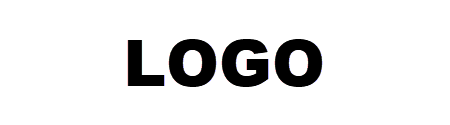
Leave a Reply