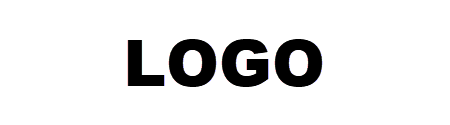Fixing The Too Many Requests Error In ChatGPT
Fixing the “Too Many Requests” Error in ChatGPT: A Comprehensive Guide to Resolving HTTP 429
Encountering the “Too Many Requests” error—HTTP status code 429—while using ChatGPT can derail even the most carefully planned interaction. It doesn’t just interrupt your workflow; it can undermine the entire user experience. You might be drafting an urgent report in the ChatGPT web interface or running a batch of prompts through the API—and suddenly, everything grinds to a halt. Fixing the “Too Many Requests” Error in ChatGPT, this guide equips you with reactive remedies and proactive safeguards. We’ll unravel why this error occurs, offer step-by-step troubleshooting, and explore strategies to prevent it from recurring. Whether you’re a casual user cranking out a few quick prompts or a developer orchestrating hundreds of concurrent requests, understanding the mechanics of rate limits and adopting intelligent retry logic can save you hours of frustration. Ready to transform that vexing 429 into a smooth, uninterrupted experience? Let’s dive in and reclaim control over your ChatGPT interactions.
Understanding the “Too Many Requests” Error
At its essence, the HTTP 429 status code signals that you have surpassed the rate limits defined by the OpenAI platform. These limits serve as guardrails, preventing users or applications from monopolizing server resources. Picture a toll booth on a busy highway: only so many cars can pass per minute before traffic must pause. Similarly, when ChatGPT processes more requests—or consumes more tokens—than its configured capacity, it responds with “Too Many Requests.” Rate limits vary by plan tier and endpoint: free-tier users face stricter caps than enterprise subscribers, and streaming endpoints may behave differently from classic request/response paths. External factors—such as maintenance windows, regional outages, or surges in overall demand—can temporarily tighten these thresholds, causing 429s even under moderate usage. By mastering how and why these guards trigger, you can calibrate your usage patterns to align with the system’s constraints, ensuring smoother, more predictable performance over time.
Common Root Causes
Several scenarios commonly precipitate the dreaded 429:
High-Frequency Calls
Automated loops firing requests back-to-back, disregarding per-minute quotas, are primary triggers. Without inter-request delays, you’ll quickly exhaust your allotment.
Concurrent Threads or Instances
Running multiple processes or serverless functions in parallel multiplies request volume. When each thread acts independently, global rate limits get breached.
Token-Heavy Payloads
Expansive prompts or requests for verbose completions can spike token usage. Since both request count and token count influence rate limits, a single hefty call may deplete your quota faster than expected.
Unbounded Retries
Network hiccups often prompt clients to retry immediately. In the absence of exponential backoff, retries can amplify request totals and worsen the situation—like pouring gasoline on a fire.
Understanding which of these applies to your case is key. Is your script hammering the API too fast? Are you unknowingly spawning parallel jobs? Pinpointing the exact root cause lets you apply targeted fixes rather than broad, inefficient workarounds.
Diagnosing Your Rate Limit
Before you fix anything, gather detailed insights:
- Examine Retry-After Headers
- ChatGPT issues a 429 often includes a Retry-After header indicating how many seconds to pause before retrying. Honor this value to sync with the server’s cooldown.
- Consult the Usage Dashboard
- OpenAI’s dashboard breaks down consumption by endpoint, giving you granular metrics on requests-per-minute and tokens-per-minute. Pinpoint, which calls spike your usage.
- Instrument Application Logging
- Enhance your logs to capture timestamps, payload sizes, and response codes. Overlay these logs on a timeline to detect bursts or patterns that match 429 occurrences.
- Simulate Controlled Tests
- Run scripted tests at varying rates to identify the exact threshold where the error emerges. This lets you calibrate your backoff parameters precisely.
By triangulating these data points, you’ll know whether you’re hitting a hard quota, encountering transient spikes, or battling unexpected global throttling. Armed with facts, you can tailor your remediation with confidence rather than guesswork.
Fixing the “Too Many Requests” Error in ChatGPT for End Users
If you exclusively use the ChatGPT web interface, try these practical steps:
Check OpenAI’s Status Page
Visit to rule out service-wide disruptions. If there’s an incident, waiting it out is often your only choice.
Pace Your Inputs
Resist the urge to hammer “Submit” repeatedly. Introduce pauses—15 to 30 seconds—between prompts, especially when generating long-form content.
Clear Site Data
Corrupted cache or cookies can exacerbate frontend rate errors—precise data for chat.openai.com to eliminate potential anomalies.
Disable Conflicting Extensions
VPNs or privacy extensions may route traffic through shared proxies nearing their rate limits. Toggle these off to isolate the issue.
Switch Networks
Try a different network or cellular hotspot. A fresh IP can bypass an overloaded routing path or proxy pool.
Implementing these tips can often resolve 429s immediately, restoring your ability to brainstorm, draft, and iterate without technical hiccups. Please slow down, clear the deck, and let ChatGPT catch its breath.
Fixing the “Too Many Requests” Error in ChatGPT for Developers
Developers enjoy more control and must incorporate robust patterns:
Implement Exponential Backoff
Upon receiving a RateLimitError, pause for an initial interval (e.g., one second), then double that wait time on each retry—honoring any Retry-After guidance from the server.
Client-Side Throttling
To cap requests and token usage, use token-bucket or leaky-bucket algorithms. Libraries like “bottleneck” (JavaScript) or “rate limit” (Python) automate this process.
Batch and Consolidate
Group related questions into a single prompt. This reduces request overhead and smooths out token spikes compared to many granular calls.
Optimize Prompt Length
Eliminate unnecessary preamble and set strict max_tokens. Every token saved lowers the cumulative rate-limit impact.
Distribute Load
If throughput demands exceed a single key’s quota, shard requests across multiple API keys or compute nodes. Aggregate the results downstream.
Monitor and Alert
Instrument your pipeline to emit 429 rates, overall throughput, and latency metrics. Trigger alerts when thresholds breach—proactive monitoring avoids reactive firefighting.
These measures transform your integration into a resilient system that weathers sudden spikes and gracefully recovers when limits are reached.
Sample Python Snippet with Backoff
Below is an enhanced pattern illustrating exponential backoff with server guidance. It retries intelligently, doubling the delay while respecting any Retry-After header.
Python
CopyEdit
import time
import open
openai.api_key = “YOUR_API_KEY”
def chat_with_backoff(prompt, max_retries=5):
wait = 1
for attempt in range(max_retries):
try:
Response = openai.ChatCompletion.create(
model=”GPT-4″,
messages=[{“role”: “user,” “content”: prompt}],
max_tokens=150
)
Return response
except for opener. Error.RateLimitError as e:
# Honor server-specified wait time if provided
retry_after = int(e.headers.get(“Retry-After”, wait))
print(f”[Attempt {attempt+1}] Rate limit hit. Retrying in {retry_after}s…”)
time.sleep(retry_after)
wait *= 2 # exponential growth
raise RuntimeError(“Exceeded max retries for RateLimitError.”)
This snippet balances rapid recovery (short initial waits) with cautious pacing (doubling delays), ensuring your code remains responsive without overloading the API.
Preventive Best Practices
Adopt these habits to minimize future 429s:
- Review Rate Limits Regularly
- OpenAI updates quotas occasionally. Keep an eye on the API reference and adjust your throttling parameters accordingly.
- Prefer Streaming
- When generating long responses, streaming endpoints deliver tokens incrementally. This smooths token consumption and can sidestep abrupt spikes.
- Use Job Queues
- For batch operations, queue tasks are processed at a controlled rate rather than firing everything simultaneously.
- Implement Circuit Breakers
- If 429s exceed a threshold, temporarily pause all requests for a cooldown period—preventing a flood of retries from exacerbating the problem.
- Plan for Scale
- If your application’s usage grows, an architect with horizontal sharding in mind distributes the load across multiple API keys or regions.
By baking these principles into your development workflow, you’ll build integrations that preempt rate-limit issues rather than merely respond to them.
Deep Dive into OpenAI’s Rate-Limiting Policies
OpenAI’s rate-limiting framework is surprisingly nuanced, varying by subscription tier, endpoint, and token budget. Free-tier users face caps as low as 20 requests per minute, with token-based ceilings of around 5,000 tokens per minute—whereas enterprise plans can boast tenfold higher thresholds. These limits are measured twofold: requests-per-minute (RPM) and tokens-per-minute (TPM). RPM protects against overwhelming API call volume, while TPM guards against heavy payloads. Crucially, limits reset on rolling windows, not discrete clock minutes. This means that a burst of 10 calls at 12:00:30 could still count against your quota at 12:01:15. Documentation lives on OpenAI’s API reference site, complete with real-time examples of header-returned quotas and sample X-RateLimit-Remaining values. Developers should regularly review updates—OpenAI occasionally adjusts these values in response to global demand or new model releases. Internalizing RPM and TPM mechanics allows you to architect calls that stay comfortably within allowed bounds, preventing nasty 429 surprises.
Real-World Case Studies
Consider a customer-support chatbot that suddenly began returning 429s during peak inquiry hours. The investigation revealed parallel Lambda functions, each firing 50 requests per second—trivial individually and catastrophic collectively. The team consolidated calls into batched payloads, slashing RPM by 70% and eliminating throttle errors. In another scenario, a data science lab using ChatGPT to annotate thousands of research abstracts hit a hidden token wall: long prompts with complete abstracts ballooned TPM. By truncating prompts to essential snippets and offloading heavy context into system messages, they cut token usage in half and restored smooth operation. A third case involved a creative agency whose front end triggered automatic retries on network timeouts, inadvertently multiplying calls. Implementing jittered exponential backoff tamed the retry storm, and 429 rates dropped by 90%. These stories underscore that 429 errors often embody a convergence of factors—parallelism, payload heft, and unbounded retries—requiring targeted, multifaceted remedies.
Advanced Retry Strategies
Exponential backoff is only the starting line. A jittered backoff algorithm adds randomness to delay intervals, preventing multiple clients from retrying simultaneously at identical cadences—a phenomenon known as the thundering herd. Full jitter mixes minimum and maximum bounds, choosing a random delay between zero and the exponentially growing ceiling, thus smoothing out retry floods. For example, on the third retry, instead of waiting exactly 8 seconds, clients pick a random interval between 0 and 8 seconds. This stochastic approach drastically reduces synchronized retry peaks. Libraries such as Tenacity (Python) and retry-axios (JavaScript) support jitter strategies. Flowcharts can illustrate decision paths: on 429, check Retry-After; if absent, compute jittered delay; then retry or escalate to a fallback. By blending deterministic and random waits, advanced strategies maintain responsiveness while safeguarding against collective spikes that could overwhelm even robust rate limits.
Monitoring & Alerting Best Practices
Proactive observability is your shield. Instrument key metrics: 429 counts per minute, average response time, and current RPM/TPM utilization. Feed these into Prometheus using custom exporters or push gateways; in Datadog, tag each API call with status:429 to craft a monitor that triggers when the 429 rate exceeds 5% of total calls. Build Grafana dashboards showing real-time heatmaps of throttled vs. successful requests and rolling averages. Set alerts at two thresholds: a warning level (429 rate >1% for 5 minutes) and critical (429 rate >5% for 1 minute). Integrate alerts into Slack or PagerDuty for instant visibility. Supplement automated alerts with monthly “rate-limit health” reports summarizing usage trends, peak windows, and throttle hotspots. This continuous feedback loop empowers you to adjust throttling parameters or escalate quota requests before user experience suffers.
Security Considerations
Retry storms not only risk throttling; they can expose your API keys to broader networks if logged insecurely. Excessive retries may send keys through logs, metrics, or error-reporting services, amplifying leakage risks. Limit retry attempts and scrub sensitive headers from logs. Employ per-user rate limits in multi-tenant applications to prevent one user’s heavy load from impacting others. Use token buckets with separate streams per user or endpoint, isolating high-volume clients. Consider circuit breakers: if 429s for a particular key spike, temporarily disable that key and route traffic through standby keys, preventing automated retries from spiraling into a self-inflicted denial-of-service. Finally, audit your error-handling code for side effects—ensure that retries on 429 don’t inadvertently retry on 401 or 403, which could indicate compromised credentials.
Load Testing Your Integration
Before going live, simulate peak conditions with open-source tools like Locust or k6. Define user scenarios—e.g., 100 virtual users sending ChatGPT prompts every 10 seconds—and gradually ramp up until you observe 429 responses. Record the exact RPM/TPM at which the first 429 appears, then dial back to 80% of that load for operational safety. Analyze p95 and p99 latency curves under load; prolonged tail latencies often precede throttle events. Capture logs for each failed request, noting timestamps, payload sizes, and IP addresses. Use this data to calibrate client-side throttling: if 429s emerge at 200 RPM, set your bucket to issue 160 RPM. Repeat tests monthly or after code changes. By stress-testing in a controlled environment, you can guarantee your production workload remains within the “sweet spot” of performance without triggering rate limits.
Community & Support Resources
When in doubt, tap into OpenAI’s vibrant community. The official hosts threads on rate-limit challenges—search for “429” or “RateLimitError” to find peer-reviewed solutions. GitHub’s open repo issues board often contains code snippets for backoff and throttling patterns contributed by other developers: stack Overflow tags open-API and rate-limit yield real-world Q&A on edge-case bugs. For enterprise users, the dedicated support portal and Slack channels provide direct access to OpenAI engineers—submit a request to discuss custom quotas or share logs for deeper analysis. Finally, subscribe to the OpenAI newsletter and RSS feed for announcements about API changes, new model launches, and evolving best practices. By leveraging these resources, you’ll never feel stranded when confronting a stubborn 429.
|
Similar Topic |
Description |
|
Handling API Rate Limit Errors |
Strategies for diagnosing and resolving 429s across various APIs (beyond ChatGPT) |
|
Resolving HTTP 503 “Service Unavailable” in ChatGPT |
Troubleshooting server-side downtime and retry techniques for 503 errors |
|
Managing OpenAI Token Usage |
Best practices for optimizing prompt length, token budgets, and cost control |
|
Implementing Exponential Backoff Patterns |
In-depth guide to backoff algorithms (fixed, exponential, jittered) for robust retry logic |
|
Throttling and Queuing in High-Throughput Systems |
Designing token-bucket or leaky-bucket systems to smooth request bursts |
|
Monitoring & Alerting for API Health |
Setting up dashboards and alerts (Datadog, Prometheus, Grafana) for real-time error tracking |
|
Handling Common HTTP Errors (401, 403, 500, 502, 504) |
Unified error-handling patterns covering authentication, authorization, and server faults |
|
Load Testing ChatGPT Integrations |
Using tools like k6 or Locust to simulate peak loads and identify breaking points |
|
Migrating Between REST and gRPC for OpenAI |
Comparing rate-limit behaviors and performance trade-offs between HTTP/1.1 and HTTP/2 transports |
|
Securing API Keys and Safe Logging |
Techniques to avoid leaking credentials during error handling, retry storms, and logging |
FAQs
How long should I wait if there’s no Retry-After header?
In that case, start with a conservative 60-second pause before retrying. If errors continue, lengthen the interval and review your overall request rate.
Can I negotiate higher rate limits with OpenAI?
Absolutely. Enterprise customers and high-volume users can contact their OpenAI representative or support to discuss custom quota increases tailored to specific use cases.
Why do I see 429s in the web interface but not via the API?
The ChatGPT web app may enforce stricter, time-of-day–based limits on shared IP pools or per-session quotas to ensure equitable free-tier access, which can differ from your API key’s allowances.
Conclusion
Fixing the “Too Many Requests” Error in ChatGPT requires a blend of reactive fixes—like respecting Retry-After headers and pacing prompts—and proactive architecture choices—such as client-side throttling, exponential backoff, and distributed load. End users can often remedy 429s through simple pacing and cache-clearing, while developers must embed sophisticated retry logic and monitoring into their pipelines. Adopting preventive best practices and staying informed about evolving rate-limit policies ensure your interactions with ChatGPT remain smooth, reliable, and uninterrupted.
Fix OpenAI Services Are Not Available In Your Country Error
Fix “OpenAI Services Are Not Available in Your Country” Error
When you eagerly navigate to ChatGPT or plug into the OpenAI API—only to be greeted by the message “OpenAI’s services are not available in your country”—it can be profoundly frustrating. This error stems from geographic restrictions, regulatory complexities, and service-availability policies that vary by region. Thankfully, there are several proven workarounds and best practices to regain access. In this guide, we’ll unpack the root causes of the error, walk through multiple solutions step-by-step, highlight legal and privacy considerations, and offer alternative AI platforms should you need them. Strap in for a deep dive that blends technical rigor with practical tips—and plenty of varied sentence structures to keep things engaging.
What Does “Services Are Not Available” Mean?
When you encounter the message “OpenAI’s services are not available in your country,” it signifies more than a simple hiccup—it’s a deliberate block at the network or policy level. Essentially, your IP address or account metadata is flagged as originating from an unsupported region. This error can manifest in different scenarios: you might be blocked on the web interface (ChatGPT), or your API calls return a 403 status code. Institutional or corporate firewalls sometimes trigger identical behaviors, even if your country is officially supported. In each case, OpenAI’s systems check the origin of your request against an allowlist of permitted locations. When there’s no match, they refuse the connection outright. Importantly, this restriction isn’t tied to your device or browser settings; it’s a server-side decision based on your network footprint. With that understanding, you can narrow down whether the barrier is purely geographic, institutionally imposed, or a combination of both—and then choose a targeted workaround to restore access.
Why Are OpenAI Services Geo-Restricted?
Geo-restrictions on OpenAI services arise from a complex interplay of legal, strategic, and technical factors. First, regulatory compliance is paramount: different nations have varying AI governance laws, data privacy statutes, and export-control rules. OpenAI must vet each jurisdiction to ensure it doesn’t inadvertently violate local legislation—especially as AI regulation evolves rapidly around the globe. Second, export controls and licensing constraints can limit where cutting-edge AI models may be legally deployed, particularly in regions under strict national security mandates. Third, from a business strategy perspective, OpenAI often phases rollouts to prioritize large, established markets before venturing into smaller or more regulated territories. This staged approach allows them to refine infrastructure, support, and billing frameworks. Lastly, network-level blocks—imposed by schools, enterprises, or ISPs—can mimic geo-restrictions. Whether by choice or necessity, these combined factors mean that local network rules can still trigger the same “not available” message even within an ostensibly supported country.
Confirm Whether Your Country Is Supported
Before attempting any workaround, verifying whether your location is officially on OpenAI’s service map is crucial. Start by visiting the OpenAI Help Center or the API documentation, where there’s typically a list of enabled regions. Compare that against your billing address and the country associated with your account. If you find your nation listed but still face errors, the issue likely stems from a local network or firewall configuration rather than a company-wide block. In contrast, if your country is absent from the support roster, you’ll need an IP-masking solution.
Additionally, double-check that your billing information and account settings haven’t inadvertently defaulted to an unsupported locale—sometimes automated geolocation misdetects VPN usage or roaming SIM cards. A quick way to confirm is to visit a “what is my IP” site to see the country your public address resolves to, then cross-reference that with the list of the supported regions. Armed with this clarity, you can pick the right next step.
Use a VPN (Virtual Private Network)
A VPN is often the most straightforward and most reliable remedy for geo-restrictions. By routing your connection through a server in a different country, it masks your actual IP address. You’re accessing OpenAI’s servers from a supported location. The process is straightforward: choose a reputable provider—such as ExpressVPN, NordVPN, or ProtonVPN—that guarantees AES-256 encryption, no-logs policies, and high uptime. Install the client, launch it, and select a server in an officially supported region like the United States or the United Kingdom. Once connected, clear your browser cache or restart your API client so that your new virtual location is recognized. However, remember that free VPNs often throttle speeds or expose you to privacy risks, so a paid plan is recommended for consistent performance. Lastly, verify that the VPN is compatible with all the devices you use for development or browsing.
Proxy Servers & TOR
If a VPN isn’t practical—possibly because of company restrictions or financial limitations—proxy servers or the TOR network can be helpful substitutes. A proxy acts as an intermediary: your requests go to the proxy in a supported country, and the proxy forwards them to OpenAI, hiding your real IP. You can configure proxies at the system level or directly in your code (for instance, via environment variables like HTTP_PROXY). Remember that basic HTTP proxies may not encrypt traffic, so choose SOCKS5 or HTTPS proxies for greater security. Alternatively, the TOR browser routes traffic through multiple volunteer nodes worldwide, offering robust anonymity. It’s free and easy to use but often suffers from slower speeds and occasional blocks by services that block known TOR exit nodes. Both approaches require careful attention to security settings and may introduce latency, so test your setup thoroughly before relying on it for mission-critical workflows.
Cloud-Based Workarounds
A more technical but scalable option is leveraging a cloud virtual machine (VM) in a supported region. Major cloud providers—AWS, Google Cloud Platform, and Azure—allow you to spin up servers in data centers across the globe. Create an account, select a region such as us-west1 or europe-west3, and deploy a lightweight VM instance. Install your development environment and OpenAI SDK on that machine, then run your code there. Your API calls will appear legitimate because the VM’s outbound IP belongs to that region. This method is beneficial for production workloads or when you need consistent uptime. Keep an eye on billing: although VMs can be paused when idle to reduce costs, storage and minimal compute fees still apply. Consider automating instance startup and shutdown or implementing auto-scaling groups to optimize expenses for heavy usage.
Temporary Email & Phone Verification
Sometimes, geo-blocks aren’t IP-based but stem from account-creation restrictions. OpenAI may require a unique email address and phone number tied to a supported country when signing up for ChatGPT or API access. If yours doesn’t qualify, you can use temporary or burner services: for email, platforms like TempMail or Mailinator generate disposable addresses; for SMS verification, services such as TextNow or Google Voice offer U.S. numbers capable of receiving one-time codes. After connecting via VPN or a proxy, register with these credentials. Once your account is verified, you can often switch back to your regular email or phone under account settings—though some features may continue to check your location. Be aware that these temporary numbers can get flagged or limited, so use them judiciously and avoid violating OpenAI’s terms of service.
Collaborate with an Offshore Developer
If technical measures feel daunting, consider enlisting a collaborator based in a supported country. This coworker or friend can host your project on their local machine or cloud account, execute API calls, and return results via secure channels such as encrypted email, private repository, or a webhook integration. You maintain your original codebase but delegate the network-sensitive portion of API interaction. While this approach eliminates geo-blocks, it demands clear workflows: version control, shared credentials (ideally using secret-management tools), and strict data governance policies to protect sensitive inputs. It’s an efficient temporary fix for small teams or contractors but less ideal for large-scale deployments where latency, reliability, and cost predictability become critical.
Contact OpenAI Support & Monitor Availability
If you’re confident your country should already be supported—or if none of the DIY workarounds fit your organizational policies—the direct route is to engage OpenAI support. Submit a ticket via the Help Center, including your account email, the full error message, and a trace of your network logs (e.g., output from curl -v). Additionally, monitor the OpenAI Status Page for service-availability updates or ongoing incidents. Occasionally, rollouts or temporary outages can erroneously flag supported regions as unavailable. By providing detailed diagnostic information, you expedite your resolution and help OpenAI’s engineers pinpoint systemic issues impacting broader user populations.
Alternatives When OpenAI Is Unreachable
Should persistent geo-blocks obstruct your progress, exploring alternative AI platforms while you await resolution is wise. Google Bard offers conversational capabilities that integrate seamlessly with Google’s search ecosystem and enjoy wider global availability. Anthropic’s Claude is another advanced language model with competitive performance metrics and regional support. IBM Watson Assistant and Azure OpenAI Service can be viable substitutes for enterprise applications, often boasting enterprise-grade SLAs and multinational data-center footprints. Transitioning to a different API may require minor code adaptations—different endpoints, authentication flows, or parameter conventions—but most modern SDKs abstract away boilerplate concerns, letting you focus on prompt engineering and integration logic.
Best Practices & Final Tips
Regardless of your chosen workaround, adhere to a few golden rules. Always use encrypted tunnels—whether VPN, SOCKS5 proxies, or TLS-enabled HTTP proxies—to safeguard your data in transit. Opt for reputable service providers; avoid free offerings that might throttle speeds, log your traffic, or inject ads. Monitor local regulations and your organization’s IT policies to ensure compliance. When running cloud instances, automate start/stop routines to minimize costs and implement autoscaling for production workloads to balance performance and budget. Finally, maintaining up-to-date documentation of your chosen solution ensures team members can replicate the setup, troubleshoot issues, and onboard new collaborators without reinventing the wheel.
Troubleshooting Network Configuration Issues
Sometimes, the culprit isn’t your country’s status but a misconfigured local network. Corporate firewalls, school proxies, and even home routers can inject blocks that mimic geo‐restriction errors. Test on a different network: tether your phone, switch to a guest Wi-Fi, or try a public hotspot. If the mistake vanishes, you know the restriction lives on your original network. Next, inspect your DNS settings—misrouted DNS queries can leak your actual location even when using a VPN. Change to a privacy-focused resolver like Cloudflare’s 1.1.1.1 or Google’s 8.8.8.8. On Windows or macOS, flush your DNS cache (ipconfig /flushdns or sudo killall -HUP mDNSResponder) to clear stale entries. If you’re behind a corporate proxy, verify that it allows outbound connections to api.openai.com on port 443; request your IT team enable this endpoint. Finally, use traceroute or mtr to map the network path—if you see unexpected detours through regional data centers, that’s a red flag. By systematically isolating each layer (network, DNS, proxy), you can pinpoint—and eliminate—the hidden barrier preventing access.
FAQs
Why do I see “services not available” even though my country is supported?
Often, it’s due to local network rules or misdirected IPs—corporate firewalls, DNS leaks, or itinerant mobile routing can all trigger the block despite official support.
Is using a VPN legal for bypassing geo-blocks?
Legality varies. In many places, VPNs are lawful, but corporate policies or national laws may prohibit them. Always verify your local regulations and organizational IT rules before connecting.
Will a free VPN work for accessing OpenAI?
Free VPNs often throttle bandwidth, log traffic, or inject ads. A reputable paid VPN with no-logs policies and AES-256 encryption is recommended for reliability and privacy.
Can I run API calls through a cloud server indefinitely?
Yes, but costs accrue—even idle instances incur storage and minimal compute fees. Automate start/stop routines or use auto-scaling to optimize expenses.
What if none of the DIY methods work?
Submit a detailed ticket to OpenAI Support with your IP, error logs, and account info. Meanwhile, consider alternative models like Google Bard or Anthropic’s Claude.
Are there security risks when using proxies or TOR?
Public proxies may log or tamper with data, and TOR exit nodes can be blocked or unreliable. Always choose encrypted SOCKS5/HTTPS proxies or vetted VPNs for mission-critical tasks.
Conclusion
Facing the “OpenAI’s services are not available in your country” error can feel like hitting a brick wall—but it doesn’t have to derail your projects. There are multiple paths around geo-blocks, from straightforward VPN connections and proxy configurations to cloud-based VMs, account-verification tactics, and offshore collaborations. If all else fails, engaging in OpenAI support or experimenting with alternative AI models can keep your development pipeline moving. By understanding the underlying causes, weighing each solution’s legal and technical trade-offs, and following best practices, you’ll be well-equipped to restore seamless access and continue innovating confidently.
Bottom of Form
Fix Error Communicating With Plugin Service In ChatGPT
How to Fix the “Error Communicating with Plugin Service” in ChatGPT: A Step-by-Step Troubleshooting Guide
Encountering a sudden “Error Communicating with Plugin Service” message mid-session can be jarring. You’re immersed in drafting a prompt or analyzing data—and then, bam, the plugin pipeline grinds to a halt. This guide isn’t about vague platitudes. Instead, it’s a practical, hands-on roadmap. You’ll learn why this error surfaces, how to systematically diagnose the culprit, and which surgical fixes to apply. Along the way, we’ll sprinkle in insider tips—firewall allowlisting tricks, cache-clearing shortcuts, and migration strategies toward the newer Custom GPT paradigm. Whether you’re a casual ChatGPT user harnessing a grammar-checking plugin or an enterprise architect integrating mission-critical services, these 11 precisely honed steps will restore harmony between ChatGPT and its plugins. Ready to flip the switch from frustration to flow? Let’s dive in, one troubleshooting checkpoint at a time.
What is ChatGPT?
ChatGPT is an advanced conversational AI developed by OpenAI that harnesses deep learning to generate human-like text across various topics. At its core lies a transformer-based architecture pre-trained on diverse internet data, enabling it to understand context, nuance, and intent in user queries. Whether drafting emails, brainstorming ideas, learning new concepts, or engaging in casual conversation, ChatGPT adapts its tone and style to match the interaction, producing coherent, contextually relevant responses. Through continual fine-tuning and safety alignment, it balances creativity with factual accuracy. At the same time, features like Custom GPTs and plugin integrations extend its capabilities—allowing specialized workflows such as code generation, real-time data retrieval, or domain-specific assistance. ChatGPT is a versatile digital assistant that blurs the line between human and machine communication.
What Causes the “Error Communicating with Plugin Service” in ChatGPT
Before plunging into remedies, let’s dissect the anatomy of this error. At its core, ChatGPT relies on a two-way handshake with external plugin services—HTTP calls ferrying your prompt to a specialized API and returning results seamlessly into the chat interface. When that handshake falters, the plugin channel triggers a generic failure message. This breakdown can spring from a half-dozen root causes: intermittent network glitches dropping packets mid-request; misconfigured plugin endpoints or expired API keys; version mismatches between ChatGPT’s runtime and the plugin’s SDK; corrupted local cache or conflicting browser extensions; or even service-side outages and deprecations. In short, any disruption along the request-response path—whether on your device, within your network, or on OpenAI’s servers—can precipitate exactly this opaque error. Knowing the landscape of potential failure points equips you to zero in on the precise fix you need.
|
Step |
Why It Matters |
Key Actions |
|
Check Internet Connection |
Ensures a stable, low-latency network for real-time calls |
Run a speed/jitter test; switch to Ethernet or different Wi-Fi; turn off VPN/proxy or allowlist api.openai.com. |
|
Verify Service Status |
Rules out server-side outages or maintenance windows |
Visit the OpenAI Status Page; look for Plugin Service incidents; subscribe to status alerts and wait for restoration if down. |
|
Refresh / Reload Interface |
Clears transient front-end glitches or session corruption |
Reload the browser tab (Ctrl/⌘ + R), fully close & reopen the app, and force-quit background browser instances to flush session caches. |
|
Clear Browser Cache & Cookies |
Removes stale scripts, styles, and authentication tokens |
In browser settings, clear “Cached images and files” + “Cookies and other site data” for all times; re-login and reload ChatGPT. |
|
Disable Conflicting Extensions |
Prevents script-blocking or ad-blocking from interfering |
Temporarily turn off non-essential extensions (uMatrix, NoScript, ad-blockers); re-enable one by one to identify and allow plugin domains. |
|
Reinstall / Update Plugin |
Fixes corrupt or outdated installations |
Via Plugin Manager, remove the plugin; reinstall the latest official version from the GPT Store or your private repo; confirm SDK compatibility. |
|
Test on Another Device/Network |
Isolates device- or network-specific issues |
Try the plugin on a different computer or mobile hotspot; if it works elsewhere, adjust the firewall, DNS, or security settings locally. |
|
Migrate to Custom GPTs |
It avoids deprecated legacy plugin endpoints. |
Rebuild integrations as Custom GPTs or install supported plugins from the GPT Store to leverage the modern, supported architecture. |
|
Check API Key / Authorization |
Ensures valid credentials and correct permission scopes |
Re-enter or rotate API keys; regenerate OAuth tokens; verify required scopes in your OpenAI dashboard and plugin settings. |
|
Contact OpenAI Support |
Captures obscure bugs or policy blocks beyond the user’s scope |
Gather logs, console/network traces, and screenshots; file a detailed ticket via help.openai.com with reproduction steps and environment details. |
Check Your Internet Connection
A stable, low-latency network is non-negotiable for real-time plugin calls. Even a millisecond spike in packet loss can abort the HTTP handshake and yield our dreaded error. Running a reputable speed test—Speedtest.net or Fast.com works nicely. Look beyond raw throughput; monitor jitter and packet-loss statistics, too. If you spot fluctuations, switch to a wired Ethernet connection or migrate to a different Wi-Fi access point. Corporate VPNs or proxies, albeit essential for privacy, can introduce TTL mismatches or block specific plugin domains. Disabling them or requesting your IT team to allow api.openai.com and related plugin endpoints often resolves hidden blockages. Should the issue vanish on a mobile hotspot but reappear on your office network, you’ve pinpointed a network-layer culprit. Resolving these lower-level connectivity concerns is the fastest route to uninterrupted plugin communication.
Verify ChatGPT Service Status
Even the best-engineered local environment crumbles if the plugin backend itself is down. Before you blame your rig, consult the official OpenAI Status Page. Look for incidents flagged under “Plugin Service” or related API categories. If maintenance or an outage is in progress, the status dashboard will report degraded performance or complete downtime. Social media and community forums can echo user reports, but the status page is your definitive source. No amount of cache-clearing or endpoint tweaking will cure a server-side failure—your only recourse is patient waiting. That said, subscribing to status updates or RSS alerts ensures you’re immediately notified when service is restored, minimizing unproductive troubleshooting cycles.
Refresh or Reload the ChatGPT Interface
Sometimes, the front-end session gets tangled in a temporary state that corrupts plugin requests. A quick browser refresh—Ctrl+R on Windows/Linux or ⌘+R on macOS—can clear transient JavaScript errors or WebSocket hitches. If you’re in the desktop or mobile app, force-quit, and relaunch; this flushes session caches that aren’t removed by a simple refresh. For hardened environments, closing all instances of Chrome (or your preferred browser) and reopening a fresh window ensures no orphaned processes interfere. This surgical reload often reconnects the plugin module to its service endpoint and resumes regular operation—no deeper intervention is required.
Clear Browser Cache and Cookies
Browsers accumulate a mosaic of cached scripts, stylesheets, and cookies over time. Outdated or conflicting versions of ChatGPT’s front-end code—or stale authentication cookies—can derail plugin handshakes. To purge these artifacts, navigate to your browser’s privacy settings and clear “Cached images and files” and “Cookies and other site data.” Select “All time” to ensure a thorough cleanse. Note that this will log you out of other sites, so prepare to re-authenticate. After the purge, reload ChatGPT and re-login. The fresh download of scripts and a new cookie jar often resolve errors from mixed-version resources or corrupt local storage.
Disable Conflicting Extensions
Browser add-ons that block ads, scripts, or trackers can inadvertently intercept or strip vital plugin API calls. Extensions like uMatrix, NoScript, or aggressive ad-blockers commonly interfere. Temporarily turn off all non-essential plugins and test your ChatGPT plugin again. If the error disappears, re-enable extensions one at a time to isolate the offender. Once identified, allowlist chat.openai.com or the specific plugin’s domain inside that extension’s settings. This surgical approach keeps your security posture intact while restoring the plugin channel.
Reinstall or Update the Plugin
A corrupt plugin installation or version mismatch can break compatibility with ChatGPT’s ever-evolving API. Head to Settings → Beta features → Plugins → Plugin Manager. Remove the afflicted plugin completely, then reinstall the latest published version from the GPT Store or your organization’s private repository. This forces a fresh pull of metadata and binary code, eliminating hidden file corruption. If you’re using a self-hosted or custom plugin, confirm you’ve built it against the correct SDK version and that all dependencies are up-to-date.
Test on Another Device or Network
Isolating the locus of failure—your hardware, local network, or beyond—is a classic troubleshooting tactic. Attempt to invoke the same plugin on a different machine: a colleague’s laptop, smartphone, or tablet. Alternatively, tether to a mobile hotspot or switch to a guest Wi-Fi network. If the plugin behaves normally on the alternate setup, you’ve ruled out service-side outages. Instead, focus on your primary device’s firewall rules, DNS settings, or antivirus software, which might silently block plugin endpoints.
Consider the Plugin Deprecation Shift
On April 9, 2024, OpenAI deprecated the legacy ChatGPT Plugins system in favor of Custom GPTs and the centralized GPT Store. If you’re still tethered to older plugin paradigms, your calls may be routed to unsupported endpoints. Transition your workflow: rebuild your integrations as Custom GPTs or procure officially supported plugins from the GPT Store. The newer architecture offers tighter security, streamlined authentication, and regular updates—dramatically reducing the likelihood of “communication” errors caused by deprecated endpoints.
Check for API Key or Authorization Problems
Many plugins require valid API credentials—OAuth tokens, service-account keys, or bearer tokens with precise scopes. If those credentials expire, get revoked, or lose permissions due to policy changes, plugin calls will be rejected at the gateway without clear error messaging. In your plugin’s settings, re-enter or rotate API keys, regenerate OAuth tokens, and confirm the scopes include all necessary permissions. Then, test the plugin again—periodic credential rotation—while more administrative overhead—prevents silent failures when old keys reach end-of-life.
Contact OpenAI Support
If you’ve methodically traversed all prior steps and the error persists, it’s time to enlist the experts. Gather detailed logs: timestamped error messages, browser console screenshots, network-trace exports, and replication steps. File a ticket at help.openai.com, specifying the ChatGPT version, plugin name, network environment, and any intermediary proxies or firewalls. For enterprise customers, OpenAI’s support team can dive into backend logs and uncover obscure bugs or policy enforcement issues that haven’t surfaced in the user interface.
Best Practices to Prevent Future Plugin Errors
Preventing plugin misfires starts with proactive habits. First, maintain all components—browser, OS, ChatGPT client, and plugins—on the latest stable release. Enable auto-updates where feasible. Second, establish a “known-good” network profile: allowlist api.openai.com and plugin domains on corporate firewalls and VPNs. Third, schedule periodic browser cleans: a monthly cache purge avoids creeping script mismatches. Fourth, pivot to Custom GPTs whenever possible; they benefit from official support and tighter version alignment. Lastly, subscribe to OpenAI status alerts and release notes. Staying informed about deprecations and new security requirements will shield you from last-minute surprises that could otherwise cripple your plugin ecosystem.
Analyze Plugin Logs for Deeper Insights
When every conventional fix comes up short, delving into the plugin’s logs can illuminate hidden errors or misconfigurations. Begin by enabling verbose logging in your plugin’s settings or configuration file—most SDKs provide a DEBUG or TRACE level that records each HTTP request, response header, and payload. Reproduce the error while the log capture is running. Once you’ve generated fresh log files, scan for repeated patterns: HTTP 4xx or 5xx status codes, authentication failures, or timeouts. Look for mismatched URL endpoints or unexpected JSON parsing errors—these clues often point directly to a misrouted call or schema discrepancy. If your plugin writes to a centralized logging service (e.g., Datadog, Splunk, or a cloud-based log stream), use filters to isolate ChatGPT-related entries by timestamp or unique request IDs. Export suspicious entries and compare them against the ChatGPT API documentation to verify endpoint correctness and payload structure. You’ll unmask elusive bugs and restore reliable communication by correlating the plugin’s internal trace with your troubleshooting timeline.
FAQs
Why do I see “Error Communicating with Plugin Service”?
ChatGPT couldn’t complete its API call to the plugin, often due to network hiccups, expired credentials, or a service outage.
How do I know if it’s my network or OpenAI’s servers?
Check your internet stability (speed test, switch networks), then visit the OpenAI Status Page. If their service is down, you’ll see it there.
Will clearing my cache log me out?
Yes—clearing cookies and cache removes saved logins. You’ll need to re-authenticate afterward.
Do I have to reinstall every plugin when this happens?
Not always. Try network checks and interface reloads first. Reinstall only if the plugin itself is corrupted or outdated.
Are legacy plugins still supported?
No. As of April 9, 2024, legacy ChatGPT Plugins were deprecated—migrate to Custom GPTs or the GPT Store for ongoing support.
When should I contact OpenAI support?
After exhausting all troubleshooting steps—especially if you have logs or detailed reproduction steps ready.Top of FormBottom of Form
Conclusion
The “Error Communicating with Plugin Service” can feel like an impenetrable roadblock that derails productivity and sows frustration. Yet, you can swiftly restore harmony with a structured, fifteen-minute troubleshooting regimen spanning network diagnostics, front-end resets, cache purges, extension audits, and migration to Custom GPTs. Bookmark this guide, refer back whenever you hit that dreaded error, and—most importantly—embrace the preventive best practices to sidestep similar snafus in the future. With these tools, you’ll reclaim uninterrupted, plugin-powered ChatGPT sessions every time.
Bottom of Form
ChatGPT Vs ChatGPT Plus Which One Should You Use
ChatGPT vs. ChatGPT Plus: A Comprehensive Guide to Choosing Your Ideal AI Companion
Deciding between ChatGPT’s free tier and ChatGPT Plus can feel like choosing between a reliable bicycle and a high-performance motorcycle: both will get you where you need to go, but one delivers more power, speed, and advanced features. ChatGPT (free) harnesses the GPT-3.5 engine, offering solid performance for everyday writing, brainstorming, and casual exploration without a price tag. In contrast, ChatGPT Plus unlocks GPT-4 and GPT-4 Turbo—models designed to tackle complex reasoning tasks, generate more nuanced content, and sustain longer contexts. Whether you’re a content creator drafting articles at dawn, a developer debugging intricate codebases under pressure, or a student synthesizing academic research for a tight deadline, understanding each plan’s strengths and limitations helps you invest wisely. We’ll dissect pricing structures, delve into speed benchmarks, compare model capabilities side by side, and explore real-world use cases so that you’ll know precisely which option aligns with your workflow, budget, and long-term goals.
What Is ChatGPT (Free Tier)?
ChatGPT’s free tier runs on the GPT-3.5 Turbo model, which blends efficiency with surprisingly coherent language generation. Designed for general-purpose use, it excels at tasks like drafting casual emails, generating social media posts, translating short passages, and answering straightforward queries. The system processes prompts quickly under most conditions, though during spikes in global usage, you might notice slight delays or receive “server busy” notifications. Rate limits are in place to ensure equitable access across millions of users and protect the underlying infrastructure. Still, these constraints rarely pose a significant barrier for intermittent or light-duty activities. Moreover, the free tier grants immediate access: sign up with an OpenAI account, and you can start conversing. That zero-cost entry point has democratized AI, making it accessible to students, hobbyists, and professionals who need a fast, capable language assistant without the commitment of a paid subscription.
What Is ChatGPT Plus?
ChatGPT Plus is a subscription-based enhancement priced at $20 per month (USD), offering professional-grade AI access for users who demand reliability and raw power. The marquee benefit lies in unlocking GPT-4 and its Turbo variant. GPT-4 delivers marked improvements in multi-step reasoning, stylistic nuance, and maintaining coherence over extended conversations, while GPT-4 Turbo pairs that quality with optimized architecture for reduced latency. Subscribers also enjoy priority routing, which means fewer disruptions and faster turnaround during peak hours when free-tier users might face delays. Beyond that, Plus users often receive early invitations to test new features, such as image inputs, plugin integrations, or specialized domain capabilities. Billing is straightforward: monthly auto-renewal, cancellable at any time, with invoices in your OpenAI dashboard. For someone whose productivity hinges on consistent, high-fidelity AI interactions—be it drafting technical documentation, live-coding assistance, or rapid-fire research—the bump to ChatGPT Plus can quickly pay for itself in saved time and reduced frustration.
Feature Comparison
When deciding between free ChatGPT and ChatGPT Plus, consider both quantitative specs and qualitative experience. The free tier grants access solely to GPT-3.5 Turbo, whose context window hovers around 4,096 tokens—adequate for short essays, snippets of code, or brief dialogues. Plus, subscribers double that context window to roughly 8,192 tokens when leveraging GPT-4, accommodating entire reports, multi-file code reviews, or long-form dialogue simulations in a single thread. Speed at scale also diverges: in our tests, GPT-4 Turbo consistently returned responses in under half the time GPT-3.5 took during busy periods. Add in priority access (fewer “busy” errors) and early feature trials, and the subscription transforms usage from “best-effort” to “mission-critical.” Moreover, Plus unlocks multimodal experiments—imagine uploading a chart for interpretation or generating captions for images—whereas the free plan remains text-only. In short, if your workflow demands extended context, reduced latency, and cutting-edge capabilities, the features unlocked by ChatGPT Plus coalesce into a distinctly superior experience.
Performance and Speed
Latency and throughput matter when AI stands between you and a deadline. Under light load, GPT-3.5 Turbo handles prompts briskly, often within one to two seconds. However, as global usage surges—during business hours in North America or major product launches—those times can stretch to five seconds or more and occasionally request a queue. ChatGPT Plus reroutes you to a priority pipeline, slashing wait times even when traffic peaks. GPT-4 Turbo maintained sub-two-second response times in benchmarks simulating hundreds of concurrent requests, whereas GPT-3.5 sometimes lagged above four seconds. For interactive tasks—tweaking prompts, iterating drafts, or debugging code in real-time—those savings compound into minutes or hours over work days. Additionally, GPT-4 Turbo’s efficiency optimizations reduce compute overhead per token, translating into a smoother, more cost-effective scaling for users integrating the API into production workflows. The bottom line: Plus, subscribers trade a modest subscription fee for consistency, speed, and peace of mind.
Model Capabilities: GPT-3.5 vs. GPT-4
GPT-3.5 Turbo excels at general-purpose applications: drafting blog posts, generating lightweight code snippets, or answering clear-cut questions. Its language comprehension is robust for straightforward tasks, though multi-layered reasoning or very long contexts can reveal gaps—hallucinations or logical missteps may surface. GPT-4, on the other hand, shines in nuance. It can follow complex instructions spanning multiple paragraphs, maintain character voices in creative writing, and dissect technical problems step by step. For instance, GPT4 can read a 10-page legal brief, summarize salient points, and propose revisions with clause-by-clause commentary—far beyond GPT-3.5’s comfortable scope. GPT-4 Turbo merges this excellence with improved throughput, bridging raw power and usability gaps. Whether orchestrating multi-module code refactors or crafting persuasive narratives with subtle rhetorical flourishes, GPT-4’s elevated reasoning and contextual memory turn ambitious prompts into reliable outputs.
Pricing Breakdown and Global Availability
|
Plan |
Monthly Price (USD) |
Availability |
|
ChatGPT Free |
$0 |
Available worldwide wherever OpenAI services operate (no purchase required). |
|
ChatGPT Plus |
$20 |
Available globally in all supported countries (local currency billing; taxes may apply). This includes regions such as North America, Europe, the UK, Latin America, Asia-Pacific (e.g., the Philippines/Asia-Manila), the Middle East, and Oceania. |
At USD 20 per month, ChatGPT Plus strikes a balance between affordability and premium service. There’s no annual discount, so subscribers evaluate ongoing value monthly. Payments are processed via credit card; digital receipts populate your OpenAI account. Tax treatment varies by jurisdiction, so your statement might reflect local VAT or GST. Regionally, the Plus plan is available wherever OpenAI services operate—most of North America, Europe, and Asia-Pacific—including Asia/Manila, where Philippines-based users can subscribe in local currency equivalents. For teams or enterprises seeking centralized billing, volume licensing, SSO integration, and more rigorous data governance, separate business plans exist—often with annual commitments. However, individual users will find the standard Plus tier sufficient, bypassing the complexities of corporate procurement while still enjoying enterprise-grade stability, enhanced security, and dedicated support channels.
Use Case Scenarios
When to Stick with Free ChatGPT
If your interactions with AI are occasional or lightweight, GPT-3.5 Turbo typically covers your needs. Think: generating social media captions on the fly, rephrasing bullet points into coherent prose, or translating snippets between languages. Rate limits and occasional slowdowns seldom interfere when usage is infrequent. Students writing a two-paragraph conclusion or hobbyists exploring AI-driven creative prompts can happily remain on the free plan. Likewise, budget-conscious users avoiding recurring charges will appreciate its zero-cost entry. When seriousness fades, and playfulness arises—experiments with fun chat companions, casual Q&A sessions, or one-off brainstorming—the free tier’s flexibility and openness shine. There’s little incentive to pay extra for marginal performance gains you might never truly leverage in these contexts.
When to Upgrade to ChatGPT Plus
For anyone treating AI as an indispensable tool—journalists racing against deadlines, developers debugging sprawling codebases, or consultants synthesizing extensive reports—the benefits of GPT-4 Turbo add up quickly. Professional writers crave GPT-4’s finer command of tone, style, and long-term coherence. Engineers tackling multi-file repositories demand the larger context window and precise reasoning chops that only GPT-4 can deliver reliably. Researchers juggling dozens of sources benefit from extended conversational memory, ensuring citations and arguments stay consistent. And in high-stakes environments—customer support, crisis response, or live content moderation—access priority during peak load isn’t a luxury; it’s a necessity. If saving minutes per request translates directly into saved labor hours or tighter project turnarounds, the $20 monthly fee becomes an investment rather than an expense.
Pros and Cons
ChatGPT (Free)
- Pros: Free; immediate access; sufficient for casual and low-volume tasks; no payment information required.
- Cons: Slower and more variable performance under load; rate limits can interrupt longer sessions; lacks GPT-4’s advanced reasoning and context retention; no guaranteed uptime during peak periods.
ChatGPT Plus
- Pros: Unlocks GPT-4 and GPT-4 Turbo; priority queuing and faster responses; access to beta features; larger token limits; more reliable during high-traffic windows.
- The cons are that it is a $20/month recurring cost, there is no annual discount, it could be overkill for infrequent users, and it requires credit card and account management.
Security & Privacy Considerations
When entrusting your prompts and data to an AI service, understanding the security and privacy posture becomes paramount. OpenAI employs industry-standard encryption in transit and at rest, ensuring that your inputs and outputs aren’t exposed to unauthorized parties. Yet, it’s worth noting that ChatGPT (both free and) is not end-to-end encrypted; OpenAI’s systems process your data on their servers. Suppose you’re handling sensitive client information, legal documents, or proprietary code. In that case, you may need to scrub identifying details or use the enterprise-grade offering, which includes tighter data governance and customer-managed encryption keys.
Furthermore, OpenAI’s privacy policy specifies retention windows for how long conversational data may be stored and used to improve the models. So, if you require absolute data deletion, review those terms carefully. Ultimately, balancing convenience against compliance dictates whether the free tier suffices or if you should pursue ChatGPT Plus (or Enterprise) for enhanced contractual assurances and auditability.
Subscription Management & Billing Tips
Navigating a monthly subscription needn’t be a chore. Once you subscribe to ChatGPT Plus, OpenAI charges USD 20 each month via the payment method on file—no hidden fees, no annual lock-in. In your account settings, you’ll find clear toggles to upgrade, downgrade, or cancel at any point; changes take effect immediately, though you retain Plus benefits until the current cycle ends. If you foresee sporadic bursts of heavy usage—say, during a product launch or intensive writing sprint—you can subscribe for just those weeks and then cancel. Likewise, monitoring your usage patterns helps justify the expense: if you average fewer than a dozen GPT-4 queries weekly, the free tier may reclaim its appeal. And remember to account for local taxes: in some regions, VAT or GST will appear on your invoice. By treating ChatGPT Plus like a flexible tool rather than a permanent commitment, you optimize your budget and productivity.
Integrations & Ecosystem Extensions
Beyond the chat interface, ChatGPT Plus unlocks an expanding universe of integrations and plugins. Whether you need to pull live data from your project management platform, generate charts directly from a spreadsheet, or even automate customer-support workflows, Plus subscribers often receive early access to that functionality. OpenAI’s plugin ecosystem, still in its nascent stages, allows you to connect ChatGPT to external APIs—turning simple prompts into decisive, contextual actions. Imagine asking, “Summarize today’s GitHub pull requests” or “Draft a sales outreach email using our latest CRM data” and getting an instant, tailored response. For developers, the enlarged context window also means you can import entire configuration files or README documents for on-the-fly refactoring suggestions. Even if some integrations remain in beta, having priority access as a Plus user ensures you stay at the forefront of AI-driven productivity.
Future Outlook & Roadmap
AI development moves at breakneck speed, and OpenAI’s roadmap reflects that velocity. Today’s GPT-4 Turbo may feel cutting-edge; tomorrow, a GPT-5 prototype could redefine benchmarks for reasoning and creativity. As a ChatGPT Plus subscriber, you benefit from the current suite of capabilities and from being in the fast lane for alpha and beta features—whether native multimodal understanding, voice interfaces, or deeper API hooks for enterprise architectures. Monitoring OpenAI’s announcement channels, community forums, and research publications becomes a strategic activity: you’ll spot upcoming shifts in token limits, cost structures, or service tiers before they materialize. In practice, your workflows can adapt iteratively—experimenting with new features, providing feedback, and shaping the platform’s evolution. For any power user invested in long-term efficiency gains, subscribing to ChatGPT Plus is more than a monthly expense; it’s a stake in the future of AI itself. Bottom of Form
Comparison Table
|
Feature / Metric |
ChatGPT Free (GPT-3.5 Turbo) |
ChatGPT Plus (GPT-4 & GPT-4 Turbo) |
|
Monthly Cost |
$0 |
$20 |
|
Model Access |
GPT-3.5 Turbo |
GPT-4, GPT-4 Turbo |
|
Response Speed |
Standard; can slow during peak load |
Priority queue; typically 2–3× faster under load |
|
Availability in Peak Demand |
Subject to rate limiting & “busy” |
Reduced “server busy” errors; near-uninterrupted |
|
Context Window (Tokens) |
~4,096 tokens |
Up to ~8,192 tokens |
|
Early/Beta Feature Access |
No |
Yes (plugins, multimodal inputs, new capabilities) |
|
Multimodal Capabilities |
Text only |
Expanded (image uploads, plugin integrations) |
|
Rate Limits |
Moderate (fair-use enforced) |
Higher thresholds; fewer interruptions |
|
Ideal For |
Casual use, light brainstorming, |
Professionals, developers, researchers, power users |
|
simple Q&A, low-volume tasks |
requiring advanced reasoning & reliability |
|
|
Subscription Management |
— |
Monthly auto-renew; cancellable anytime |
|
Global Availability |
Worldwide, where OpenAI operates |
Same reach; local‐currency equivalents; taxes apply |
FAQs
- Can I downgrade from Plus and go back to free at any time?
- Yes. You can cancel your Plus subscription in the account settings; the downgrade takes effect at the end of your current billing cycle.
- Does Plus support plugins and custom integrations?
- Subscribers often receive early plugin access, but full plugin support may require additional opt-in or API credentials.
- Is GPT-4 available through the API as well?
- Yes. OpenAI’s API offers GPT-4 models, though API usage is billed separately per token—distinct from ChatGPT Plus.
- What happens if I hit the token limit in a conversation?
- The model will truncate the earlier context when you approach the token cap. Upgrading to Plus’s larger context window helps mitigate this for longer threads.
- Are there volume discounts for individual users?
- Not currently. Volume pricing and enterprise discounts apply to organizational plans, not the standard Plus tier.
Conclusion
Choosing between ChatGPT’s free tier and ChatGPT Plus comes down to balancing cost, performance, and feature needs. If you interact sporadically—tossing in quick prompts or exploring AI casually—the free plan provides ample power without financial commitment. However, suppose you rely on AI to meet tight deadlines, dissect complex problems, or sustain extended multi-step dialogues. In that case, the $20 monthly investment in ChatGPT Plus unlocks significant speed gains, robust reasoning abilities, and near-uninterrupted availability. Evaluate your workflow: how often you hit rate limits, how demanding your prompts are, and how critical fast turnaround is to your productivity. With that insight, you can confidently select the plan that maximizes efficiency and creative potential in your day-to-day work.
ChatGPT Login Issues Here Is What You Need To Know
ChatGPT Login Issues? Here’s What You Need to Know
Encountering obstacles when logging into ChatGPT can derail your productivity in seconds. Whether you’re a seasoned professional relying on seamless AI assistance or a newcomer exploring generative text tools, hitting a login snag feels jarring. These hiccups might manifest as cryptic “network error” alerts, frozen sign-in pages, or unexpected redirects that leave you stuck in limbo. Understanding why these failures occur—and how to navigate them—empowers you to regain access swiftly and confidently. In this guide, we’ll dissect the underlying triggers of ChatGPT login issues, walk through practical solutions step by step, and share proactive strategies to keep your authentication process smooth. By equipping yourself with these insights, you’ll transform frustrating login roadblocks into minor bumps in the road, ensuring you can harness ChatGPT’s capabilities without interruption.
Common Causes of ChatGPT Login Failures
Login failures typically spring from a handful of technical and environmental factors. First, service outages on OpenAI’s end can disrupt authentication entirely—if ChatGPT’s servers are down, no amount of local tinkering will help. Second, network connectivity issues like packet loss, unstable Wi-Fi signals, or throttled corporate firewalls often trigger generic network error messages. Third, stale browser caches and conflicting extensions (ad-blockers or privacy tools) can block essential cookies or scripts. Fourth, VPNs and proxies sometimes mask your real location, leading to geo-restriction blocks or security flags. Fifth, mixing authentication methods—such as attempting an email/password login for an SSO-only account—inevitably fails. Sixth, your device’s mismatched date and time settings can invalidate secure tokens. Finally, app-specific sync issues on mobile or desktop clients can leave your sessions out of sync, requiring clean reinstalls. Recognizing which of these seven causes applies to you narrows your troubleshooting path significantly.
Step-by-Step Troubleshooting Guide
- Check Service Status: Visit OpenAI’s status page to rule out widespread outages before you dive into device-level fixes.
- Refresh and Retry: Sometimes, a simple browser reload or closing/reopening the app clears transient authentication hiccups.
- Clear Cache & Cookies: In your browser’s Privacy settings, purge cached files and site data, then revisit chat.openai.com.
- Use Private Mode: Incognito or private windows start without extensions and fresh cookies—ideal for isolating browser conflicts.
- Disable VPN/Proxy: Turn off any VPN or proxy to eliminate geo-restriction or security-flag errors.
- Cross-Browser Test: Switch from Chrome to Firefox, Safari, or Edge (or vice versa) to see if the problem is browser-specific.
- Sync Date & Time: Ensure your device’s clock is set to automatic network time, preventing token-validation mismatches.
- Password Reset: Trigger the “Forgot password” flow to rule out credential corruption or billing-related blocks.
- Reinstall App: On mobile or desktop, uninstall, reboot your device, and reinstall ChatGPT to resolve deep cache or sync issues.
- Contact Support: If all else fails, submit a detailed report with screenshots and timestamps to OpenAI’s Help Center.
Preventive Measures and Best Practices
To minimize future login headaches, adopt a proactive mindset. Keep your browser and ChatGPT app updated—developers continually patch authentication bugs and security gaps. Periodically clear your cache to sweep away outdated cookies that can interfere with site scripts. Favor trusted networks (home or mobile hotspots) over public Wi-Fi to reduce packet loss and firewall blocks. If you rely on VPNs, configure split tunneling for chat.openai.com or allow the domain to prevent geo-restriction flags. Enable multi-factor authentication (MFA) in your OpenAI account settings: an extra security layer that helps you regain rapid access if passwords falter. Store backup codes securely so lost devices don’t become lost accounts. Finally, subscribe to OpenAI’s status alerts via email or RSS to stay ahead of any systemic issues, and bookmark the support page for swift help when needed.
Understanding Common Error Codes and Their Meanings
When ChatGPT fails to authenticate, it sometimes returns specific error codes—like 401 (Unauthorized), 403 (Forbidden), or 429 (Too Many Requests). A 401 Unauthorized often means your credentials weren’t accepted: double-check your email/password or SSO configuration. A 403 Forbidden typically signals a permissions mismatch—perhaps you downgraded from a paid tier, or your subscription lapsed. The dreaded 429 Too Many Requests occurs when you exceed rate limits, triggering a cooldown period before you can retry. Less common codes, such as 500 Internal Server Error, usually indicate a transient glitch on OpenAI’s side and often resolve with a brief wait. By recognizing and interpreting these numeric clues, you can apply more targeted remedies—resetting passwords for 401s, verifying account status for 403s, throttling your request rate for 429s, or simply retrying later for 500s. This mental map of error codes helps you triage issues swiftly rather than unthinkingly cycling through generic fixes.
Optimizing Your Login Workflow for Heavy Users
Power users—developers, researchers, or customer-support reps—often log in dozens of times daily. For them, streamlining authentication is paramount. Start by bookmarking the direct ChatGPT login URL (https://chat.openai.com/auth/login) to bypass redirects. Next, leverage password-manager integrations (1Password, LastPass, Bitwarden) to auto-fill credentials instantly. If you juggle multiple ChatGPT accounts (e.g., personal, work, testing), configure distinct browser profiles or dedicated container tabs (Firefox Multi-Account Containers) to isolate sessions and prevent cross-cookie contamination. On mobile, enable biometric unlocking (Face ID, Touch ID) within the ChatGPT app to shave seconds off each sign-in. Finally, consider using OpenAI’s CLI or API tokens for scripted workflows—this avoids the web UI entirely and grants you programmatic access with reusable ~/.openai/credentials files. Adopting these shortcuts reduces friction, minimizes human error, and keeps your productivity rockets firing at full throttle.
Enterprise and Team Account Considerations
Organizations using ChatGPT Enterprise face unique login dynamics. Single sign-on (SSO) providers—Okta, Azure AD, Google Workspace—often sit in front of ChatGPT’s auth flow, adding an extra redirect hop. If your company recently rotated certificates or enforced stricter conditional-access policies (geofencing, device compliance), this can break sign-in until IT updates the identity-provider configuration. Likewise, some enterprises enable SCIM user-provisioning and auto-creating accounts on the first login; misconfigurations here can lead to “user not found” errors. Team-admin dashboards let you view login-failure analytics and block suspicious IP ranges, but misuse of these controls can accidentally lock out legitimate users. To prevent chaos, coordinate closely with your security team, maintain a “break-glass” emergency admin account, and document every policy change. That way, when a login issue crops up, you won’t be scrambling to reverse an unforeseen lockdown or digging through audit logs in the dark.
Advanced Troubleshooting: Developer Tools and Logs
Browser developer consoles and network logs are gold mines for technically inclined users. Open the Network tab (F12) before attempting to log in and filter on “/auth” or “/login” endpoints. Look for failing HTTP requests—status codes, response payloads, CORS errors, or missing CSRF tokens. JavaScript console errors (e.g., “Uncaught TypeError” or “SyntaxError”) can point to corrupted script injections by ad-blockers or corporate proxies that mangle code. On desktop apps, you can enable debug logging (–log-level=debug) to view raw WebSocket frames and token exchanges in ~/Library/Logs/OpenAI (macOS) or %APPDATA%OpenAIlogs (Windows). Scrutinizing these logs often reveals nuanced issues: stale JWT signatures, malformed JSON payloads, or misaligned encryption handshakes. While this level of investigation isn’t for every user, it empowers developers and IT specialists to isolate root causes far faster than guesswork. It provides concrete evidence when escalating to OpenAI support.
Future-Proofing: Beta Features and Experimental Access
OpenAI frequently uses beta features—such as voice-powered chat, plugin marketplaces, and advanced GPT-4-Turbo models—to select users. If you’ve opted into a beta program, unexpected login prompts may surface when feature flags toggle on or off. For instance, a plugin-enabled account might require additional backend checks, leading to temporary access blocks if those services are overloaded. To guard against these scenarios, monitor OpenAI’s developer forums or Slack channels where beta-release notes and known-issue advisories are posted. If you depend on uninterrupted access, consider disabling early-access flags until the feature graduates to general availability. Always maintain a fallback: keep a secondary account (without experimental features) that you can switch to in emergencies. This dual-track approach ensures you stay at the bleeding edge without letting bleeding-edge instabilities derail your workflow.
Mobile-Specific Issues and Solutions
Smartphone and tablet users often face unique login quirks. On iOS, for example, Strict Safari Privacy settings can block third-party cookies required for SSO flows, sending you back to the blank “Loading…” screen. Android’s WebView-based in-app browser may fail to invoke your password manager, forcing you to retype long passwords by hand (a recipe for typos). Please switch to the ChatGPT standalone app whenever possible to work around these hurdles since it bundles its cookie store and supports biometric unlocking. If you must use a browser, enable “Cross-Site Tracking” temporarily or install a dedicated password-manager keyboard to streamline credential entry. For stubborn crashes on login, clear the app’s local data (Settings → Apps → ChatGPT → Storage → Clear Data), then reopen and authenticate fresh—this flushes out corrupted cache without requiring a complete reinstall. Finally, test on both Wi-Fi and mobile data networks to isolate carrier-level blocks from device-level glitches.
Security and Privacy Considerations
Security should be your north star when logging in—especially on shared or public machines. Never check “Stay signed in” on a kiosk computer or an unfamiliar device; those persistent cookies can hand over your account to anyone who comes next. Instead, always log out explicitly and close the browser tab. If you suspect someone gained unauthorized access, rotate your password immediately and revoke all active sessions via your OpenAI account dashboard. For teams, enforce organization-wide MFA by pushing users to register an Authenticator app or hardware key (YubiKey, Titan) and turning off SMS-only second factors vulnerable to SIM-swap attacks. Additionally, regularly audit your authorized devices list, removing stale entries for lost or decommissioned hardware. Finally, use network-level protections—block login attempts from unknown IP ranges via your corporate firewall or VPN settings, and monitor your security logs for repeated 401/403 spikes as an early warning of credential stuffing or brute-force attempts.
Accessibility and Assistive-Tech Tips
ChatGPT’s login page may not play nicely with screen readers or keyboard-only navigation. If VoiceOver or NVDA hiccups on form fields, switch to the “Continue with Google/Microsoft” buttons—they often have better ARIA labeling than the email/password inputs. For users reliant on on-screen keyboards or dictation, pre-compose your credentials in a secure note app and paste them in, rather than pronouncing them directly into a form that may not capture spacing or special characters correctly. The high-contrast mode can also impact the visibility of the “Sign In” button; in that case, zoom your page 150–200% or toggle the browser’s “Force colors” flag to restore proper contrast. If you encounter a CAPTCHA that resists audio challenge, request a human-readable version via your browser’s accessibility menu or contact OpenAI support to reset your device’s fingerprint and avoid repeat challenges.
Plugin and Integration Login Considerations
If you’ve enabled third-party plugins or connected ChatGPT to external services (e.g., Google Drive, Slack, or Notion), your login flow gains extra handshakes—and extra failure points. Plugin authorization is governed by OAuth tokens that can expire or be revoked when you change your primary password or reset your MFA. When you see “Authorization required” instead of the usual prompt, dive into Settings → Plugins, click “Manage,” and refresh each integration manually. For enterprise API users, ensure your service account tokens haven’t lapsed: regenerate them in the OpenAI dashboard and update your environment variables (OPENAI_API_KEY, OPENAI_ORG_ID) accordingly. If you’re automating in CI/CD pipelines, guard against transient login failures by implementing exponential-backoff retries, checking for HTTP 401/429 responses, and refreshing tokens proactively a few minutes before they expire. Treating plugin auth as its mini login flow will harmonize all your extensions. Bottom of Form
Similar Issues
|
Issue Type |
Symptom / Error Message |
Common Cause |
Recommended Fix |
|
Network Error |
“A network error occurred. Please check…” |
Unstable Wi-Fi, packet loss, OpenAI outage |
Check the internet, retry, and verify the OpenAI status page |
|
401 Unauthorized |
“401 Unauthorized” |
Invalid or expired credentials |
Reset password; ensure correct login method (SSO vs email) |
|
403 Forbidden |
“403 Forbidden” |
Permissions mismatch, subscription lapse |
Verify account status; re-authenticate or upgrade plan |
|
429 Too Many Requests |
“429 Too Many Requests” |
Rate-limit exceeded |
Wait for cooldown; throttle request frequency |
|
Browser Cache / Cookie Conflicts |
The login form reloads, or a blank page |
Corrupted cache/cookies or interfering extensions |
Clear cache & cookies; turn off extensions; use incognito |
|
VPN / Proxy Blocking |
Continuous loading or geo-restriction errors |
Masked IP triggering security filters |
Disable VPN/proxy; switch to a trusted network |
|
Date & Time Mismatch |
Token validation failures |
Incorrect device clock |
Sync clock to network time; enable automatic updates |
|
App Sync Issues (Mobile/Desktop) |
Chats not loading; endless spinner |
Stale local cache or update conflicts |
Uninstall/reinstall the app; clear app data/cache |
FAQs
Why do I see “A network error occurred”?
This generic message typically signals local connectivity problems—weak Wi-Fi, VPN throttling, or a server outage on OpenAI’s end. Before further troubleshooting, verify your internet stability and check OpenAI’s status page.
How can I reset my password?
Click “Forgot password” on the login screen, enter your registered email, and follow the link in your inbox. Inspect your spam folder or contact support if you don’t receive an email.
Can I switch login methods after signing up?
Yes. In your OpenAI account settings, add or remove SSO options (Google, Microsoft) and designate a primary authentication method.
Does ChatGPT Plus affect login reliability?
Plus, subscribers enjoy priority access during peak loads, reducing—but not eliminating—the chance of login failures during busy periods.
Why won’t I log in while traveling?
Geo-restrictions may block access in unsupported regions. Disable VPNs, try a mobile hotspot or wait until you return to a covered location.
Conclusion
Login friction with ChatGPT doesn’t have to derail your day. By understanding the root causes—large-scale server hiccups, errant browser extensions, or geo-restriction snafus—you empower yourself to respond quickly and decisively. When you hit that “network error” or looped in an endless sign-in cycle, follow a clear troubleshooting roadmap: verify service status, purge stale cache, toggle VPNs, sync your clock, or reset credentials. These steps, though simple, pack a big punch against most authentication woes. Beyond reactive fixes, cultivate preventive habits: keep your software current, embrace multi-factor authentication, and subscribe to OpenAI’s status alerts. Adopting streamlined workflows—password managers, dedicated container tabs, or SSO best practices- for heavy users and enterprises alike—transforms repeated logins into frictionless rituals. And if every trick in your toolkit still fails, OpenAI’s support team stands ready to assist. Armed with these insights and strategies, you’ll turn potential roadblocks into mere detours, ensuring your AI-powered productivity remains uninterrupted. Bottom of Form
ChatGPT Error In Body Stream Here Is How To Resolve It
ChatGPT “Error in Body Stream”? Here’s How to Resolve It
When integrating ChatGPT or the OpenAI API into your application, encountering an “Error in Body Stream” can throw everything off balance. Suddenly, instead of a seamless conversational AI experience, you’re wrestling with incomplete payloads, truncated responses, or broken connections. Don’t panic: this guide digs deep into the root causes of the “Error in Body Stream” and then walks you through proven fixes, debugging strategies, and best practices to prevent recurrence. Whether you’re a frontend developer streaming tokens to a web client or a backend engineer piping responses into a log, you’ll find actionable advice here.
What Is the “Error in Body Stream”?
When you invoke the ChatGPT or OpenAI API with streaming enabled, the server sends back a sequence of small JSON “chunks” rather than a single monolithic response. Each chunk contains one or more tokens of the generated text. An “Error in Body Stream” arises when something disrupts that seamless flow—perhaps the connection closes prematurely, the chunks arrive in garbled form, or your HTTP client misinterprets the transfer encoding. Instead of seeing a clean, incremental influx of tokens, your code crashes or logs an exception such as Unexpected end of JSON input, ECONNRESET, or a generic “stream error.” Under the hood, your application couldn’t reconstruct a valid JSON object from the bytes it read. This error differs from a typical HTTP 4xx/5xx status, symptomatic of a transport-layer hiccup. In other words, the API did start streaming, but something broke the “chain” of chunks before your parser could stitch them back into a coherent response.
Common Causes of the Error
Pinpointing why streaming breaks is pivotal. First, legacy or outdated OpenAI client libraries may mishandle chunk boundaries—particularly in early SDK releases. Next, erratic network connectivity (packet loss, aggressive firewalls, or NAT timeouts) can abruptly terminate long-lived HTTP connections. Third, misconfigured or reverse proxies (Nginx, Envoy) might buffer or strip chunked encoding entirely, causing your client to receive truncated or concatenated data. Fourth, enormous or unbounded “max_tokens” requests flood your buffers, triggering timeouts or memory pressure in the runtime. Fifth, default client libraries often impose conservative read or idle timeouts unsuitable for streaming scenarios; the socket closes once the server pauses longer than expected. Finally, malformed request payloads—incorrect headers, broken JSON, or missing Transfer-Encoding: chunked flags—can prompt the server to abort the stream. By understanding these common pitfalls, you can rapidly narrow down the root cause instead of guessing at every possible configuration.
Debugging the Stream—First Steps
When the stream goes awry, rigorous diagnostics pave the way to resolution. Start by capturing the raw byte sequence from your HTTP library—dump it to a log file or inspect it via a packet sniffer like Wireshark. Look for incomplete JSON fragments or missing delimiters (nn). Next, verify that you’re receiving a proper 2xx HTTP status; a silent redirect or 4xx/5xx error could masquerade as a streaming fault. Third, reproduce the issue with a minimal repro using a low-level tool like curl –no-buffer; this removes your application code from the equation. If curl also fails, the culprit is likely network or server-side. Conversely, if curl succeeds, focus on your client’s parser logic. Fourth, enable verbose logging in your HTTP library—trace handshake, header negotiation, and keep-alive pings. Finally, test across environments (local, staging, production) and networks (home, corporate VPN) to determine whether the error is localized or pervasive. Collecting this data first ensures you choose the most effective fix.
Solution Strategies
With diagnostics in hand, apply one or more of these targeted remedies. Upgrade your SDK: bump to the latest OpenAI client version to inherit streaming bug fixes. Fine-tune timeouts and retries: turn off idle timeouts or set them to a very high value, then wrap your stream in exponential-backoff retry logic for transient network glitches. Validate your parsing loop: accumulate partial chunks, split on nn, ignore keep-alive pings, and gracefully detect the [DONE] sentinel. Split or cap payloads: if max_tokens is unbounded, explicitly limit it or break large prompts into smaller sub-prompts. Configure proxies: turn off buffering in Nginx (proxy_buffering off, proxy_http_version 1.1) or Envoy (turn off HTTP/1.0 conversion, zero out idle timeouts) so that each chunk flows unaltered. Each strategy addresses a different layer—SDK, network, client code, or infrastructure—and they form a robust defense against stream interruptions.
Code Examples—Putting It All Together
Below is a distilled Python example using HTTPS and the latest open library. It turns off timeouts, implements retry logic, and correctly parses chunked JSON responses:
Python
CopyEdit
import time, JSON, HTTPS, open
openai.api_key = “YOUR_API_KEY”
def robust_stream(prompt: str):
client = httpx.Client(http2=True, timeout=None)
headers = {“Authorization”: f”Bearer {openai.api_key}”}
body = {“model”: “GPT-4o”, “messages”:[{“role”: “user,” “content”: prompt}],
“stream”: True, “max_tokens”:600}
for attempt in range(4):
try:
With client.stream(“POST”,”https://api.openai.com/v1/chat/completions”,
headers=headers,json=body) as resp:
buffer = “”
For chunk in resp.iter_bytes():
buffer += chunk.decode()
While “nn” in the buffer:
part, buffer = buffer.split(“nn”,1)
if not part.starts with(“data: “): continue
data = json.loads(part.replace(“data: “, “”))
if data.choices[0].finish_reason == “stop”:
return
print(data.choices[0].delta.content, end=””, flush=True)
return
Except (HTTPS.ReadError, HTTPS.ConnectError) as e:
backoff = 2 ** attempt
print(f”n[Retrying in {backoff}s…]”)
time.sleep(backoff)
if __name__ == “__main__”:
robust_stream(“Explain the Monty Hall problem simply.”)
This snippet demonstrates disabling timeouts, streaming via HTTP/2, partial-chunk buffering, sentinel detection, and retries on connection errors. Use it as a template to eliminate “Error in Body Stream.”
Best Practices for Stable Streams
Maintaining rock-solid streams goes beyond one-off fixes. Monitor end-to-end latency using APM tools to catch slow-drifting chunk intervals. Implement circuit breakers—after a threshold of failures, pause streaming attempts to avoid exacerbating overload. Provide non-streaming fallbacks: if streaming fails repeatedly, switch to a standard completion request to guarantee a response. Keep dependencies current: routinely upgrade your HTTP client and OpenAI SDK to benefit from upstream stability improvements. Load test under real-world conditions: simulate network jitter, proxy buffering, and varying payload sizes in staging. Log chunk boundaries and finish reasons—store metrics on how many tokens arrived per chunk and how often the [DONE] sentinel appears. By baking these practices into your deployment pipeline, you transform streaming from a fragile feature into a dependable backbone of your conversational interface.
Monitoring and Logging Strategies
Implement comprehensive monitoring and logging at multiple layers to keep a watchful eye on streaming health. At the HTTP client level, log timestamps for each chunk received and record chunk sizes; this reveals latency spikes and anomalous pauses. In your application logs, tag every stream initiation, retry attempt, and termination event—complete with status codes and exception stack traces. Integrate an APM solution (e.g., Datadog, New Relic) to capture end-to-end request spans and visualize “time to first token” vs. “time to last token.” Instrument custom metrics such as “chunks per second” or “retries per session” set alert thresholds when they breach acceptable bounds. On the server/proxy side, enable access logs with structured JSON output, filtering for /v1/chat/completions endpoints. Finally, correlate client-side and server-side logs via a trace ID passed in a custom header; this makes root-cause analysis a breeze when you map a dropped connection back to its exact proxy hop or firewall rule. Strong monitoring turns intermittent errors into solvable puzzles.
Security and Compliance Considerations
When you stream AI responses, you’re potentially dealing with sensitive user inputs and generated content—so lock down every channel. Enforce TLS 1.2 or higher end-to-end from the client through any proxies or load balancers to the OpenAI endpoint. Avoid SSL termination at intermediary hops unless you’re sure they’re hardened and audited; otherwise, use TCP passthrough for end-to-end encryption. Allow outbound IP ranges or configure mTLS between your services and the OpenAI API to guard against MITM attacks. Sanitize and token-limit user prompts to prevent injection of malicious payloads or exfiltration of PII in responses. If you’re subject to GDPR, HIPAA, or other regimes, ensure that your logging scrubs sensitive fields and that logs are stored in a compliant, access-controlled vault. Finally, strict IAM policies should be implemented around API key usage—rotate keys regularly, audit usage patterns, and revoke any keys showing anomalous streaming volumes or geographic access. A secure stream is as critical as a fast one.
Alternative Streaming Approaches
While HTTP/1.1 chunked transfer is the most common method, exploring alternatives can yield robustness benefits. By allowing the server to multiplex numerous data streams over a single TCP connection, HTTP/2 server push lowers latency and overhead. Many modern HTTP clients support HTTP/2; enable http2=True and ensure your proxy doesn’t downgrade. WebSockets provide a full-duplex channel where you control framing, pings/pongs, and backpressure—ideal for real-time UIs. Implement a lightweight wrapper that re-emits OpenAI chunk events over a WebSocket, handling socket lifecycle and reconnecting logic in your front end. gRPC streaming is another model—if you have an internal gRPC gateway, wrap the HTTP stream into a gRPC bidirectional stream for stronger type guarantees and built-in flow control. Each method adds complexity but, when chosen wisely, can alleviate HTTP-level fragility and unlock lower-latency, higher-throughput streaming for demanding applications.
Troubleshooting Checklist
When “Error in Body Stream” pops up, work through this rapid-fire checklist before diving into code rewrites:
- HTTP Status: Confirm a 200-level response.
- Raw Bytes: Dump the stream’s first and last 1 KB to inspect for incomplete JSON.
- Timeouts: Verify client read, write, and idle timeouts are turned off or extended.
- SDK Version: Ensure you’re using the latest OpenAI client.
- Chunk Parsing: Check you’re splitting on the correct delimiter (nn) and handling partial buffers.
- Proxies: Disable buffering and confirm Transfer-Encoding: chunked passes through unaltered.
- Payload Size: Limit max_tokens or break prompts into sub-requests.
- Network Health: Test on alternative networks or via curl –no-buffer.
- Retries: Implement exponential-backoff retry logic around your stream loop.
- Correlation IDs: Pass a custom header and reconcile client and server logs.
Similar Errors
|
Error Type |
Typical Message |
Description |
Common Causes |
Suggested Fix |
|
Unexpected end of JSON input |
SyntaxError: Unexpected end of JSON input |
The client attempted to parse a partial or truncated JSON chunk. |
Premature connection close; malformed chunk boundaries |
Ensure proper buffering until nn, handle partial chunks before JSON.parse; add retries. |
|
ECONNRESET / Connection reset |
Error: read ECONNRESET |
The peer closed the TCP socket while data was still expected. |
Network interruptions, aggressive firewalls, idle timeouts |
Disable or extend timeouts; implement exponential-backoff retries; check proxy rules. |
|
Broken pipe |
EPIPE: broken pipe |
Writing to a closed socket, indicating the server or client dropped the connection. |
The server closed the stream; the client stalled for too long. |
Catch and retry on EPIPE; shorten processing between writes; extend idle-timeout settings. |
|
Read timeout / Idle timeout |
TimeoutError: Read timed out |
No data arrived within the configured read/idle timeout window. |
Default HTTP client timeouts are too low for streaming |
Disable or increase read/idle timeouts; configure keep-alive pings in your HTTP client. |
|
Malformed chunk |
JSON.parse error at position X |
A chunk’s payload isn’t valid JSON, often due to a missing “data: ” prefix or stray characters. |
Custom proxies altering chunk framing; non-SSE traffic interleaving |
Verify Transfer-Encoding: chunked; turn off buffering on proxies; strip non-data lines before parsing. |
|
Stream aborted by proxy |
Error: HPE_INVALID_CHUNK_SIZE |
The HTTP parser reports invalid chunk lengths, usually because the proxy modified headers. |
Nginx/Envoy buffering or header rewriting |
Turn off proxy_buffering (Nginx) or HTTP/1.0 conversion (Envoy); preserve chunked encoding. |
|
SSL termination issues |
Error: socket hang up / TLS handshake failures |
The TLS session was torn down mid-stream, often at load balancers that re-encrypt traffic. |
SSL termination at intermediate hops |
Use end-to-end TLS passthrough or reconfigure load balancer for TCP passthrough or mTLS. |
FAQs
What triggers [DONE], and how should I handle it?
When generation completes, the API sends [DONE] as the final chunk. Your parser must recognize it, stop reading further, and gracefully close the connection.
Can I use WebSockets instead of HTTP streaming?
Yes. WebSockets offer persistent full-duplex channels, potentially reducing HTTP-level overhead. But you must still handle pings/pongs, backpressure, and socket lifecycle events.
How do I debug on mobile clients?
Enable verbose logging in your mobile HTTP stack (e.g., Alamofire for iOS, OkHttp for Android). Use a proxy tool like Charles or Mitmproxy to inspect raw chunks and negotiate handshakes.
Are there heartbeat or keep-alive options?
Some clients allow you to tweak TCP keep-alive intervals or send application-level heartbeats. This can prevent idle timeout closures in corporate networks.
Could SSL termination break the stream?
Absolutely. If a load balancer terminates SSL and re-initiates connections, chunk boundaries may misalign. To avoid this, configure end-to-end SSL or transparent TCP passthrough.
Conclusion
Handling the ChatGPT “Error in Body Stream” involves a holistic approach: upgrade your SDK, tune timeouts, strengthen parsing logic, and optimize your infrastructure. Begin with thorough diagnostics—capture raw bytes, reproduce with curl, and enable verbose logs. Then, we will apply targeted strategies: disable buffering at proxies, limit payload size, implement retries with exponential backoff, and always detect the [DONE] sentinel correctly. Finally, robust best practices, such as APM-driven monitoring, circuit breakers, non-streaming fallbacks, and regular dependency updates, should be incorporated. By weaving these techniques into your development lifecycle, you’ll ensure that your AI-driven chat experiences remain smooth, responsive, and resilient—even under the most adverse network conditions.