Why Is ChatGPT Not Working 5 Fixes You Can Try Today
Why Isn’t ChatGPT Working? 5 Fixes You Can Try Today
ChatGPT’s lightning-fast conversational capabilities have become indispensable for writers, researchers, and curious minds. Yet, even the most polished AI can hit a snag. Suddenly, that familiar loading spinner might freeze, your messages vanish, or the interface might refuse to respond. Frustrating? Absolutely—but before you fret, know that most hiccups aren’t mysterious “black box” failures. They typically stem from one of a handful of common culprits: network hiccups, server maintenance, browser quirks, or outdated software. In this comprehensive guide, we’ll unravel the “why” behind ChatGPT’s occasional stumbles and then walk through five concrete fixes you can implement—right now—to get the chat flowing again. Whether tackling a blank chat window or puzzling over timeout errors, these step-by-step solutions will transform exasperation into confidence. Ready to reclaim smooth, uninterrupted AI conversations? Let’s dive in.
Why ChatGPT Might Stop Working
At its core, ChatGPT is a sophisticated web application that relies on multiple moving parts—your device, the internet, your browser or app, and OpenAI’s servers—all playing their roles in perfect harmony. When something goes off-script, it can derail the entire experience. First, consider connectivity issues: even minor packet loss or jitter can break the real-time conversation pipeline, causing requests to stall or responses to truncate. Next, think about server-side disruptions—OpenAI occasionally performs scheduled maintenance or faces unexpected outages, which can render the service temporarily unreachable. Then, there are client-side conflicts, where browser extensions (ad blockers, privacy tools), outdated front-end scripts, or corrupted caches introduce JavaScript errors or authentication failures. Even security restrictions—corporate firewalls, VPNs, or strict proxy settings—can block essential API endpoints. Finally, account-specific problems like expired tokens, rate-limit caps, or billing issues may silently prevent your prompts from being processed. Recognizing that these factors span network, server, client, and account layers makes troubleshooting systematic rather than guesswork—and sets you up to apply the precise fix you need.
|
Fix |
Key Steps Summary |
|
Check Your Internet Connection |
Run a speed test, switch between WiFi, Ethernet, or mobile hotspot, reboot the router/modem, and disable VPN. |
|
Verify OpenAI’s Service Status |
Visit status.openai.com; check DownDetector; follow @OpenAI for outage alerts; wait out any ongoing issues. |
|
Clear Browser Cache & Cookies |
In browser settings, clear “Cached images and files” + “Cookies”; restart the browser and log in fresh. |
|
Update Browser or App |
Ensure the latest Chrome/Firefox/Safari; update the ChatGPT desktop/mobile app and reinstall it if needed. |
|
Contact Support or Switch Device |
Try an incognito window or different device; test on the personal network; submit a detailed ticket to support. |
Check Your Internet Connection
A steady, high-bandwidth connection is the foundation for any cloud-based AI service, and ChatGPT is no exception. When your network hiccups or sputters, every keystroke you send to OpenAI’s servers risks being lost in transit, resulting in stalled requests or incomplete responses. To diagnose this, begin with a speed test (Speedtest by Ookla is a solid choice). If your download or upload speeds fall dramatically below your plan’s advertised rates, that’s a red flag. Next, experiment: switch from WiFi to an Ethernet cable or tether your phone’s mobile data. Sometimes, routing issues with home routers cause packet loss—power cycling your modem and router can clear these transient glitches.
Additionally, temporarily turn off any VPNs or proxy setups; while they protect privacy, they can introduce latency or dropped connections that interfere with ChatGPT’s low-latency requirements. Finally, suppose you’re in a crowded environment (e.g., a coffee shop or apartment complex). In that case, network congestion may throttle throughput, so try connecting at a less busy time or moving closer to the access point.
Verify OpenAI’s Service Status
You have no control if the service is down or undergoing maintenance, even if your local connectivity is perfect. OpenAI maintains a real-time status dashboard at status. open.com—bookmark it and glance there first when ChatGPT falters. You’ll see clear indicators for “Operational,” “Partial Outage,” or “Major Outage,” along with historical incident reports. If an incident is ongoing, the details panel often outlines affected features (e.g., login failures and API timeouts). For additional confirmation, third-party aggregators like DownDetector compile user-reported issues to detect broader regional disruptions. For real-time communications, follow @OpenAI on Twitter; they’ll often post updates when they’ve identified and begun addressing a widespread problem. When an outage is confirmed, resist the urge to troubleshoot further on your end—it’s a server-side issue. Instead, monitor the status page or social feed, and be patient. OpenAI’s engineering team typically resolves critical failures within minutes to a few hours, after which regular service resumes without further intervention on your part.
Clear Browser Cache and Cookies
Browsers work by caching assets—scripts, stylesheets, images—to accelerate page loads, but stale or corrupted cache entries can conflict with ChatGPT’s evolving front-end code. Similarly, authentication cookies might expire or become misaligned with server-side sessions, producing mysterious errors like “Failed to load conversation” or blank chat windows. Clearing your cache and cookies forces the browser to fetch fresh resources and reauthenticate your session from scratch. In Chrome, navigate to More Tools → Clear browsing data, select All time, and check. Click Clear data after selecting Cache Images, Files, Cookies, and Other Site Data. Firefox users go to Settings → Privacy & Security → Cookies and Site Data → Clear Data. On Safari (macOS), open Preferences → Privacy → Manage Website Data, find openai.com, and remove it. Mobile browsers follow analogous steps under Privacy or Site Settings. After clearing, restart your browser, revisit chat.openai.com, and log in again. You’ll often find that what seemed like a complex scripting conflict resolves instantly once the browser fetches the latest uncorrupted code.
Update Your Browser or App
Software ages quickly—what worked yesterday may falter today if dependencies shift or security protocols evolve. Certain JavaScript APIs or TLS cipher suites may be missing if you’re on an outdated browser version, causing ChatGPT’s interface to malfunction. Check for updates: in Chrome, go to Help → About Google Chrome; in Firefox, Help → About Firefox. For the standalone ChatGPT desktop app (built on Electron), open its menu and click Check for updates, or download the latest installer from openai.com and reinstall. On mobile devices, head to the App Store (iOS) or Google Play (Android) and update ChatGPT. New releases often include critical bug fixes, performance optimizations, and compatibility patches directly addressing reported failures. Even a minor version bump can resolve rendering issues or timeouts. Once updated, relaunch the app or browser to ensure you’re running the newest codebase. This simple step often eliminates obscure errors and ensures you’re tapping into the most robust, secure experience that OpenAI intends you to have.
Contact Support or Switch to a Different Device
When all typical remedies fail, the stubborn issue may lie in your specific environment, account, or local security policies. Before filing a support ticket, isolate variables: open an incognito or private-browsing window to turn off extensions that might conflict. If that doesn’t work, try a different device—perhaps a smartphone with a mobile network or a colleague’s laptop on a separate network. Corporate firewalls, enterprise proxies, or deep-packet-inspection appliances can inadvertently block critical API endpoints; if you suspect this, switch to a personal hotspot to test. When you’re ready to contact OpenAI support, gather key details: screenshots of error messages, timestamps of failed attempts, and a summary of troubleshooting steps already taken. Submit these via the Help Center at openai.com/help or email support@openai.com. Clear, methodical reporting helps their team reproduce your problem faster. Support engineers can dive into account logs, and server traces with these diagnostics to pinpoint obscure bugs or configuration mismatches.
Bonus Tips for a Smooth ChatGPT Experience
Beyond immediate fixes, cultivating best practices can head off future disruptions. First, stick to officially supported browsers—Chrome and Firefox receive primary testing and compatibility guarantees. Limit the number of simultaneous ChatGPT tabs; each instance consumes browser memory and can cause resource contention. Allowlist chat.openai.com in any ad-blockers or script-blocking extensions—these tools sometimes mistake critical AI scripts for trackers. Consider a mesh WiFi or wired Ethernet setup for power users to stabilize latency, especially if you’re on video calls and AI chat concurrently. Keep the ChatGPT app updated on mobile and avoid battery-saving modes that throttle background data. Finally, perform routine maintenance: once a month, clear your cache, review your extensions list, and reboot your system. A small bit of proactive housekeeping can prevent the majority of day-to-day performance hiccups, ensuring ChatGPT remains a seamless, reliable assistant.
Common Error Messages and What They Mean
When ChatGPT hiccups, it often greets you with an error code or cryptic message. Don’t panic—each one points to a specific issue. For instance, “503 Service Unavailable” typically means the server is overwhelmed or under maintenance; you can only wait it out or retry after a few minutes. “Rate limit reached” appears when you’ve sent too many requests quickly—slowing down or batching prompts usually resolve it. If you see “Failed to load conversation,” that often signals a client-side glitch: try clearing the cache or switching networks. A “401 Unauthorized” error suggests an authentication hiccup—log out and log back in or verify that your API key hasn’t expired. Finally, “Network Error” is almost always a connectivity problem, so revisit your WiFi or mobile data settings. By matching each message to its root cause, you can apply the precise fix quickly and get back to uninterrupted AI assistance.
Optimizing Your Prompt for Reliability
Sometimes, the “bug” isn’t in ChatGPT, but you feed it in the prompt. Overly long, convoluted queries can overwhelm the model, causing timeouts or nonsensical outputs. Break complex questions into bite-sized chunks to avoid this: ask one thing per prompt, then build on the response. Remove special characters or unsupported formatting that might trip up the parser. When seeking detailed answers, provide clear context in no more than two or three concise sentences, then follow up with targeted clarifications. Experiment with incremental variations—if the model stalls on a 200-word inquiry, try a 100-word version. And don’t forget to specify the format you want (e.g., “List three bullet points” or “Write a summary in 50 words”). These tweaks boost reliability and often yield more accurate, focused responses.
Understanding Rate Limits and Usage Caps
OpenAI enforces rate limits to ensure fair usage and system stability. On the free tier, you might be limited to a handful of requests per minute; paid plans often raise that ceiling substantially. Exceeding these caps triggers a “Rate limit reached” error—your only recourse is to wait until your quota resets, typically within one minute or one hour, depending on the plan. To manage this, monitor your usage dashboard on the OpenAI portal: it provides real-time statistics on requests and tokens consumed. For developers, implement exponential backoff in your code so that failed API calls automatically retry after a brief delay. Batch multiple prompts into a single API call when possible, and consider upgrading your plan if you consistently hit limits. By pacing your interactions and architecting your application thoughtfully, you’ll stay within bounds and avoid frustrating interruptions.
Troubleshooting API Access Issues
Developers working with the ChatGPT API face a unique set of pitfalls. The most common is an invalid API key—check that the key in your environment variables matches exactly what’s listed in the OpenAI dashboard. If you’ve recently regenerated the key, update your local configuration. Next, be mindful of endpoint changes: using a deprecated URL or an older model name (e.g., gpt-3.5-turbo-0301) can cause “404 Not Found” or “Model not supported” errors. Refer to the latest API reference docs and upgrade to the current model aliases. To isolate connectivity, test with a simple curl command or Postman GET request; if those succeed, the issue lies in your application logic. Finally, inspect your HTTP headers—missing the Authorization: Bearer <key> prefix or incorrect JSON formatting in the request body will immediately trigger errors. With these checks, you’ll diagnose and resolve API hiccups efficiently.
Preventive Maintenance: A Monthly Checklist
Rather than scrambling when ChatGPT falters, adopt a proactive routine. Once every 30 days, clear your browser’s cache and cookies to expunge corrupted files. Update your browser or ChatGPT app—outdated software is a breeding ground for compatibility bugs. Review installed browser extensions and deactivate any that might block scripts or inject unwanted content. Reboot your router and modem to flush network caches and avoid packet-routing anomalies. Check your OpenAI usage dashboard for spikes that might signal unintentional rate-limit consumption. If you rely on VPNs or proxies, confirm they function correctly and aren’t throttling your traffic. Finally, skim the OpenAI status page for upcoming maintenance windows that could coincide with peak usage times. By embedding these steps into your calendar, you’ll nip most disruptions in the bud and maintain a rock-solid ChatGPT experience.
FAQs
Why does ChatGPT show a “503 Service Unavailable” error?
That means the server is temporarily overloaded or under maintenance—retry after a few minutes.
What should I do if I hit a “Rate limit reached” message?
Pause your requests until your quota resets (usually within a minute), or upgrade your plan.
How do I fix “Failed to load conversation”?
Clear your browser’s cache and cookies, then refresh and log in again.
My prompts time out—what now?
Shorten or split complex queries, turn off VPNs, and ensure your connection is stable.
Who do I contact if nothing works?
Gather error details and submit a ticket via OpenAI’s Help Center or email .Bottom Form.
Conclusion
Troubleshooting ChatGPT is rarely an arcane art—most issues trace back to one of five categories: local connectivity, upstream service status, browser cache, outdated software, or deep-seated environmental restrictions. By methodically working through each of these five fixes—and applying the bonus tips to maintain a healthy system—you’ll resolve nearly all interruptions on your own. If you still encounter errors, amplifying your diagnostic details when contacting support will accelerate root-cause analysis. With this guidance, you can handle ChatGPT outages with assurance rather than annoyance, transforming sudden pauses into brief research periods before quickly getting back to fruitful, AI-powered discussions.
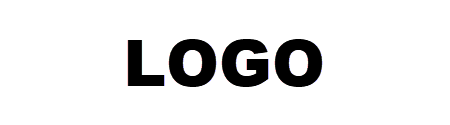
Leave a Reply