How To Download ChatGPT On Android A Step By Step Guide
Download ChatGPT on Android: Your Ultimate Step-by-Step Guide
Unleashing AI-powered assistance on your Android device opens a realm of possibilities—imagine drafting polished emails in seconds, brainstorming breakthrough ideas during your commute, or translating foreign text on the fly. But before using this convenience, you must get ChatGPT onto your phone. The process is deceptively straightforward, yet subtle differences in device settings, regional availability, and preferred installation method can trip you up. This guide walks through every step, from verifying system requirements to choosing between the official app, side-loaded APK, or browser shortcut. Along the way, we’ll highlight best practices—how to authenticate securely, manage permissions wisely, and tweak settings for an optimized experience. By the end, you’ll have ChatGPT installed and understand how to make the most of its features on Android, ensuring lightning-fast, context-aware AI support wherever you go.
Why Install ChatGPT on Android?
Tapping into ChatGPT directly from your Android handset transforms it from a mere pocket computer into a dynamic AI companion. No longer bound by desktop constraints, you can summon contextual insights at will: refine your job application, decode legal jargon, or craft social media posts without toggling between devices. The app integrates seamlessly with Android’s multitasking ecosystem—picture dragging a floating ChatGPT bubble atop a PDF to summarize dense text or using split-screen to draft proposals while referencing market data. You can choose between text and voice input, making prompts possible even when your hands are occupied cooking or driving. Plus, when configured with Android widgets, you can instantly launch favorite threads or paste them into saved prompts. Ultimately, having ChatGPT on Android means staying productive, creative, and informed in every scenario—no desktop is required, and no thought is left waiting for a later session.
Prerequisites
Before proceeding, ensure your Android environment is primed for ChatGPT. First, check that your device runs Android 8.0 (Oreo) or newer versions may lack critical security patches or compatibility layers. You’ll also need a reliable internet connection; ChatGPT’s intelligence lives in the cloud, so any lag or dropouts will degrade response times. Account-wise, while you can explore the chat interface anonymously via browser, signing in with an OpenAI account unlocks features like conversation history syncing and model selection. Verify you’ve got at least 100 MB of free storage—and consider an extra buffer for future updates. Finally, suppose you plan to side-load the APK. In that case, you’ll need to enable “Unknown sources” in Settings, but be cautious—only download from OpenAI’s official site or verified mirrors to avoid malware. With these prerequisites met you’ll sail through installation and into seamless AI interaction.
Official ChatGPT App via Google Play Store
Installing through the Google Play Store is the safest, most straightforward approach. Begin by opening the Play Store app. You’ll find it in the app drawer or home screen if you’ve never used it. In the search bar, type “ChatGPT,” then look for the OpenAI developer badge and blue verification checkmark to confirm authenticity. Once located, tap Install; the download, typically under 100 MB, should complete in seconds on a solid Wi-Fi connection. After installation, tap Open or find the ChatGPT icon in your launcher. You’ll be asked to log in or sign up upon initial launch; authenticate by following the on-screen instructions, enabling any two-factor verification. Grant only optional permissions you’re comfortable with—ChatGPT works fine without a clipboard or notification access. Within minutes, you’ll have the official, regularly updated ChatGPT client at your fingertips, backed by Google’s security vetting.
Side-Loading the APK
If the Play Store is unavailable—due to regional restrictions or enterprise policy—side-loading the APK offers an alternative route. However, proceed with caution: APKs from unverified sources can harbor malware. First, enable “Install unknown apps” by navigating to Settings → Apps & notifications → Special app access → Install unknown apps, then toggle on for your browser or file manager. Next, visit the official OpenAI Android download page—or a trusted mirror endorsed by OpenAI—and download the latest chatgpt.apk file. Once the download completes, open your file manager’s Downloads folder, tap the APK, and follow the installation prompts. After installation, launch the ChatGPT app and sign in with your OpenAI credentials as usual. You’ll receive updates manually by repeating the download over newer releases. Though this method bypasses the Play Store’s automatic update mechanism, it ensures you can still access ChatGPT when the store isn’t an option.
Web App Shortcut (No Installation)
Do you prefer a no-install solution? Android lets you pin web apps directly to your home screen, giving ChatGPT a quasi-native presence without consuming storage. Open Chrome (or your favorite browser) and navigate to https://chat.openai.com. Once the page loads, tap the browser’s menu icon—the three dots in the top-right—and select Add to Home screen. You can rename the shortcut (for instance, “ChatGPT”), then confirm to place an icon on your launcher automatically. Tapping this icon launches the chat interface in a full-screen, standalone window, indistinguishable from an installed app. You’ll still need to sign in and maintain connectivity, but there’s no APK, no permissions to grant, and no updates to manage. This approach is ideal if you’re low on storage or corporate policy forbids installations, yet you crave the convenience of one-tap ChatGPT access.
Post-Installation Configuration
After installation—whether via Play Store, APK, or shortcut—taking a few moments to configure settings enhances your ChatGPT experience. After launching the application, hit the Settings icon, typically a gear in the upper-right corner. First, enable Chat History & Training if you want conversations saved and synced across devices; this also lets you revisit past prompts and responses. Under Appearance, toggle between Light, Dark, or System default themes to match your environment and reduce eye strain. If you subscribe to ChatGPT Plus, navigate to Model and select GPT-4 to access the latest, most capable engine. Finally, explore Advanced options: adjust the Temperature slider to balance creativity versus determinism, and decide whether to allow optional permissions like clipboard access for streamlined input. These tweaks ensure ChatGPT behaves exactly as you prefer, whether you’re drafting business plans or composing poetry on the fly.
Troubleshooting Common Issues
Even the best-designed apps can hit snags. If ChatGPT doesn’t appear after installation, reboot your device and check that the download is completed without errors. Encounter an “App not available in your country” notice? Switch to Method 2 (side-loading) or use the web app shortcut. Login troubles—such as “Invalid credentials”—often stem from typos; tap Forgot Password to reset, then validate the emailed code. For crashes on launch, clear the cache via Settings → Apps → ChatGPT → Storage → Clear Cache, then relaunch. If the app reports “No internet connection,” ensure mobile data or Wi-Fi is enabled; toggling Airplane Mode on and off can reset stubborn network modules. Finally, if updates aren’t appearing automatically (APK users), manually download the latest version from OpenAI. These steps cover 95% of issues, returning you to seamless AI conversations in moments.
Tips for Optimal Use
Maximize ChatGPT’s utility by incorporating it into your daily workflow. Activate Voice Input: tap the mic icon in the text field to speak prompts, which is perfect when driving or cooking hands-free. Store your most-used prompts in a note-taking app—copy and paste them to save time and ensure consistent phrasing. Experiment with the Temperature setting: lower values (close to 0) yield focused, factual replies, while higher values (up to 1) produce creative, speculative outputs. Consider creating Android Shortcuts or using third-party launchers that support widgets; you can jump directly into a favorite conversation thread without navigating menus. When working across apps, leverage Android’s Share menu to send text into ChatGPT for summarization or rewriting. Finally, periodically review your Conversation History for inspiration—sometimes, a past prompt sparks your next breakthrough idea.
Security & Privacy Considerations
When you install ChatGPT on Android, you’re entrusting your prompts—and any potentially sensitive text—to a cloud service. OpenAI’s privacy policy states that conversational data may be stored and used to improve models unless you turn off training in Settings. Before granting clipboard or notification permissions, ask yourself: Do I want the app to read every snippet I copy? Denying those extras doesn’t hamper basic functionality but limits convenience features like one-tap pasting. Always review which permissions you’ve allowed under Settings → Apps → ChatGPT → Permissions, and revoke any that seem overly intrusive. If you handle confidential drafts or proprietary code, consider using ephemeral sessions (turn off history syncing) or routing traffic through a secure VPN. Regularly clear your conversation history from within the app to remove residual data and enable device-level encryption to protect cached files. You can enjoy AI assistance without compromising privacy by combining careful permission management, data hygiene, and Android’s built-in safeguards.
Managing Your Subscription & Usage Limits
ChatGPT’s free tier offers robust capabilities but throttles you to the GPT-3.5 model with rate limits—roughly a few dozen queries per hour. Upgrading to ChatGPT Plus ($20/month) unlocks GPT-4 access, priority serving during peak traffic, and higher usage quotas. To subscribe on Android, tap your profile avatar, select Subscription, and then follow the in-app purchase flow. Canceling is equally straightforward: navigate back to Subscription and tap Cancel Plan—your benefits persist until the period’s end. For heavy API users, remember that mobile usage still counts toward your monthly token budget if you invoke custom integrations. You can monitor token consumption via the OpenAI dashboard in a browser, but keep an eye on the “Usage limit reached” banners within the app. If you’re on a data-tight mobile plan, consider batching queries or drafting complex prompts offline before pasting them. Juggling subscriptions, quotas, and data considerations ensures you never hit an unexpected cap while maximizing the value of your ChatGPT membership.
Accessibility Features & Voice Control
Android’s accessibility suite empowers every user to harness ChatGPT, regardless of physical or visual constraints. If you rely on TalkBack—Android’s screen reader—ChatGPT’s interface is navigable via swipe gestures; each element announces its label and role before activation. Voice Access turns your mouth into a remote control: say “Open ChatGPT,” “Tap settings,” or “Scroll down” to browse settings hands-free. Within the ChatGPT app itself, the built-in microphone icon activates voice dictation: speak your prompt, complete with punctuation commands (“comma,” “question mark”), and watch the text field populate in real-time. For those with motor challenges, pair ChatGPT with external keyboards and programmable buttons to trigger macros—launching favorite prompts at a single press. Coupling Android’s accessibility tools with ChatGPT’s flexible input modes dismantles barriers and broadens the range of people who can benefit from AI assistance. Whether. Whether you’re visually impaired, mobility-limited, or simply multitasking, these features ensure ChatGPT adapts to your needs, not the other way around.
Integrating ChatGPT with Other Apps
The real power of ChatGPT on Android emerges when you weave it into your existing workflows. Want to polish an email draft in Gmail? Long-press your text, tap Share, and choose ChatGPT—your selected words fly into the app, ready for editing. In Google Docs, copy a paragraph, switch to ChatGPT, and ask for a summary without leaving your document. WhatsApp and Messenger chats can be exported via the Android Share sheet: paste them into ChatGPT to distill long threads into bullet points. Advanced users can enable ChatGPT’s floating chat bubble (via third-party launchers), which hovers atop any screen—no need to swap apps. Developers can leverage Tasker or Automate to create triggers; for instance, a double tap of the power button could launch a preset prompt. By blurring the lines between discrete applications, ChatGPT transcends being “just another app” and becomes the connective tissue in your digital life, seamlessly enhancing productivity across the board.
Customizing Prompt Templates & Shortcuts
Why type the same multi-step prompt repeatedly when you can automate it? Start by crafting reusable prompt templates—boilerplate instructions for blog outlines, code reviews, or social-media captions. Store these in a note-taking app or, better yet, in Android’s built-in Text Shortcuts (Settings → System → Languages & input → Personal dictionary). Assign each template a shorthand code; typing “/blog intro” instantly expands into your full prompt. For even faster access, create home-screen shortcuts: in the ChatGPT app, tap Settings → Widgets, choose your template, and drag its icon onto your launcher. Now, a single tap opens a new chat with that template prefilled. Third-party launchers like Nova or Lawnchair often let you assign gestures—swipe up on the home button to summon a “daily planner” prompt, for instance. Combining Android’s shortcut infrastructure with ChatGPT’s flexible, prompt engine transforms repetitive tasks into frictionless routines, unlocking a new efficiency tier.
Troubleshooting Advanced Issues
When basic fixes fail, dive deeper. Persistent crashes often lurk in corrupted cache or malformed user data—so completely uninstall ChatGPT, reboot your device, and then reinstall from scratch. Certificate errors (“Unable to verify server identity”) suggest a system time skew: head to Settings → System → Date & time, enable Automatic date & time, then retry. Battery drain anomalies can stem from background sync loops; restrict ChatGPT’s background activity under Settings → Apps → ChatGPT → Battery → Background restriction. For rare “API key invalid” errors in custom integrations, regenerate your key via the OpenAI dashboard and update it in your Android automation scripts. If side-loaded APKs refuse to update, clear the old version’s signature by uninstalling it before installing the new build. And when network issues persist despite toggling Airplane Mode, switch DNS providers (e.g., 1.1.1.1 or 8.8.8.8) under Settings → Network & internet → Private DNS—this can resolve obscure routing hiccups. Armed with these deep-dive tactics, you’ll conquer even the trickiest ChatGPT-on-Android roadblocks.
Compared to Alternative AI Chat Apps
While ChatGPT boasts cutting-edge models and a vast user community, Android’s AI landscape is crowded. Google’s Bard integrates natively with Search and Maps, excels at real-time queries, and offers voice-first interaction via Assistant. Microsoft’s Bing Chat is baked into Edge, letting you generate citations for academic work and seamlessly switch between browsing and chatting. Apps like Claude prioritize privacy by never storing your data, whereas smaller niche clients—Replika and YouChat—focus on persona-driven relationships or multimodal inputs. ChatGPT outshines many rivals in sheer linguistic prowess but lacks certain features: automatic source attribution (Bing Chat does this) and offline modes (some on-device models can). When selecting your AI companion, weigh trade-offs: do you value the most extensive knowledge base, stricter data privacy, or deeper integrations with other Google/Microsoft services? Ultimately, the “best” app depends on your unique priorities—ChatGPT, however, remains a top contender for versatile, developer-friendly AI on Android.
Future Updates & Roadmap
OpenAI’s roadmap for Android is dynamic: beta testers often glimpse features weeks before public release. Keep an eye on the Play Store → My apps & games → Beta tab to enroll in early-access channels. Upcoming additions include voice-first conversation mode (tap and talk, no keyboard needed), conversation “pins” to lock favorite threads at the top, and on-device inference for basic queries—reducing latency and bolstering offline resilience. Android Auto and Wear OS integration is also slated, promising AI support behind the wheel and on your wrist. Release notes drop in the app’s What’s New section; watch for cryptic hints like “Performance enhancements” or “Expanded widget functionality.” Monitor OpenAI’s GitHub and community forums for developer-oriented insights, where roadmap discussions occasionally surface. By staying plugged into these channels, you’ll be among the first to sample—and shape—the next wave of ChatGPT innovations on Android. Top of FormBottom of Form
Frequently Asked Questions
Is the ChatGPT Android app free?
Yes—the core ChatGPT client is free to download and use. However, advanced models (like GPT-4) and features (e.g., priority access during peak times) require a ChatGPT Plus subscription.
Can I use ChatGPT offline?
No. All processing occurs on OpenAI’s servers, so an active internet connection is mandatory for queries and responses.
Why does the Play Store show “In-app purchases”?
That label covers subscription upgrades to ChatGPT Plus and any paid enhancements offered within the app.
How do I update the ChatGPT app?
For Play Store installations, search ChatGPT in the store and tap Update when available. APK users must manually download and install newer versions.
Can I integrate ChatGPT with other Android apps?
Indirectly, use Android’s Share function to send text from any app into ChatGPT. Developers can also use the OpenAI API for custom integrations.
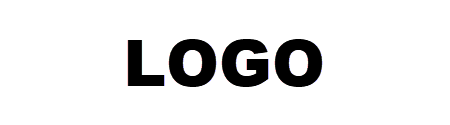
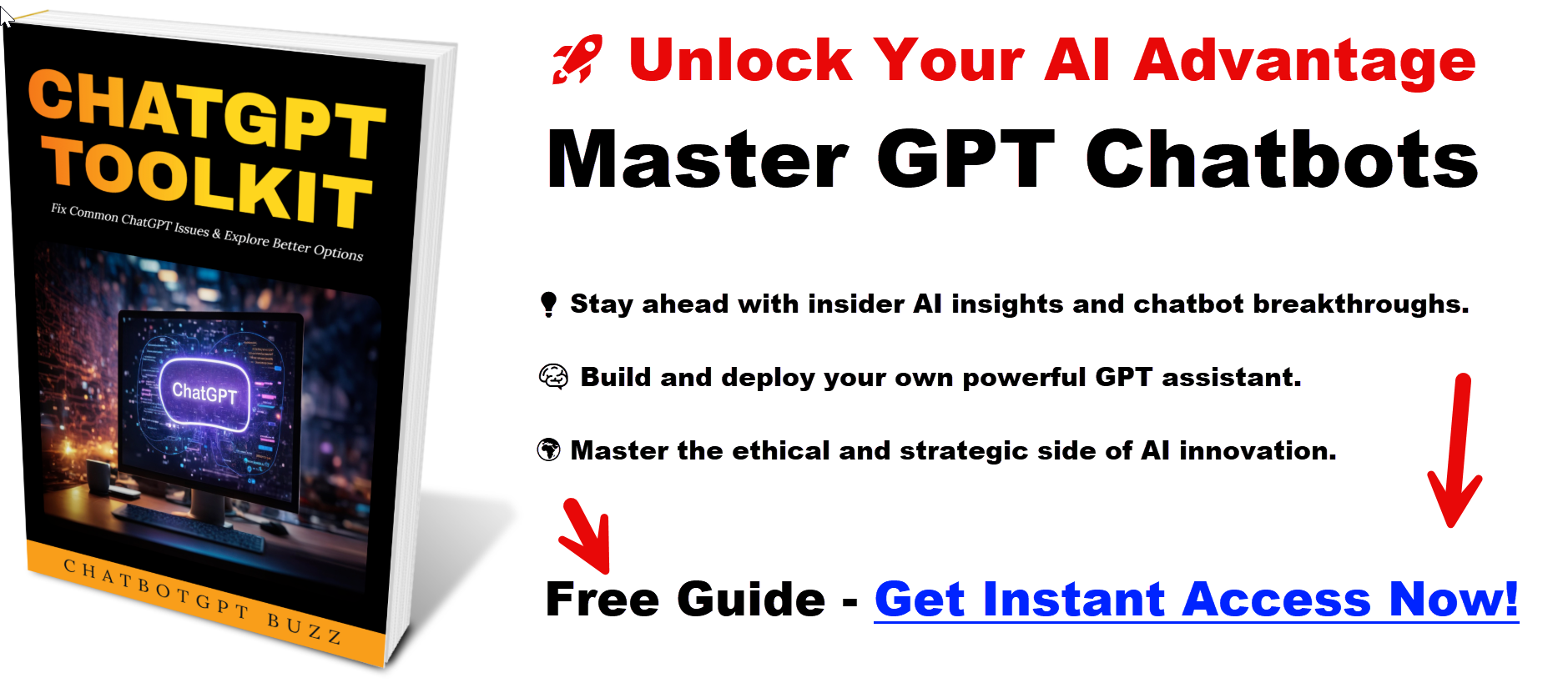
Leave a Reply